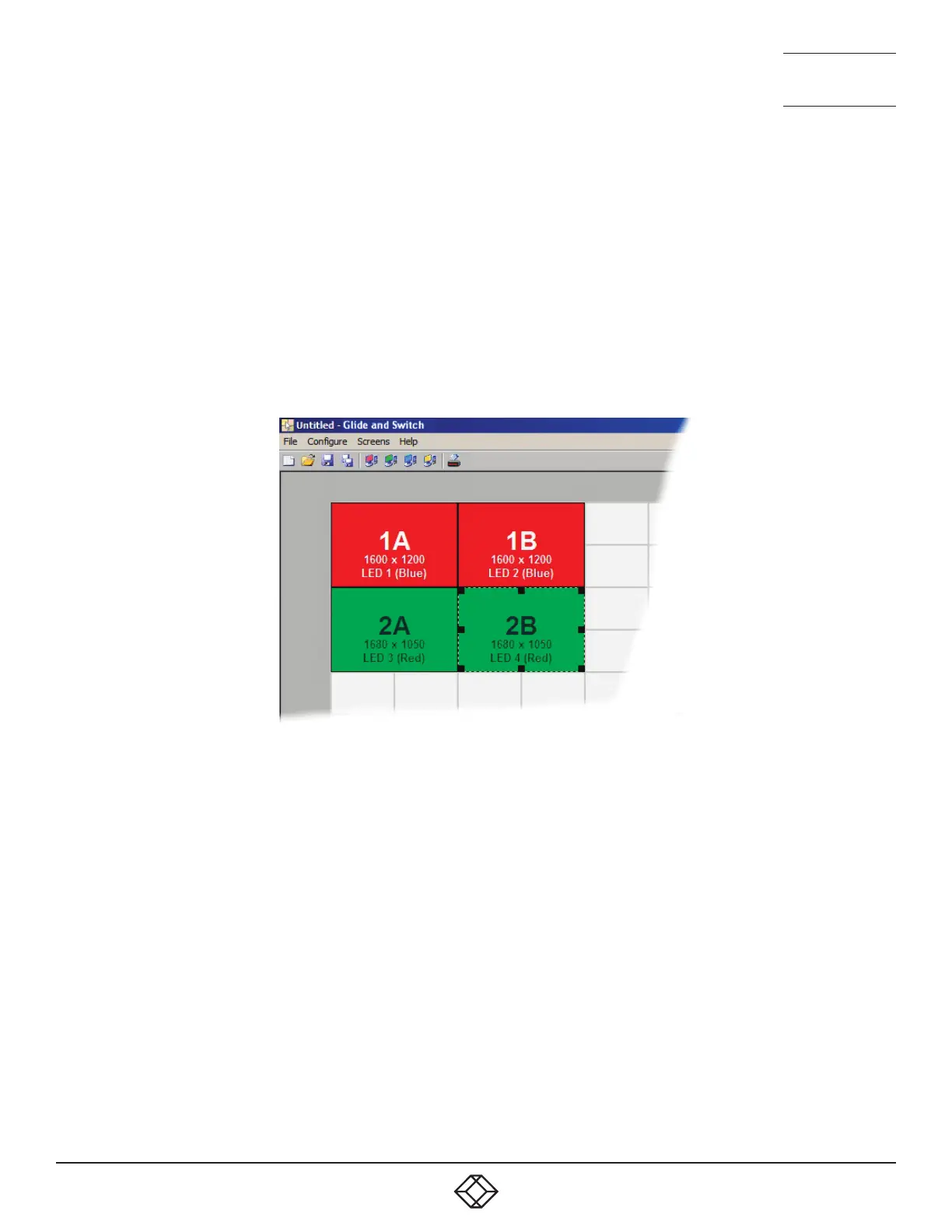35
1. 8 7 7. 8 7 7. 2 269 BLACKBOX.COM
NEED HELP?
LEAVE THE TECH TO US
LIVE 24/7
TECHNICAL
SUPPORT
1.877.877.2269
4.3.2 CONFIGURING MULTIPLE MONITORS
Multi-Monitor configuration is similar to normal Glide and Switch setup except that you can add more than one display per PC, up to
a total of eight per machine.
Note: It is necessary to install a driver on each PC that has multiple displays - see 4.3.1 Installing drivers and multi-monitor config app.
1 If it is not already running, start the Glide and Switch configuration application on the computer that is connected to the
network port of the Freedom II switch. See Installing the standard configuration application for details.
2 On the icon bar, click the red, green, blue and yellow screen icons (or use the Screens menu) to add the required number of display
screens per computer to the map area.
For example, to add two monitors for PC 1, click the red computer icon twice. The two red monitor representations will be
placed side by side within the Glide and Switch map area. See Figure 4-12.
Figure 4-12. Multi-Monitor map area
3 Arrange the coloured rectangular screen representations to mimic the physical layout of the actual displays. For example, you
may wish to have the two screens of PC1 side by side, with the two screen screens of PC2 below them (as shown above), or
some other arrangement to reflect the actual positions of the physical monitor screens.
The important thing is to define where each screen edge abuts to the next so that the Freedom II switch can determine the
correct moments to switch channels.
Use the small black squares around the perimeter of each highlighted screen representation to change their size or stretch
them.
Note: The numbers of the screen representations relate directly to the four channels on the Freedom II switch, while the letters
relate to the screen hierarchy attached to any single computer (i.e. A is primary, B is secondary, etc.).
4 [Optional step] If you need more squares on the grid in order to arrange many displays in a row, right click on an empty square
(or on the darker gray edging) to enlarge the grid. Further right clicks will add even more empty squares.
5 Continue from step 3 of the standard Glide and Switch configuration instructions.
