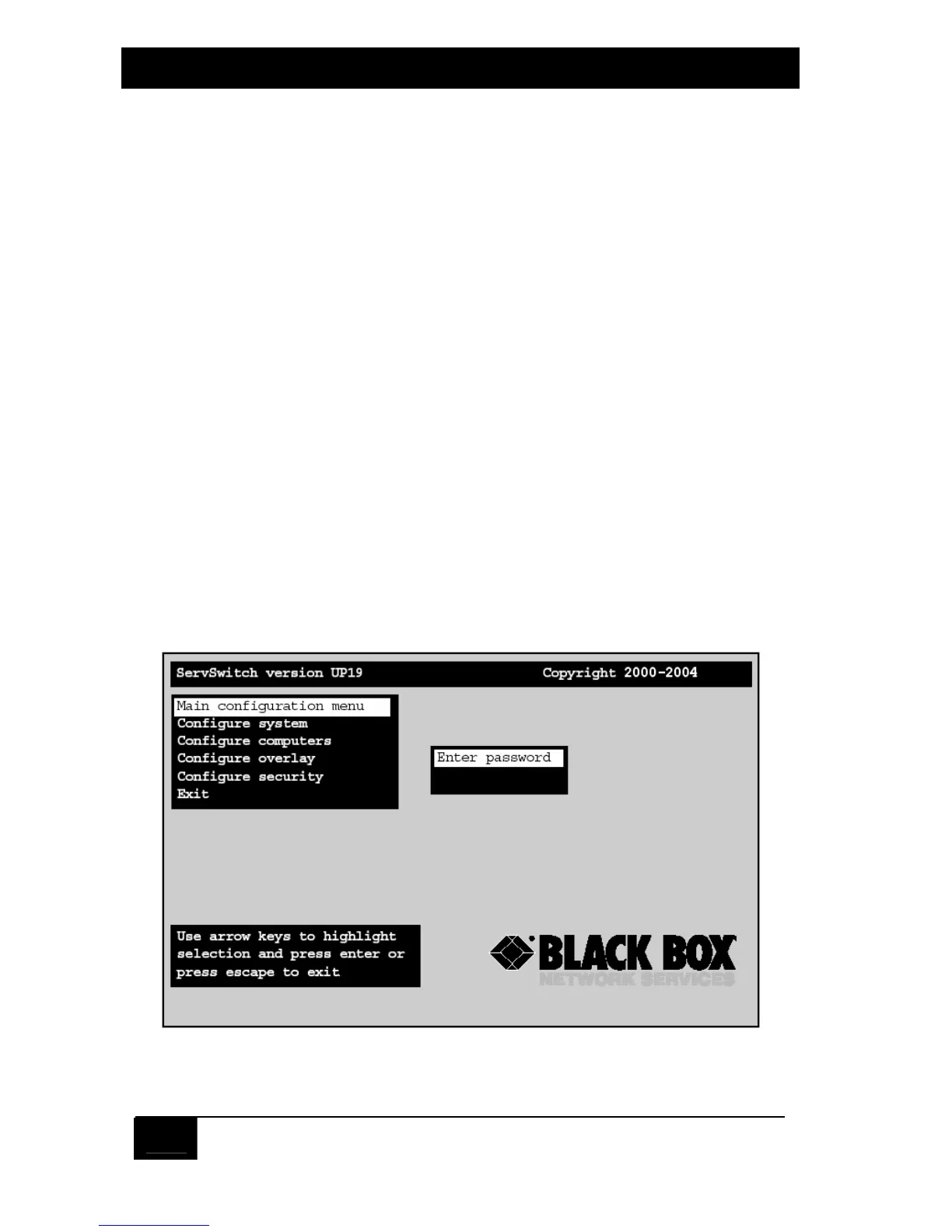SERVSWITCH™
52
5. Operation: On-Screen Display
5.1 Overview
You can use the ServSwitch’s on-screen display to:
1. Configure the ServSwitch through a series of configuration menus (triggered
with the [Ctrl] [F12] command, where [Ctrl] is the left Control key).
2. Switch to different computers from a window which shows a list of computer
names (triggered with the [Ctrl] [ESC] command, where [Ctrl] is the
left Control key). You can change the color and position of this window.
3. See the name of the computer you are currently switched to. (The font, color,
position, and timing of displayed text are all user-selectable.)
5.1.1 The main menu
Access the main menu by pressing and releasing the left [Ctrl] key and then hitting
the [F12] key. The menu, shown in Figure 5-1 below, appears. (The “Enter
password” prompt will appear only if you set a configuration password through the
“Configure security” menu; see Section 5.5. If the prompt is on screen, you must
enter this password before the ServSwitch will allow you to make any configuration
changes through the display.)
Figure 5-1. Main configuration menu.
