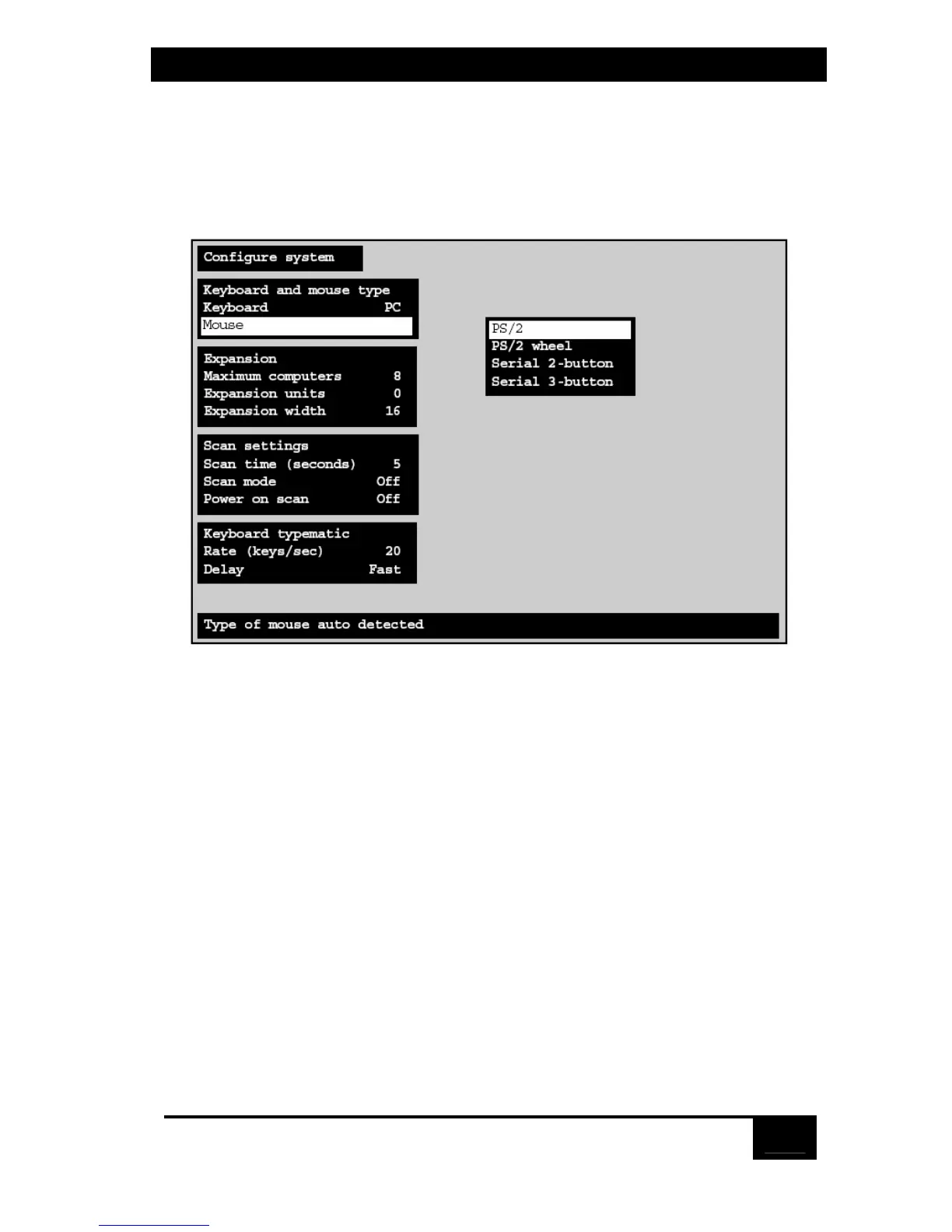Chapter 5: Operation: On-Screen Display
55
5.2.2 Configure system: Mouse
The ServSwitch will also autodetect the mouse type unless you boot the Switch
without a mouse attached, in which it will default to the “PS/2” setting. To change
the mouse type, press [Enter] while “Mouse” is highlighted. An input-selection box
will pop up as shown in Figure 5-3 below.
Figure 5-3. Changing the mouse type.
Use the up- and down-arrow keys to select the desired mouse type and hit [Enter].
Once [Enter] is pressed, the input box disappears and the new setting appears in
the “Mouse” field.
“PS/2 mouse” refers to those IBM PS/2 compatible mice that have a 6-pin mini-
DIN connector and either two or three buttons. They use an interface integrated
onto the CPU’s motherboard, completely independent of the CPU’s serial
interface. Choosing the “PS/2 mouse” option also resets the shared PS/2 mouse
and enables data to be sent from it, even if you didn’t attach the PS/2 mouse to the
ServSwitch until after the Switch had been powered on.
“PS/2 wheel” mice, such as the Microsoft IntelliMouse, are similar to regular
mice, but have a clickable and scrollable wheel control instead of a middle button.
