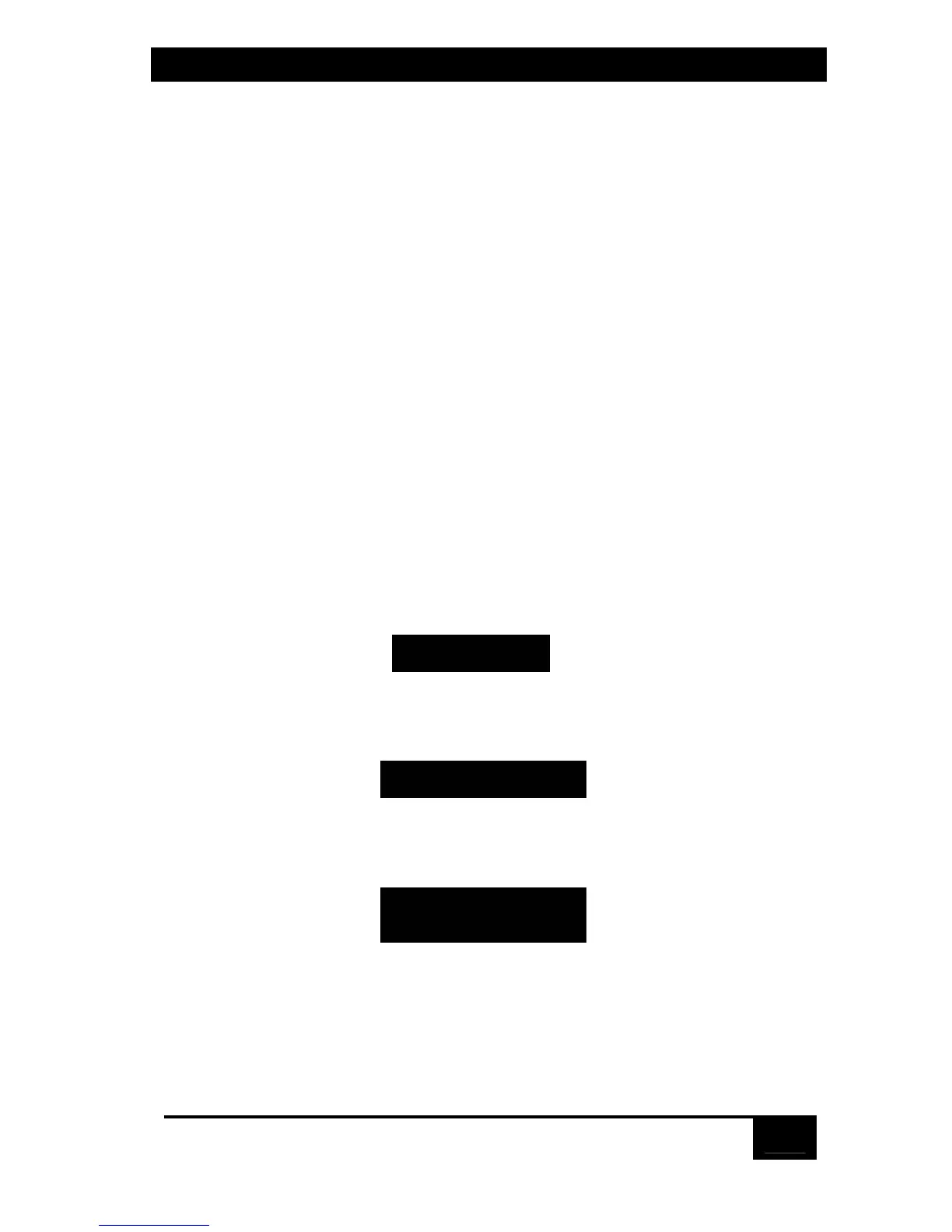Chapter 5: Operation: On-Screen Display
71
ServSwitch will begin displaying its currently selected screen saver (see
Section 5.4.1.C) over the whole screen. The Switch will not display any computer
video, nor will it accept any keyboard commands, until a user logs in by entering
the access password. (The “Enter password” box—but nothing else—will reappear
as soon as a user begins typing in a password.) Factory default is no password.
5.5.3 The Access Timeout
Along with the access password (see the previous section), this option protects your
unattended user stations from unauthorized use. If you’ve set an access password,
specify a time of keyboard and mouse inactivity in minutes after which the user at
any idle station is automatically “logged out.” When a user is automatically logged
out this way, the “Enter password” box comes up, and so forth (again, see the
previous section).
Possible values for the access timeout range from 1 minute to 999 minutes
(16 hours 39 minutes; this is actually the factory-default value). You can also disable
the timeout by setting it to zero; in this setting, users will never be automatically
logged out, so the “Enter password” box will only be displayed when users log out
manually with the {ctrl] [L] command (see Section 4.3.12) and when you cycle
power to the ServSwitch.
5.5.4 Setting The Passwords
When you select either “Configuration password” or “Access password” from this
menu, this prompt appears:
After you type in a password (up to eight ASCII characters long, case-sensitive—
only asterisks will appear on your screen) and press [Enter], the ServSwitch
displays this prompt:
If you type in the same string of characters at this prompt, the new password is
accepted and saved. Otherwise, this message is displayed:
Once you have successfully set these passwords, you should keep a record of them
in a secure location; if nobody can remember a given password, you will have to
call Black Box Technical Support for help to recover your system.
To remove either of these passwords, delete the password and press Enter with
no text in the “New password” box.
New password
Confirm password
Invalid password
hit escape to exit
