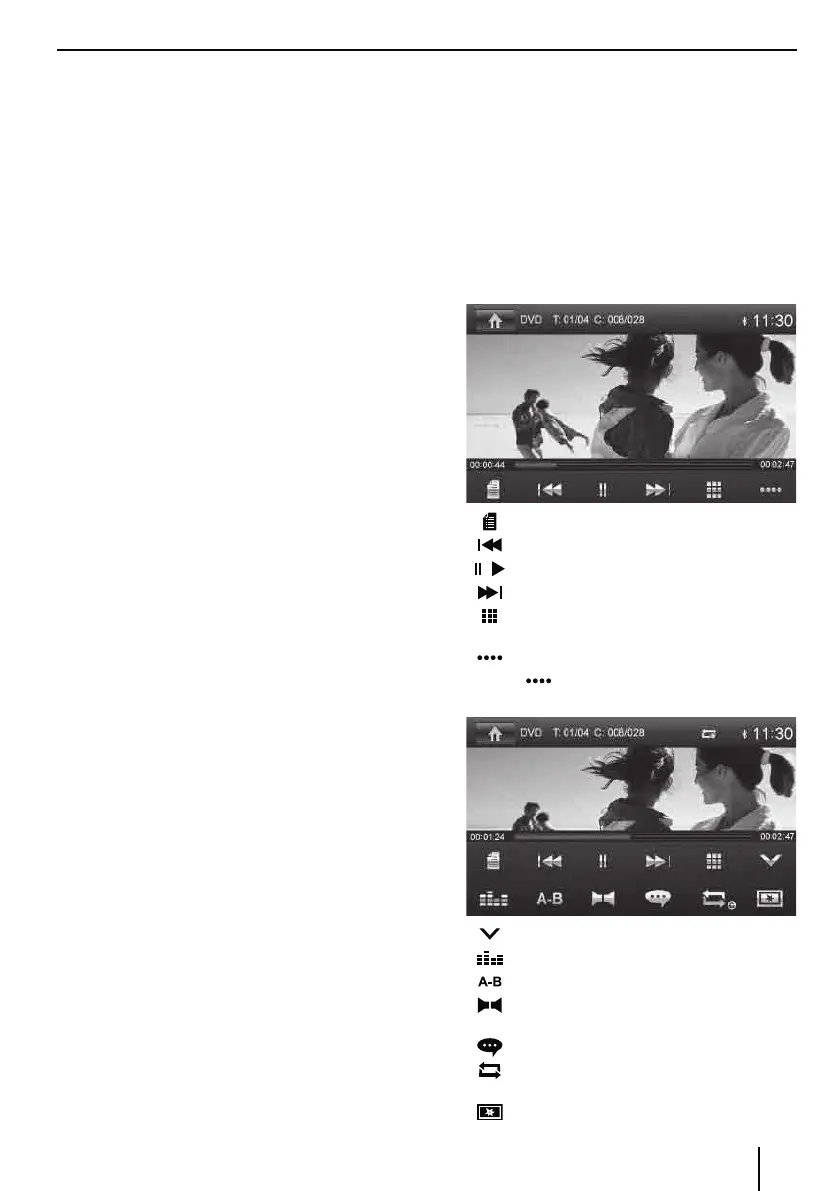13
USB data carrier
This device features a USB port under the cover at the
front of the device.
Connecting a USB data carrier
쏅 Open the cover
6
underneath the rotary/pushbut-
ton.
쏅 Insert the USB data carrier in the USB socket
:
.
The device automatically switches to USB mode. The
data are read, the playback starts with the rst media
le recognized by the device.
Removing the USB data carrier
쏅 Turn o the car sound system.
쏅 Disconnect the USB data carrier.
microSDHC cards
This device features an microSDHC card slot under the
cover at the front of the device.
Inserting the microSDHC card
쏅 Open the cover
6
underneath the rotary/pushbut-
ton.
쏅 Insert the microSDHC card with its labelled side to
the left (attened corner to the top) and its contacts
rst into the card slot
8
until it clicks into place.
The device automatically switches to microSDHC
mode. The data are read, the playback starts with the
rst media le recognized by the device.
Removing the microSDHC card
쏅 If necessary, open the cover
6
.
쏅 Push on the microSDHC card until it disengages.
쏅 Pull the microSDHC card out of the card slot
8
.
iPod/iPhone via USB
You can connect numerous iPod® and iPhone® models to
the car sound system via the USB port and control the
audio playback from the car sound system.
Note:
A list of compatible iPod® and iPhone® models is lo-
cated at the end of these instructions. Blaupunkt can-
not guarantee the awless function of other iPod®
and iPhone® models.
Use a suitable adapter cable to connect your iPod® or
iPhone® with the USB port of the car sound system.
쏅 Open the cover
6
underneath the rotary/pushbut-
ton.
쏅 Insert the USB plug of the adapter cable into the USB
socket of the device.
The device automatically switches to USB mode. The
data are read, the playback starts with the rst media
le on the iPod®/iPhone® recognized by the device.
DVD movie playback
The car sound system can play video DVDs and VCDs. Af-
ter inserting the DVD, the playback starts automatically.
The DVD menu is displayed.
You can navigate in the DVD menu by touching the corre-
sponding buttons in the DVD menu on the touchscreen.
After starting the movie via the menu of the DVD, the
movie is displayed. The playback menu for DVDs is hidden.
쏅 Briey touch the touchscreen once to display the
playback menu again.
The playback menu is shown.
[ ] Pause playback, call up DVD menu.
[
] Select previous chapter.
[
/ ] Interrupt playback and continue playback.
[
] Select next chapter.
[
] Call up keypad for direct selection of titles,
chapters or playing time.
[
] Show additional operating options.
쏅 Tap on
to display additional operating op-
tions of the playback menu.
[ ] Hide additional operating options.
[
] Display equalizer.
[
] Dene range for repeat function.
[
] Select playback language (only if supported
by the DVD).
[
]
Show subtitles (only if supported by the DVD).
[ ] Switch repeat function for title, chapter or
area A-B on/o.
[
] Adjust image.
DVD/CD/USB/microSDHC/iPod media playback
