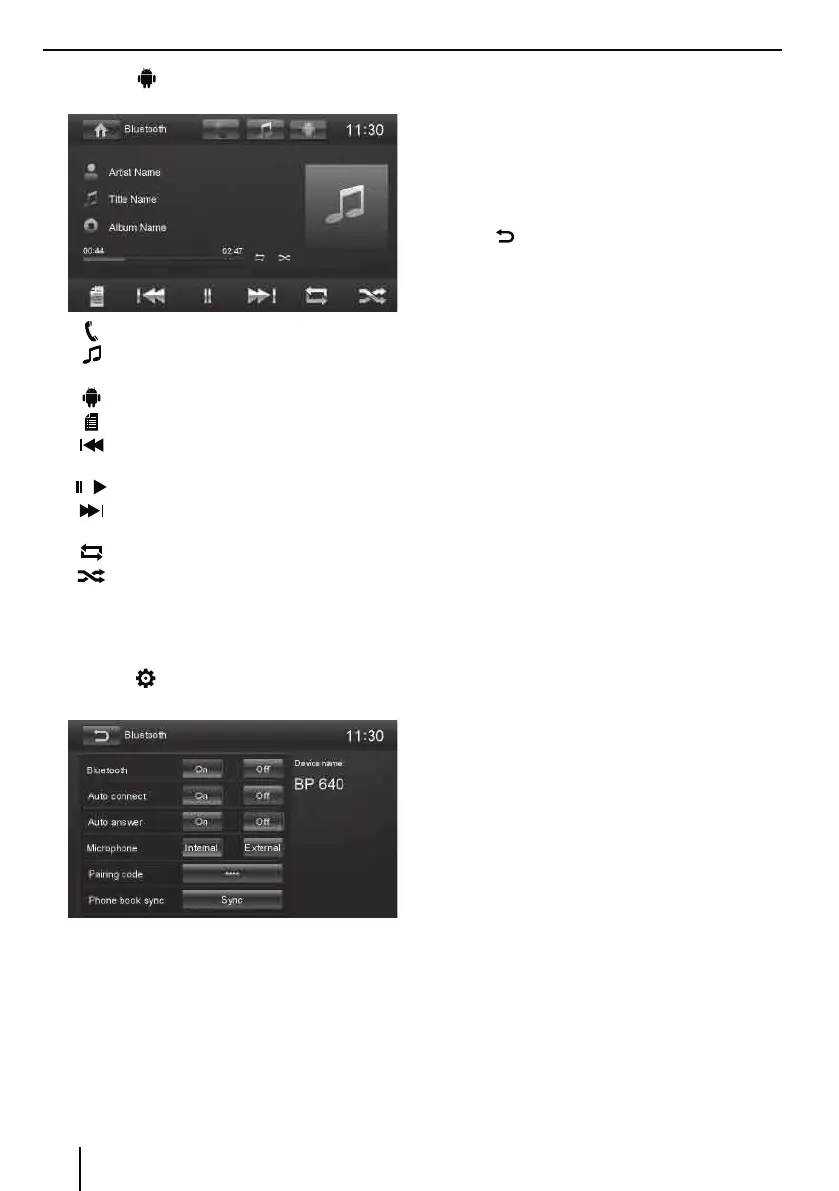18
쏅 Press the button to change to the audio play-
back.
[ ] Display the phone menu.
[
] Display the playback menu of Bluetooth®
streaming.
[
] Display the playback menu
of app control
.
[
] Display category lists.
[
] Short press: Title selection.
Long press: Fast searching.
[
/ ] Interrupt playback and continue playback.
[
] Short press: Title selection.
Long press: Fast searching.
[
] Switch repeat function on/o.
[
] Switch random playback on/o.
Bluetooth settings
In the options menu for Bluetooth®, you can make the
basic settings for the Bluetooth® mode.
쏅 Press the
button.
The options menu is displayed.
Bluetooth – Bluetooth® can be switched on or o.
Auto connect – If "Auto Connect" is activated, the
device automatically connects with known Blue-
tooth® devices as soon as they are in range.
Auto answer – If "Auto Answer" is activated, incom-
ing phone calls are automatically answered.
Bluetooth mode | Pandora® mode
Microphone – Select the microphone to be used for
the hands-free system via Bluetooth®.
Pairing code – Many Bluetooth® devices request the
pairing code before establishing the connection. You
can dene it here.
Phone book sync – To be able to access the phone
book of a connected telephone, you must rst syn-
chronise it via this menu entry.
쏅 Press
to exit the options menu.
Pandora® mode (available only in
the US, Australia and New Zealand)
Requirements
Control for Pandora® requires:
t An iPhone device or an Android device with a reliable
data connection, or an iPod touch that is connected
to wireless internet.
t The Pandora® app installed on the iPhone/iPod de-
vice or on the Android device.
t An active account with Pandora®. Sign up at
www.pandora.com.
t The USB sync cable that came with your iPhone/iPod
device.
t Using an Android device it is necessary to establish a
connection to the car sound system via Bluetooth®.
Notes:
t Pandora® is available only in the US, Australia and
New Zealand.
t Refer to www.pandora.com/everywhere/mobile
for devices compatible with the Pandora® mobile
application.
t Pandora® is an internet service, carrier and data
charges may apply.
t Some Pandora® functionality cannot be operated
from this car sound system.
t For issues using the Pandora® application, please
contact Pandora at pandora-support@pandora.com
t Stations must be created in your account prior to
connecting your iPhone/iPod or Android device to
the car sound system.
Connecting the iPod/iPhone device
쏅 Open the cover
6
underneath the rotary/pushbut-
ton.
쏅 Connect the iPhone/iPod device with the USB port
:
of the car sound system, using the USB sync cable
included with your iPhone/iPod device.
