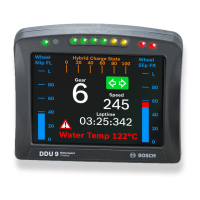12 Revisions
V1.2.5
Add b_FFMService to team CAN received list
Add lambda integral regulation channels to CAN list
Update order form for 2019
V1.2.4
Updated DDU9 screenshots
USB stick ownership reiterated
Part number corrections in Component Table
LT4 part number update to -09
Add FFM time and fuel temp to CAN channels sent table
Update nmot_imsa description in CAN channels sent table
Sensor Declaration Form removed
Laser ride height wording clarified
Connector clarifications
V1.2.4
Added laser ride height sensor pinout
V1.2.3
Updated engine speed sensor pinout
V1.2.2
Updated information related to engine speed sensor
V1.2.1
Corrected Laser Ride Height Connector
V1.2.0
Modified engine speed sensor pinout and recommendation
V1.1.0
Added laser ride height, engine speed sensor, and fuel flow meter sections.
Sensor use case reduced text (now see manufacturer homologation form)
Updated display screens with rainlight.
Harness layout drawing updated.
Scope overview updated.
IMSA supplied components marked.
Vibration profile 1 added.
Declaration form available online.
Declaration sheet updated.
Order form updated.
V1.0.2
DDU9 brightness range defined in main body.
PBX90 mounting position clarified to in cockpit.
Display Pages section added.
CAN message Tables Removed.
CAN channel Short Names updated.
Team received CAN list added.

