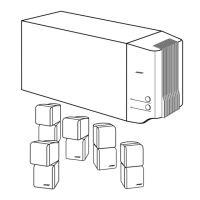19
Playing External Sources
Controlling external sources
Follow the instructions in your LIFESTYLE
®
system Installation Guide for connecting an exter-
nal component. Turn on your component directly or by using its remote control. If you like,
you can program your new LIFESTYLE
®
remote to control your external component. The LIF-
ESTYLE
®
remote can be programmed for most brands of TVs, VCRs, and cable/satellite con-
trol boxes.
Your media center has an infrared (IR) emitter behind the media center display to communi-
cate with components your remote is programmed to control. However, a component may be
positioned where it cannot receive the IR signals emitted from the front of the media center. If
you experience difficulty operating one of your components, you can install the optional IR
emitter cable included with your system. See “Connecting the optional IR emitter cable” in
your LIFESTYLE
®
Installation Guide.
Programming your LIFESTYLE
®
remote to control your TV
If you want to control your TV with your LIFESTYLE
®
remote control, you can program it to
operate your brand of TV using the system settings menu. See the “Remote control setup
submenu” on page 35.
1. Turn on your TV.
2. Press the TV button on the LIFESTYLE
®
remote control.
3. Press the Settings button.
4. Select System Setup and press Enter.
5. Select Remote Control Setup and press Enter.
6. TV Brand
is selected first. Press until your TV brand name is shown.
7. Select TV Device Code
. The first 4-digit device code is shown.
8. Press TV Power on the LIFESTYLE
®
remote control to see if the TV turns off.
9. If you cannot turn off your TV, press to choose the next device code, and press the
TV Power button again. Test each device code until you find one that turns your TV off
and on again when pressing the TV Power button.
Programming your LIFESTYLE
®
remote to control your VCR
If you want to control your VCR with your LIFESTYLE
®
remote control, you can program it to
operate your brand of VCR using the system settings menu. See the “Remote control setup
submenu” on page 35.
1. Turn on your TV and VCR.
2. Press the VCR button on the LIFESTYLE
®
remote control.
3. Press the Settings button.
4. Select System Setup
and press Enter.
5. Select Remote Contr
ol Setup and press Enter.
6. Scroll down the menu and select VCR Brand
. Press until your VCR brand name is
shown.
Power
TV
AM259776_02_V.pdf • April 23, 2002

