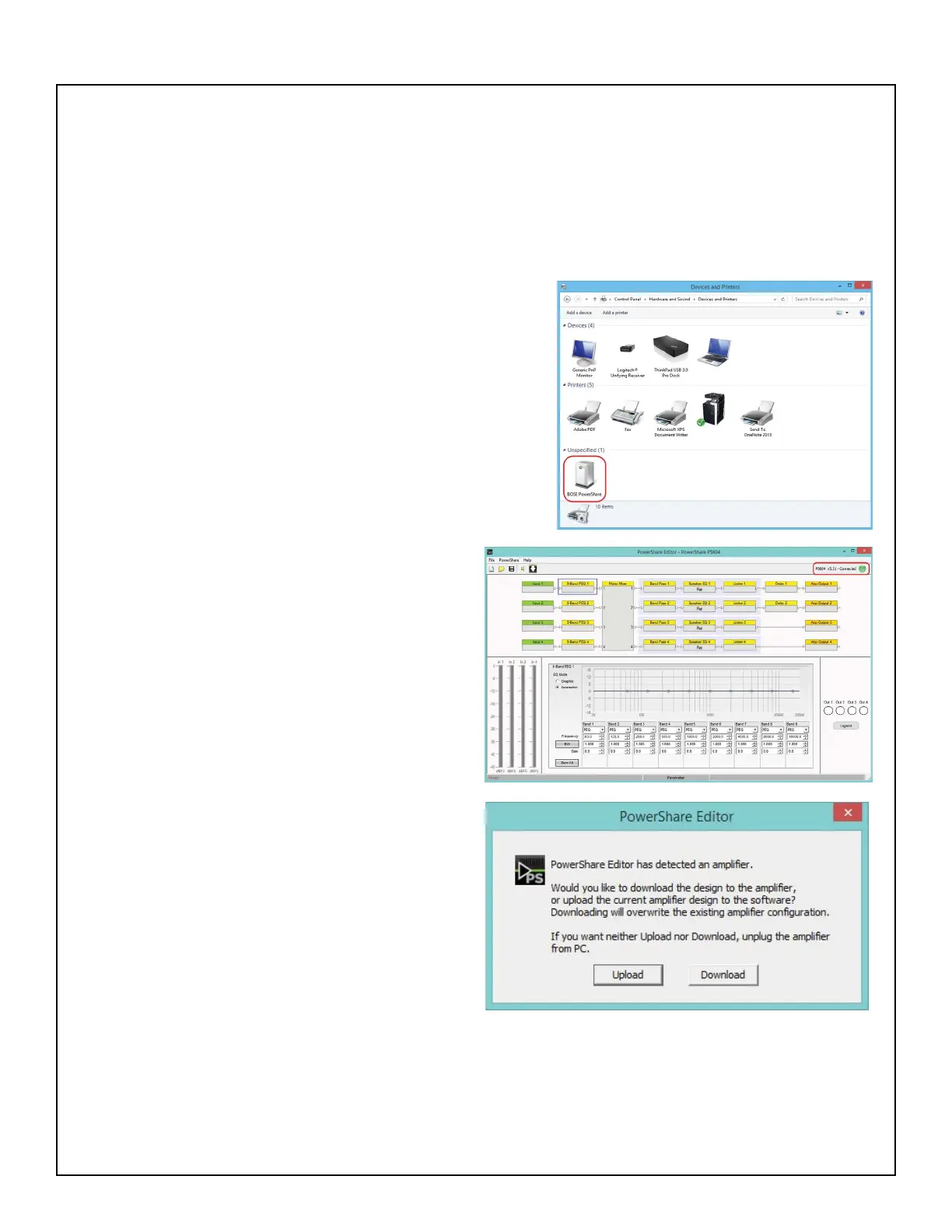90
FIRMWARE UPDATE PROCEDURE
Download and install the PowerShare Editor software from the http://pro.bose.com web site. This
software is located on the PowerShare product page. Note: The PowerShare Editor software is
compatible with Windows PC’s only.
Connect the Amplier
The PowerShare Editor software communicates with the amplier using a standard USB connection and
a standard USB-controlled human interface device (HID).
To establish a connection between the software and the amplier:
1. Connect the amplier to the PC using a USB cable.
2. Turn on the amplier.
3. Conrm that the PC recognizes the amplier by locating
the device in Control Panel > Hardware and Sound > Devices
and Printers. Refer to the dialog box at right.
4. Launch the PowerShare Editor software. The
software automatically detects the amplier and
establishes a connection. It also displays the device
type, rmware version, and a green
“Connected” icon to the right of the toolbar.
5. When the device detection dialog box appears
(see below right), select from the following options:
• Upload - Upload parameter settings from
PowerShare Editor software interface to the
amplier.
• Download - Download parameter settings from
the amplier and load them into the PowerShare
Editor software interface.
Note: If no device is found, the software shows a red
“Disconnected” icon instead of a green “Connected”
icon to the right of the toolbar, and the device
detection dialog box does not appear. You can still use the PowerShare Editor software to create a
conguration for the amplier ofine, and then upload the settings to the amplier when it is connected.