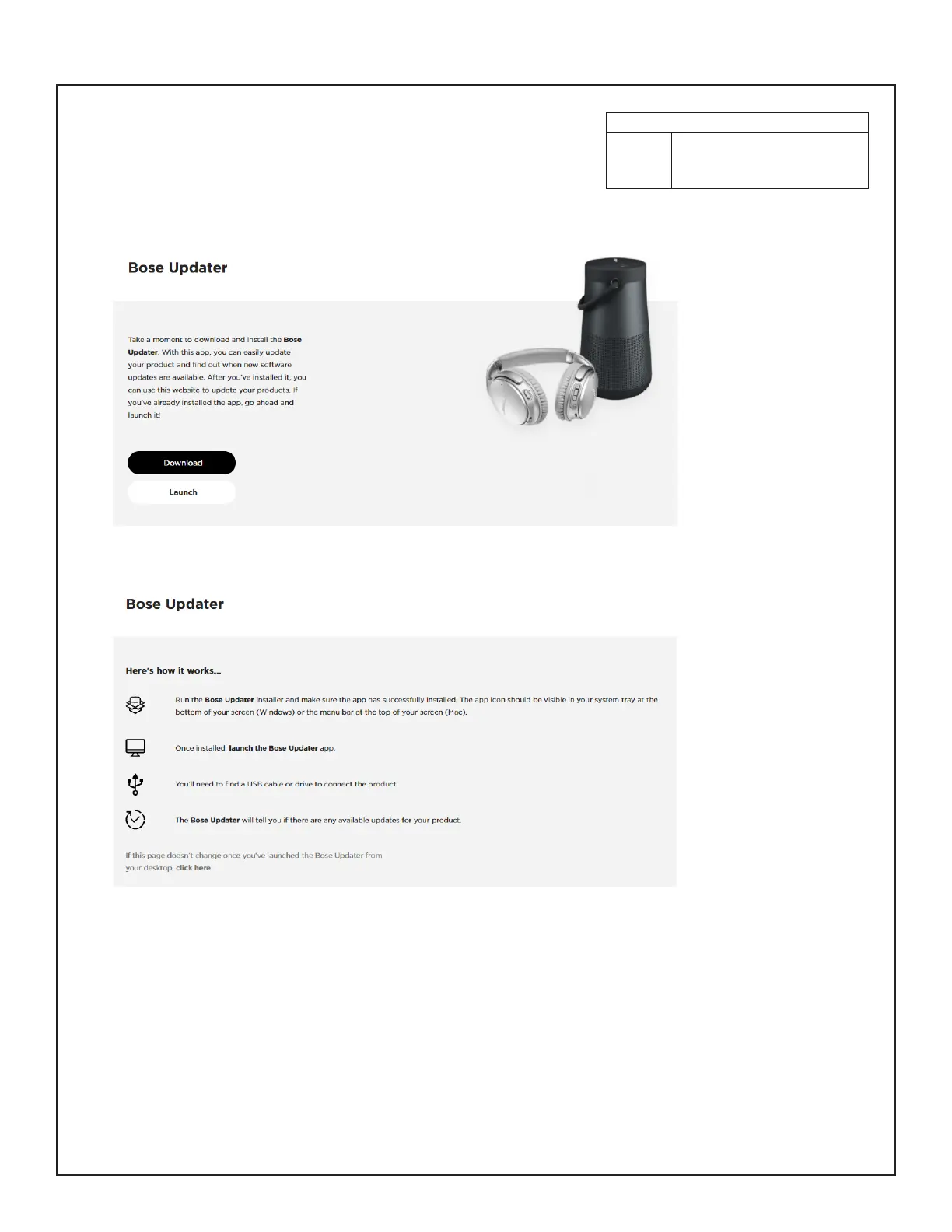38
SOFTWARE UPDATE
These instructions explain how to update the firmware of your L1 Pro8, L1 Pro16,
L1Pro32, Sub1, or Sub2.
Note: A USB-C cable is required (not included with your product). The L1 Pro family of
products is not compatible with Thunderbolt 3 cables.
1. On a computer, open a web browser and go to btu.bose.com.
Note: Not compatible with Internet Explorer or Safari.
2. Click Download to download the Bose Updater.
3. View the End-User License Agreement, then click I Agree.
4. Install the Updater.
5. Once installed, open the Updater.
6. Plug y
our product into a power source.
7. Connect your product to your computer using a USB-C cable. The Updater will identify your product automatically.
Compatible Web Browsers
Windows Google Chrome, Mozilla Firefox,
Microsoft Edge
Mac Google Chrome, Mozilla Firefox
