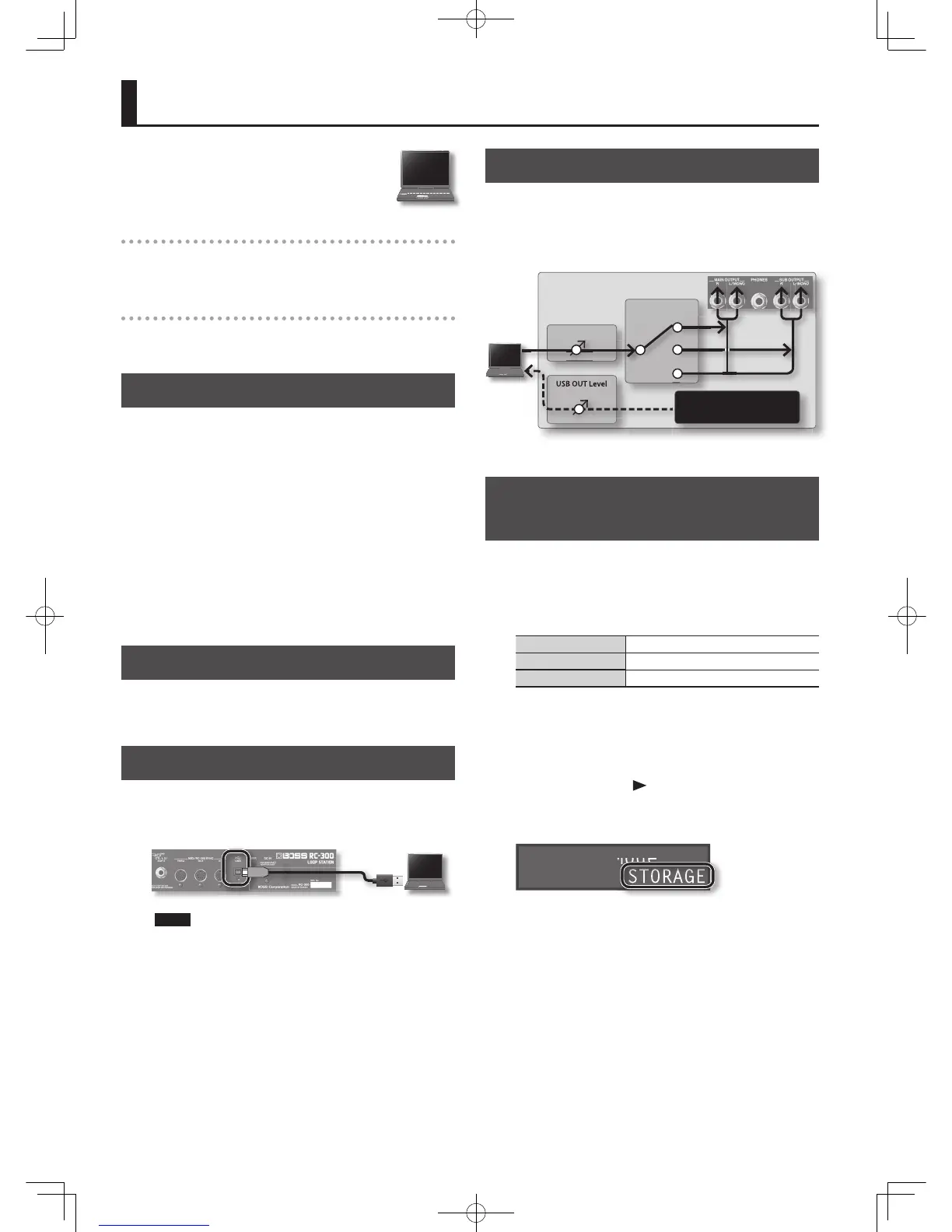36
Connecting to Your Computer via USB
If you use an USB cable to connect the RC-300’s
USB connector to a USB connector on your
computer, you’ll be able to do the following
things.
USB mass storage
You can back up RC-300 tracks (WAV les) to your computer or load
WAV les from your computer to the RC-300.
USB audio
You can play your computer’s sounds through the RC-300, or record
the RC-300’s sounds into your computer.
Installing the USB driver
In order to use the RC-300’s USB audio functionality, you must rst
install the USB driver in your computer (USB mass storage will work
even if you don’t install the USB driver).
1. Install the USB driver in your computer.
Download the dedicated RC-300 driver from the Roland website.
Roland website
http://www.roland.com/
Refer to the Roland website for details on the operating
requirements. The program and procedure for installing the driver
will di er depending on your system. Carefully read the Readme.
htm le included with the downloaded le.
Setting the USB Mode (USB Mode)
This speci es how the RC-300 will operate when connected to your
computer using a USB cable. For details, refer to “Setting the USB
Mode (USB Mode)” (p. 35).
Connecting the RC-300 to a Computer
1. Use an USB cable to connect the RC-300’s USB connector
to your computer’s USB connector (a connector that
supports USB 2.0 Hi-Speed).
NOTE
• This might not work correctly for some types of computers.
Refer to the Roland website for details on the operating systems
that are supported.
• Use a USB cable and a USB connector on your computer that
supports USB 2.0 Hi-Speed operation.
USB Function Settings
You can make various settings for the USB functionality, such as the
volume of USB audio. For details, refer to “USB-Related Settings” (p.
35).
USB audio fl ow
USB IN Level
RC-300
USB IN Out Select
USB OUT Level
MAIN
MAIN+SUB
SUB
Same output sound as
the MAIN OUTPUT jacks
* The MASTER [LEVEL] knob does not a ect USB audio.
Using USB to Exchange Files with
Your Computer ( USB Mass Storage)
You can connect the RC-300 to your computer via an USB cable, and
back up RC-300 tracks (WAV les) to your computer or load WAV
les from your computer to the RC-300.
Playable WAV fi le formats
Data Format WAV
Bit Rate 16-bit linear, stereo
Sampling Frequency 44.1 kHz
Maximum WAV le size is 1.7 GB (total of all les), maximum time is
approximately 3 hours (total of all phrase memories), and minimum
time is approximately 1.5 seconds.
1. Press the [SYSTEM] button.
2. Repeatedly press the [ ] button until the “USB Mode”
parameter appears.
3. Turn the [MEMORY/VALUE] knob to select the “STORAGE.”
Sys:USB Mode
STORAGE
4. Press the [EXIT] button.
5. Use an USB cable to connect the RC-300’s USB connector
to your computer’s USB connector (a connector that
supports USB 2.0 Hi-Speed).
When the connection to the computer is completed, the message
“Idling...” appears.
* You can’t make USB connections if the RC-300 is not stopped, or
if there is a phrase that has not been saved
