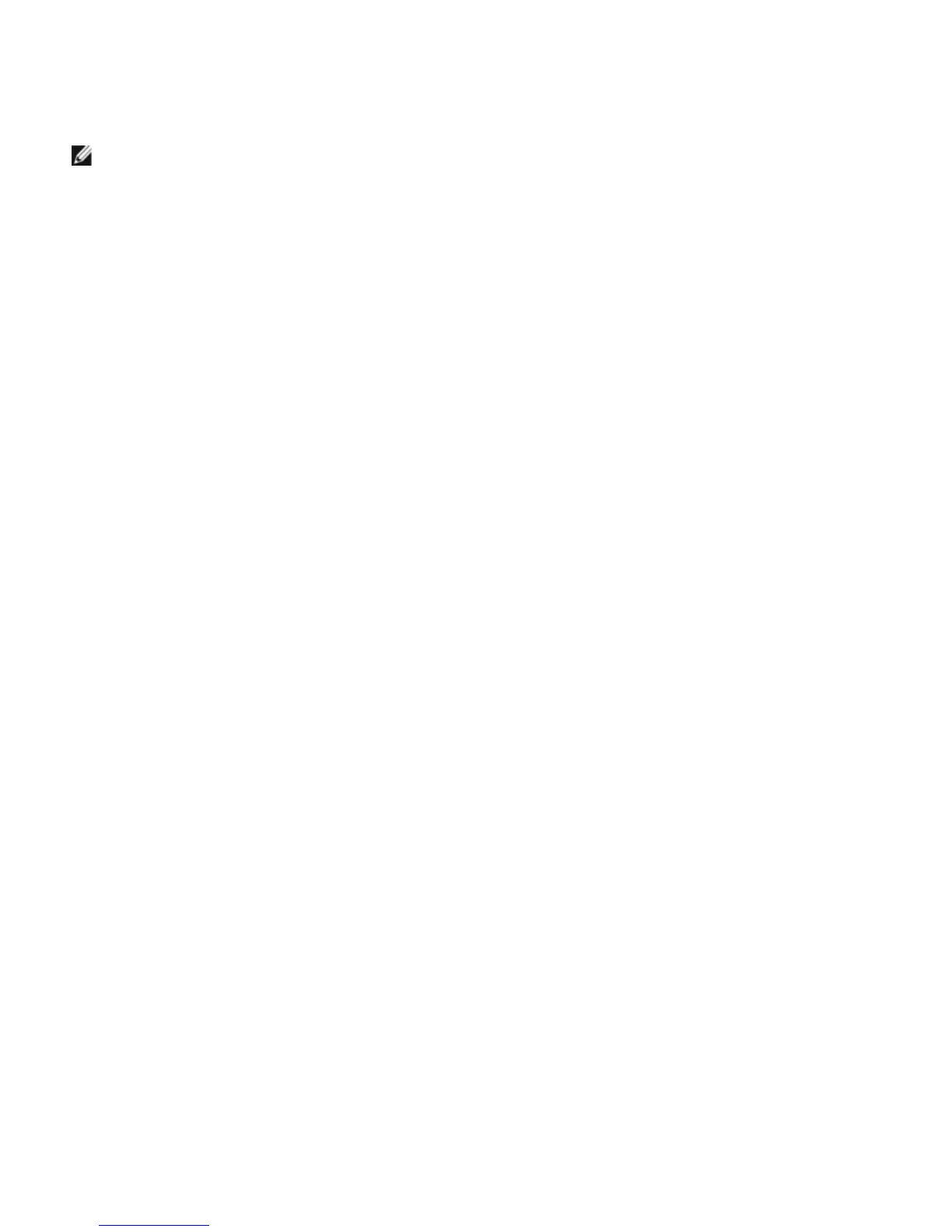Windows Driver and Management Application Installation: Broadcom NetXtreme II® Network Adapter User Guide
file:///C|/Users/Nalina_N_S/Documents/NetXtremeII/English/umwindrv.htm[9/5/2014 3:45:04 PM]
This procedure demonstrates how to use the Deployment Image Servicing and Management (DISM) tool to add a device
driver (.inf) to an offline Windows PE image. Before running a DISM command, first mount the Windows PE image.
1. Mount the base image by using the DISM tool to a local Windows PE directory. For example:
Dism /Mount-WIM /WimFile:c:\winpe_x86\winpe.wim /index:1 /MountDir:c:\winpe_x86\mount
NOTE: The directory structure c:\winpe_x86 is used throughout this procedure.
2. Add the .inf file to the base image by using the dism command with the /Add-Driver option. For example Driver.inf is
the Broadcom driver, evnd.inf is the driver for the 10 Gbps devices, and b06nd.inf is the driver for the 1 Gbps devices.
Dism /image:<path_to_image> /Add-Driver /Driver:c:\winpe_x86\mount\Windows\driver.inf
3. Repeat steps 1 and 2 for each additional device driver.
4. Unmount the image after modifying it.
dism /unmount-wim /Mountdir:c:\winpe_x86\mount /commit
5. After unmounting the image, burn it to the designated media.
To create a bootable CD-ROM
1. On your technician computer, at the command prompt, create an .iso file by typing:
oscdimg -n -bc:\VistaPEx86\etfsboot.com c:\VistaPEx86\ISO C:\VistaPEx86\VistaPEx86.iso
2. Burn the iso image to a CD.
WinPE 3.1
To insert the NetXtreme II monolithic driver into a WinPE 3.1 boot image (Windows server 2008 R2 SP1)
1. Open the WinPE image and mount it:
Dism /Mount-WIM /WimFile:c:\WinPEx64\winpe.wim /index:1 /MountDir:c:\WinPEx64\mount
2. Use the following commands to insert the Broadcom NetXtreme II drivers into the WinPE 3.1 image:
eVBD driver:
Dism /image:c:\WinPEx64\mount /Add-Driver /Driver:c:\Drivers\x64\evbd.inf
NetXtreme I NDIS 5.1 driver:
Dism /image:c:\WinPEx64\mount /Add-Driver /Driver:c:\Drivers\x64\b57amd64.inf
NetXtreme II NDIS driver:
Dism /image:c:\WinPEx64\mount /Add-Driver /Driver:c:\Drivers\x64\bxnd.inf
NetXtreme I NDIS 6.0 driver:
Dism /image:c:\WinPEx64\mount /Add-Driver /Driver:c:\Drivers\x64\b57nd60a.inf
NetXtreme II VBD driver:
Dism /image:c:\WinPEx64\mount /Add-Driver /Driver:c:\Drivers\x64\bxvbd.inf
3. Close the WinPE image and unmount it:
Dism /unmount-wim /Mountdir:c:\WinPEx64\mount /commit
WinPE 4.0
To insert the NetXtreme II monolithic driver into a WinPE 4.0 boot image (Windows server 2008 R2 SP1)
Configuring the Speed/Duplex Setting for the NetXtreme II Monolithic
Driver
Since the typical environment where the NetXtreme II monolithic driver is used does not provide the means to configure
advanced network adapter properties, the driver file (b06nd.inf) was modified to include a section that allows it to be
configured for a specific speed and/or duplex. This provides a more robust connection to the network as it allows the adapter
to match the settings of its link partner (e.g., a switch, router, etc.).
To manually configure the speed and duplex
1. Open the b06nd.inf file with a text editor like Microsoft Notepad or WordPad.
