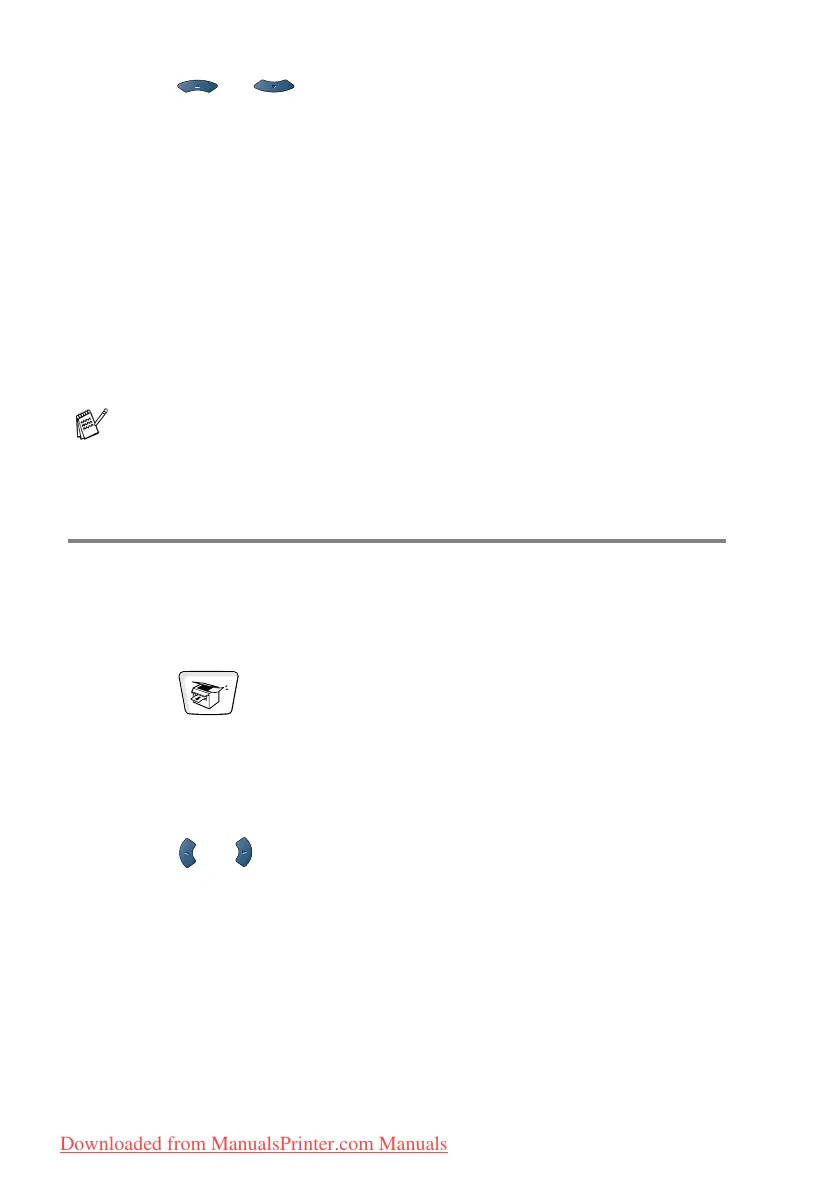10 - 8 MAKING COPIES
5
Press or to select the enlargement or reduction ratio
you want.
Press Set.
—OR—
You can select Custom and press Set.
Use the dial pad to enter an enlargement or reduction ratio from
25% to 400%.
Press
Set.
(For example, press 5 3 to enter 53%.)
6
Press Start.
—OR—
Press other temporary copy keys for more settings.
Quality (type of original)
You can select the Quality for your type of original. The default
setting is Auto, which is used for originals that contain both text and
photographs. Text is used for originals containing only text. Photo is
used for copying photographs.
1
Press (Copy) to illuminate it in green. Place the original
face up in the ADF, or face down on the scanner glass.
2
Use the dial pad to enter the number of copies you want
(up to 99).
3
Press Quality.
4
Press or to choose the type of original (Auto, Text or
Photo).
Press
Set.
5
Press Start.
—OR—
Press other Temporary Copy keys for more settings.
■ Special Copy Options (2in1, 4in1 or Poster) are not available
with Enlarge/Reduce.
■ Auto is not available with the scanner glass.
Downloaded from ManualsPrinter.com Manuals
