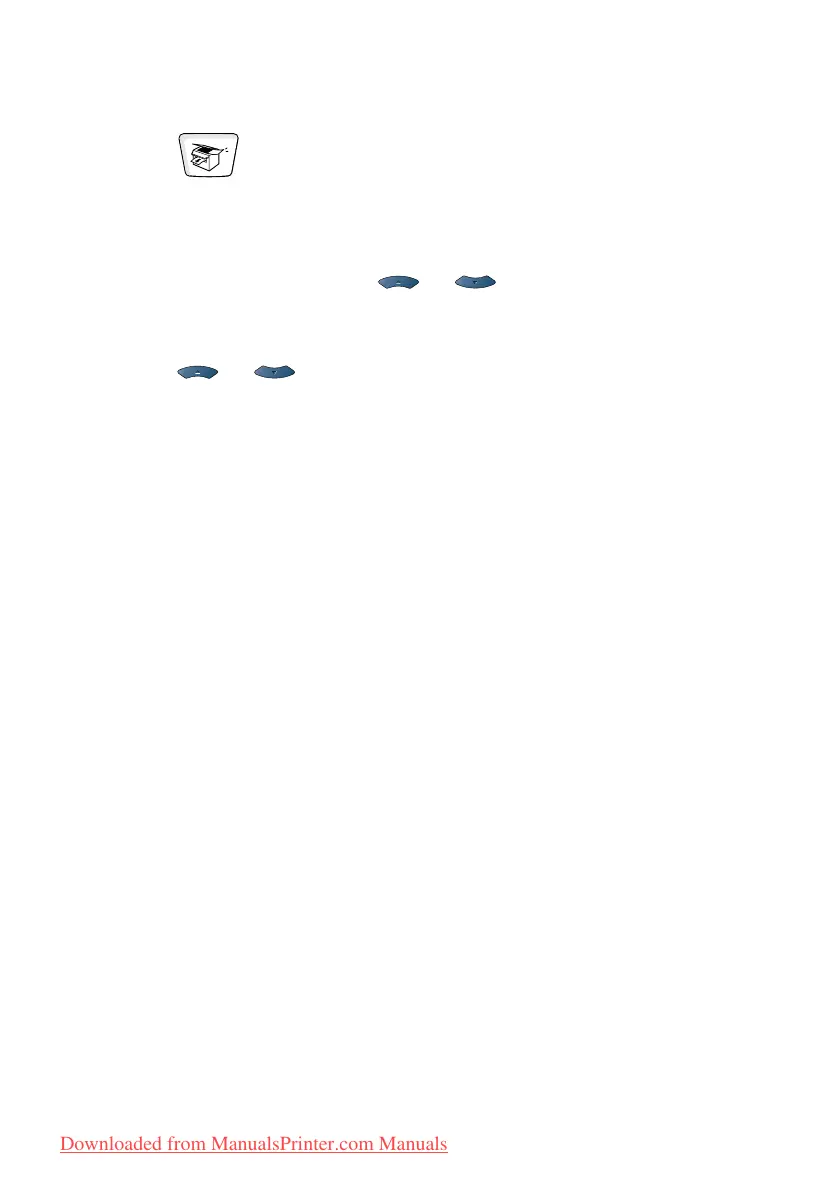10 - 16 MAKING COPIES
Duplex (2 in 1) and Duplex (4 in 1)
(For MFC-8640D, MFC-8840D and MFC-8840DN)
1
Press (Copy) to illuminate it in green. Place the original
face up in the ADF, or face down on the scanner glass.
2
Use the dial pad to enter the number of copies you want
(up to 99).
3
Press Duplex/N in 1 and or to select
Duplex(2 in 1) or Duplex(4 in 1).
Press
Set.
4
Press or to select Portrait1, Portrait2,
Landscape1 or Landscape2.
Press
Set.
5
Press Start to scan the original.
If you placed the original in the ADF, the MFC starts printing.
—OR—
If you placed the original on the scanner glass, go to Step 6.
6
Place the next original on the scanner glass.
Select
1 and press Set or press 1 to copy next page.
7
After all the pages of the original have been scanned, select 2
and press Set or press 2.
Downloaded from ManualsPrinter.com Manuals
