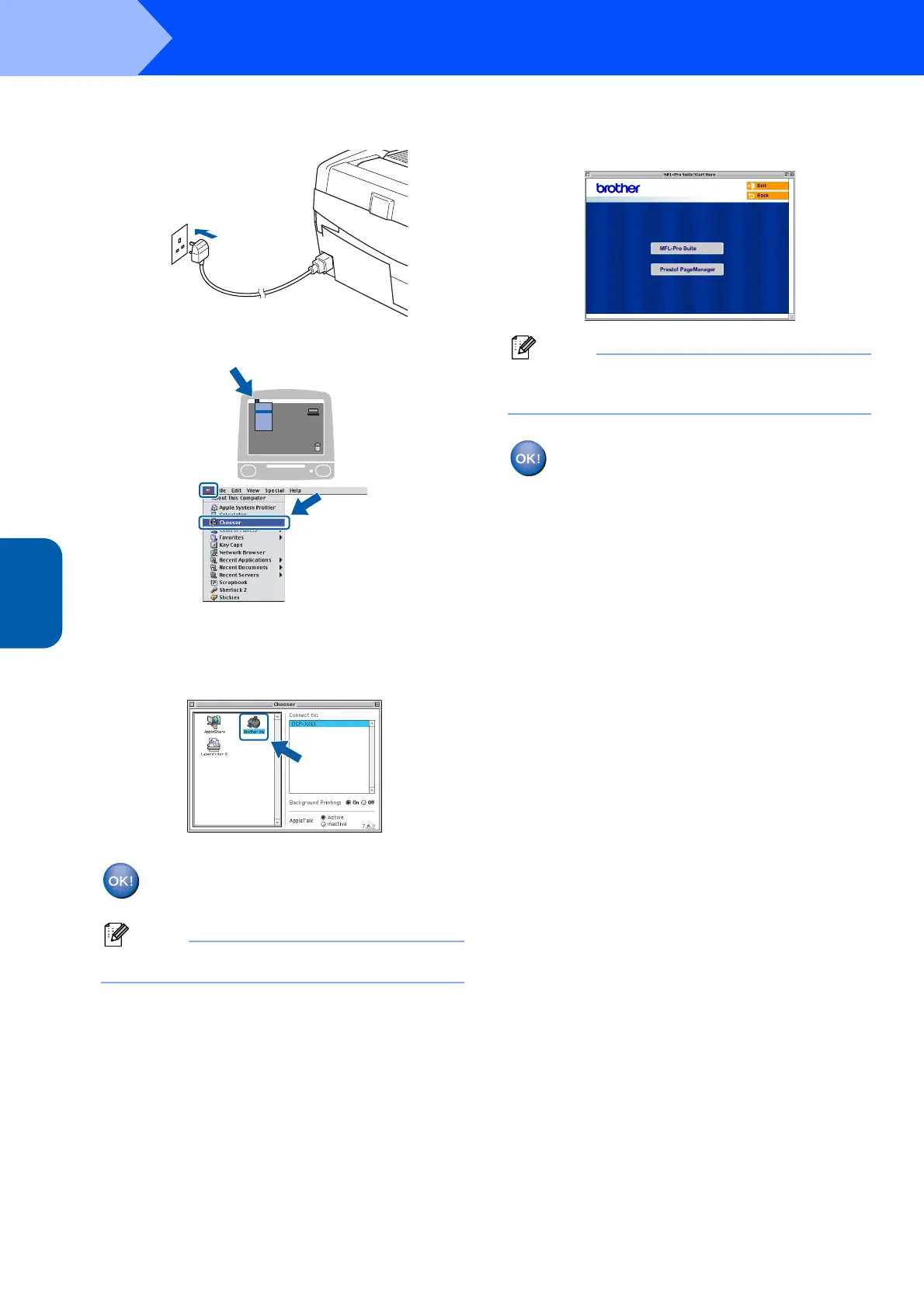Installing the Driver & Software
22
STEP2
Macintosh
®
USB
Macintosh
®
11 Turn on the machine by plugging in the power
cord.
12 From the Apple
®
menu, click Chooser.
13 Click the Brother Ink icon.
On the right side of the Chooser, choose the
machine to which you want to print.
Close the Chooser.
The Brother printer driver and scanner
driver have been installed.
Note
ControlCenter2 is not supported in Mac OS
®
9.x.
14 To install Presto!
®
PageManager
®
, click the
Presto! PageManager icon and follow the on-
screen instructions.
Note
You can easily scan, share and organize photos
and documents using Presto!
®
PageManager
®
.
Presto!
®
PageManager
®
has been
installed and the installation is now
complete.
