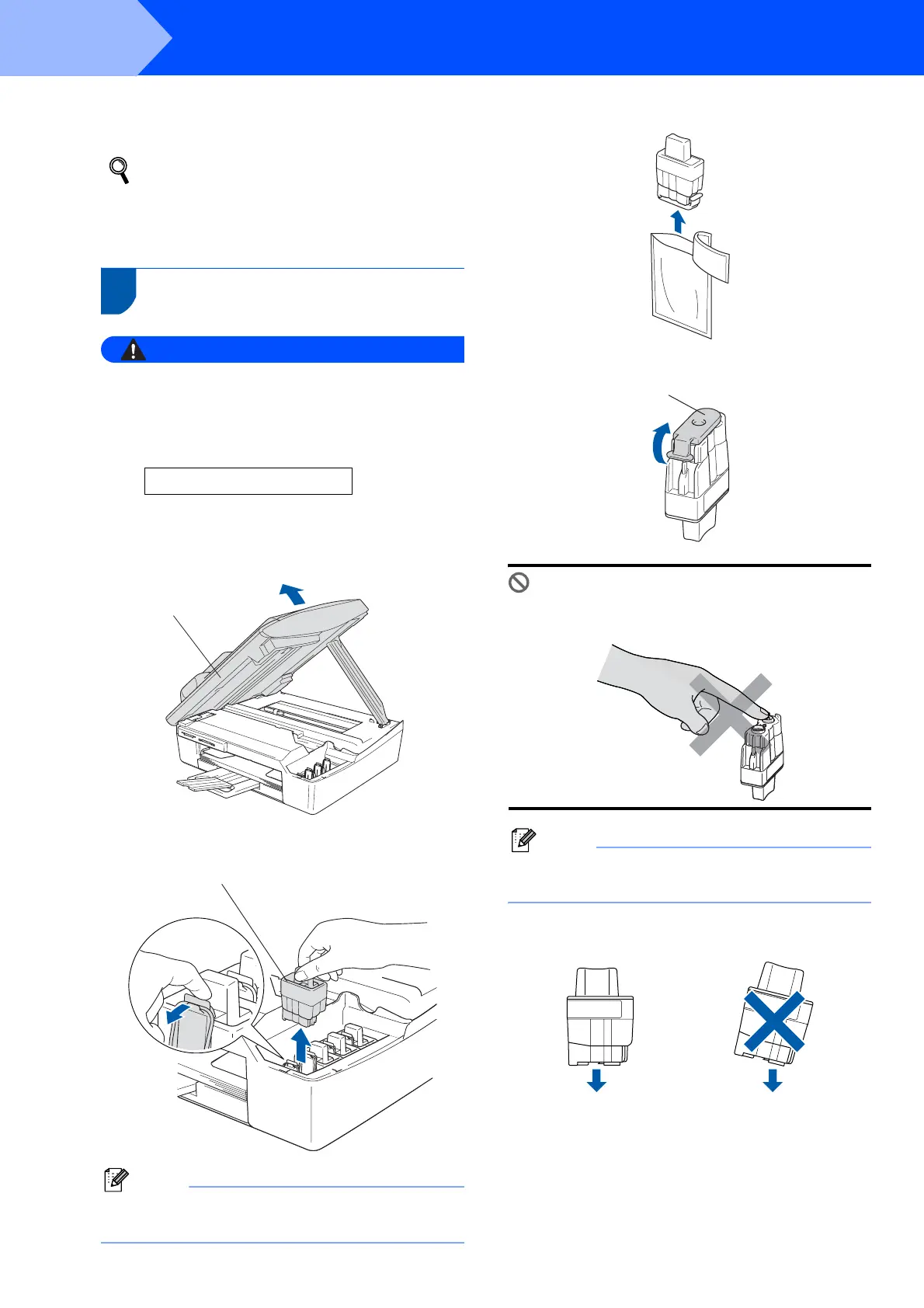Setting Up the Machine
6
STEP1
3 If your language is chosen, press a (Yes).
If you have set the language wrongly, you
can change the language after setting the
date and time. (For details, see "How to
change LCD language" in Chapter 5 of the
User's Guide)
6 Installing the ink cartridges
Warning
If ink gets in your eyes, wash them out with water
at once, and if irritation occurs consult a doctor.
1 Make sure that the power is turned on.
The LCD shows:
No Cartridge
2 Lift the scanner cover (1) from the right-hand
side of the machine until it locks securely into
the open position.
3 Remove the protective parts (1).
Note
Do not throw away the protective parts. You will
need them if you transport the machine.
4 Take out the ink cartridge.
5 Carefully remove the protective yellow cap (1).
Improper Setup
DO NOT touch the area shown in the
illustration below.
Note
If the protective yellow cap comes off when you
open the bag, the cartridge will not be damaged.
Keep the ink cartridge in an upright position
when you put it into the slot.
1
1
11
OKOK
