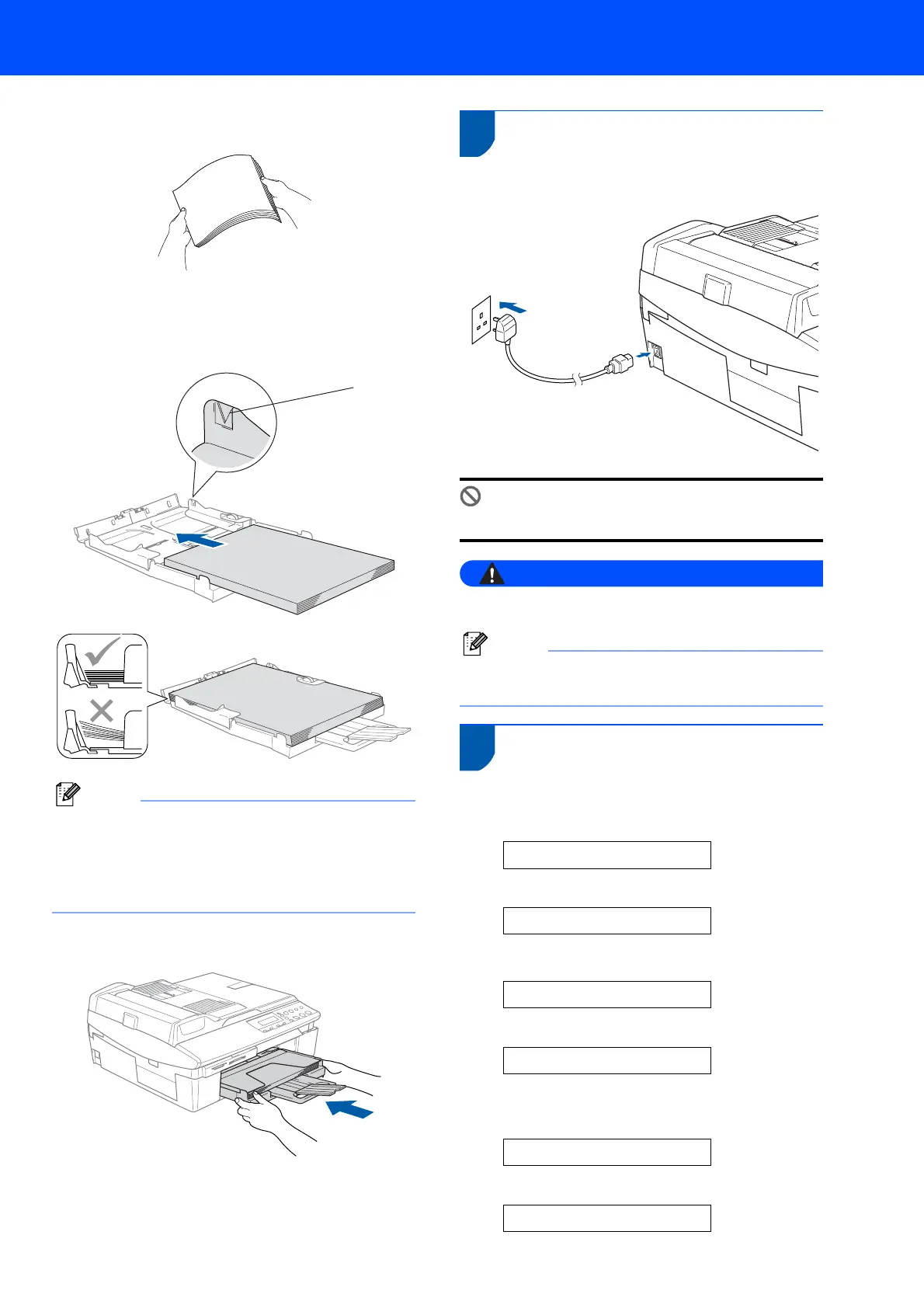Setting Up the Machine
5
4 Fan the stack of paper well to avoid paper jams
and misfeeds.
5 Gently put the paper into the paper tray print
side down and top edge first.
Check that the paper is flat in the tray and
below the maximum paper mark (1).
Note
• Make sure the paper side guides touch the sides
of the paper.
• Be careful that you do not push the paper in too
far; it may lift at the back of the tray and cause
paper feed problems.
6 Put the output paper tray back on and push the
paper tray firmly back into the machine.
4 Installing the power cord
1 Connect the power cord.
Improper Setup
DO NOT connect the USB cable yet.
Warning
The machine must be fitted with an earthed plug.
Note
The control panel warning LED will stay on until
you have installed the ink cartridges.
5 Choosing your language
1 After connecting the power cord, the LCD
shows:
Select language
q
Press Set Key
Press Set.
English e
q
Select ab &Set
2 Press a or b to choose your language and
press Set.
English?
q
a Yes b No
1
