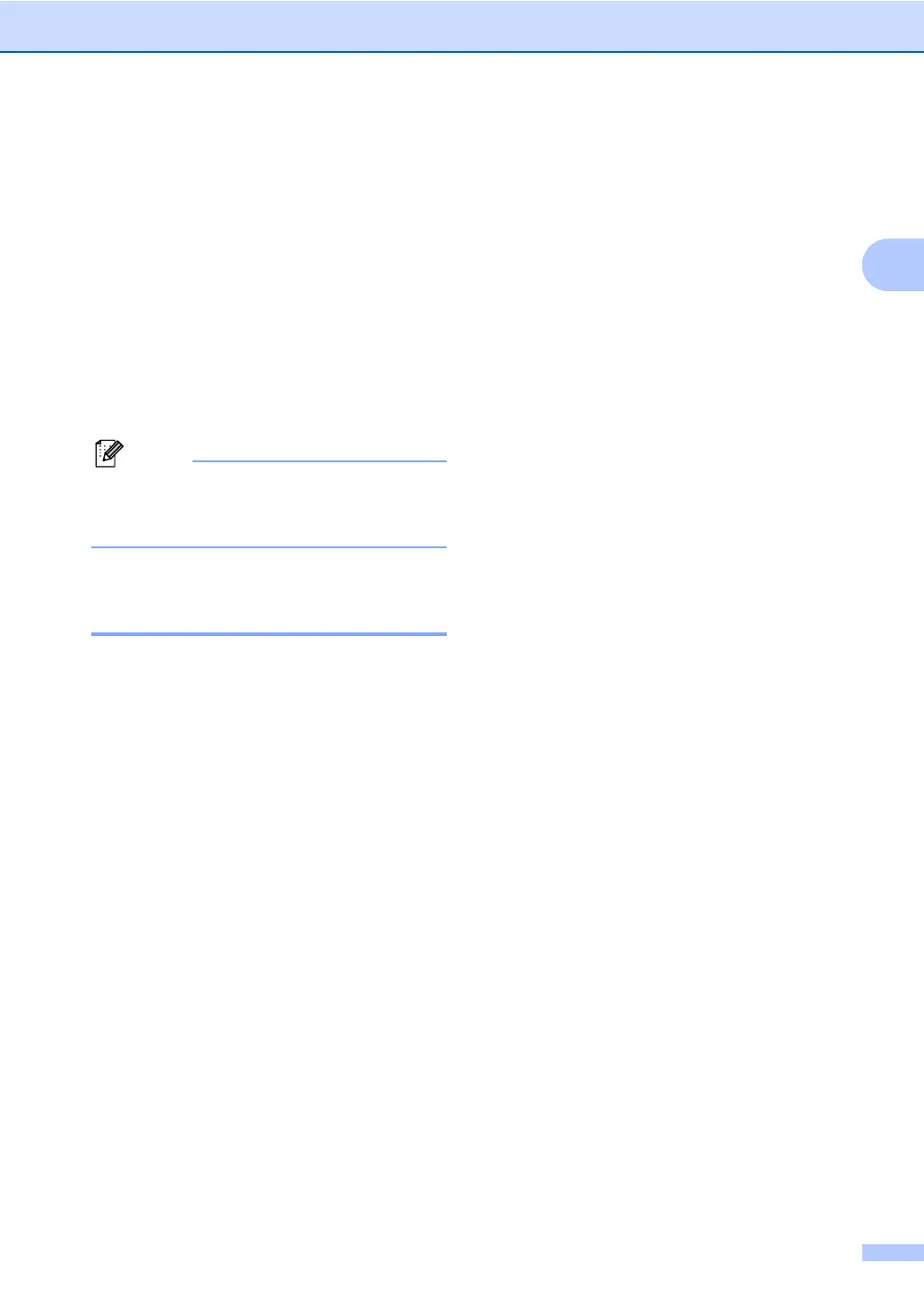Making copies
9
2
Press a or b to enter an enlargement
or reduction ratio from 25% to 400%.
Press OK.
(For DCP-7065DN) Auto sets the
machine to calculate the reduction
ratio that best fits the size of paper.
Auto is only available when using
the ADF.
Custom(25-400%) allows you to
enter a ratio from 25% to 400%.
f Press Start.
Page Layout Options 2in1(P), 2in1(L),
2in1(id), 4in1(P) and 4in1(L) are not
available with Enlarge/Reduce.
Adjusting Contrast and
Brightness 2
Contrast 2
Adjust the contrast to help an image look
sharper and more vivid.
To temporarily change the contrast setting,
follow the steps below:
a Load your document.
b Press a or b to enter the number of
copies you want.
c Press Options.
Press a or b to choose Contrast.
Press OK.
d Press a or b to increase or decrease the
contrast.
Press OK.
e Press Start.
To change the default setting follow the steps
below:
a Press Menu.
b Press a or b to choose 2.Copy.
Press OK.
c Press a or b to choose 3.Contrast.
Press OK.
d Press a or b to increase or decrease the
contrast.
Press OK.
e Press Stop/Exit.
Brightness 2
Adjust the copy brightness to make copies
darker or lighter.
To temporarily change the copy brightness
setting, follow the steps below:
a Load your document.
b Press a or b to enter the number of
copies you want.
c Press Options.
Press a or b to choose Brightness.
Press OK.
d Press a to make a lighter copy or
press b to make a darker copy.
Press OK.
e Press Start.
To change the default setting follow the steps
below:
a Press Menu.
b Press a or b to choose 2.Copy.
Press OK.
c Press a or b to choose 2.Brightness.
Press OK.
d Press a to make a lighter copy or press
b to make a darker copy.
Press OK.
e Press Stop/Exit.
