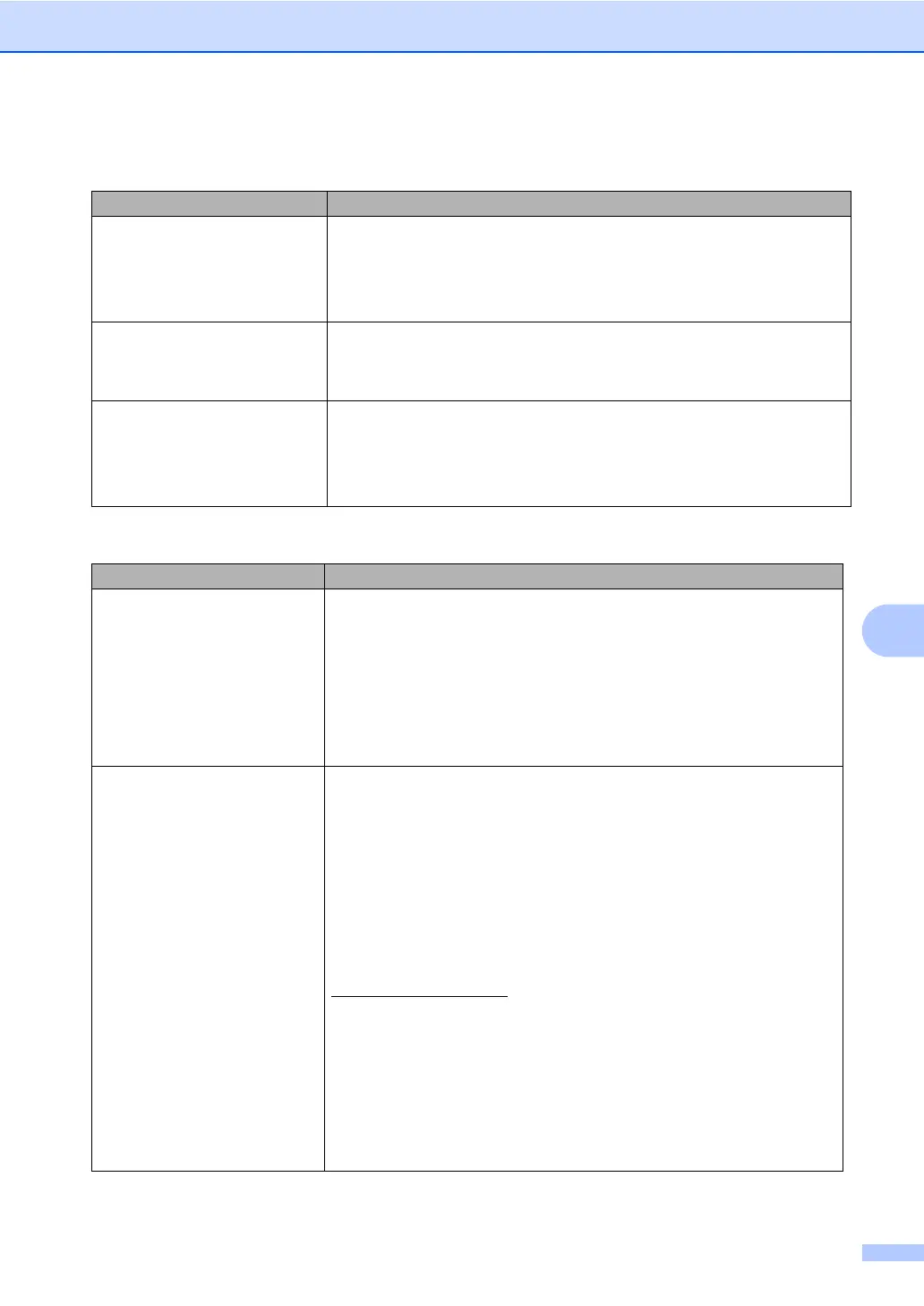Troubleshooting
61
B
Print quality difficulties
Difficulties Suggestions
Printed pages are curled. Low quality thin or thick paper or not printing on the recommended side of the
paper could cause this problem. Try turning over the stack of paper in the
paper tray.
Make sure that you choose the Paper Type that suits the print media type you
are using. (See Acceptable paper and other print media on page 16.)
Printed pages are smeared. The Paper Type setting may be incorrect for the type of print media you are using,
or the print media may be too thick or have a rough surface. (See Acceptable
paper and other print media on page 16 and Basic tab in the Software User's
Guide.)
Printouts are too light. If this problem occurs when making copies or printing turn Toner Save mode
to Off in the machine menu settings. (See Toner Save in Chapter 1 of the
Advanced User's Guide)
Set Toner Save mode to Off in the Advanced tab in the printer driver. (See
Advanced tab in the Software User's Guide.)
Network difficulties (For DCP-7065DN / HL-2280DW)
Difficulties Suggestions
Cannot print over a wired Network. If you are having Network problems see the Network User's Guide for more
information.
Make sure your machine is powered on, is on-line, and is in Ready mode.
Print the Network Configuration list to see your current Network settings. (See
Network Configuration List in Chapter 1 of the Advanced User's Guide.)
Reconnect the LAN cable to the hub to verify that the cable and network
connections are good. If possible, try connecting the machine to a different port
on your hub using a different cable. You can check the current wired network
status from the Network control panel menu.
The network scanning feature
does not work.
(Windows
®
)
It is necessary to set the third-party Security/Firewall Software to allow Network
scanning. To add port 54925 for Network scanning, enter the information below:
In Name: Enter any description, for example Brother NetScan.
In Port number: Enter 54925.
In Protocol: UDP is selected.
Please refer to the instruction manual that came with your third-party
Security/Firewall Software or contact the software manufacturer.
For more details, you can read FAQs and troubleshooting suggestions at
http://solutions.brother.com/
.
(Macintosh)
The network scanning feature may be unable due to the firewall settings.
Change or disable the firewall settings. If you are using a third-party personal
Firewall software, see the User's Guide for your software or contact the
software manufacturer.
Re-select your machine in the Device Selector application located in
Macintosh HD/Library/Printers/Brother/Utilities/Device Selector or from
the model list in ControlCenter2.
