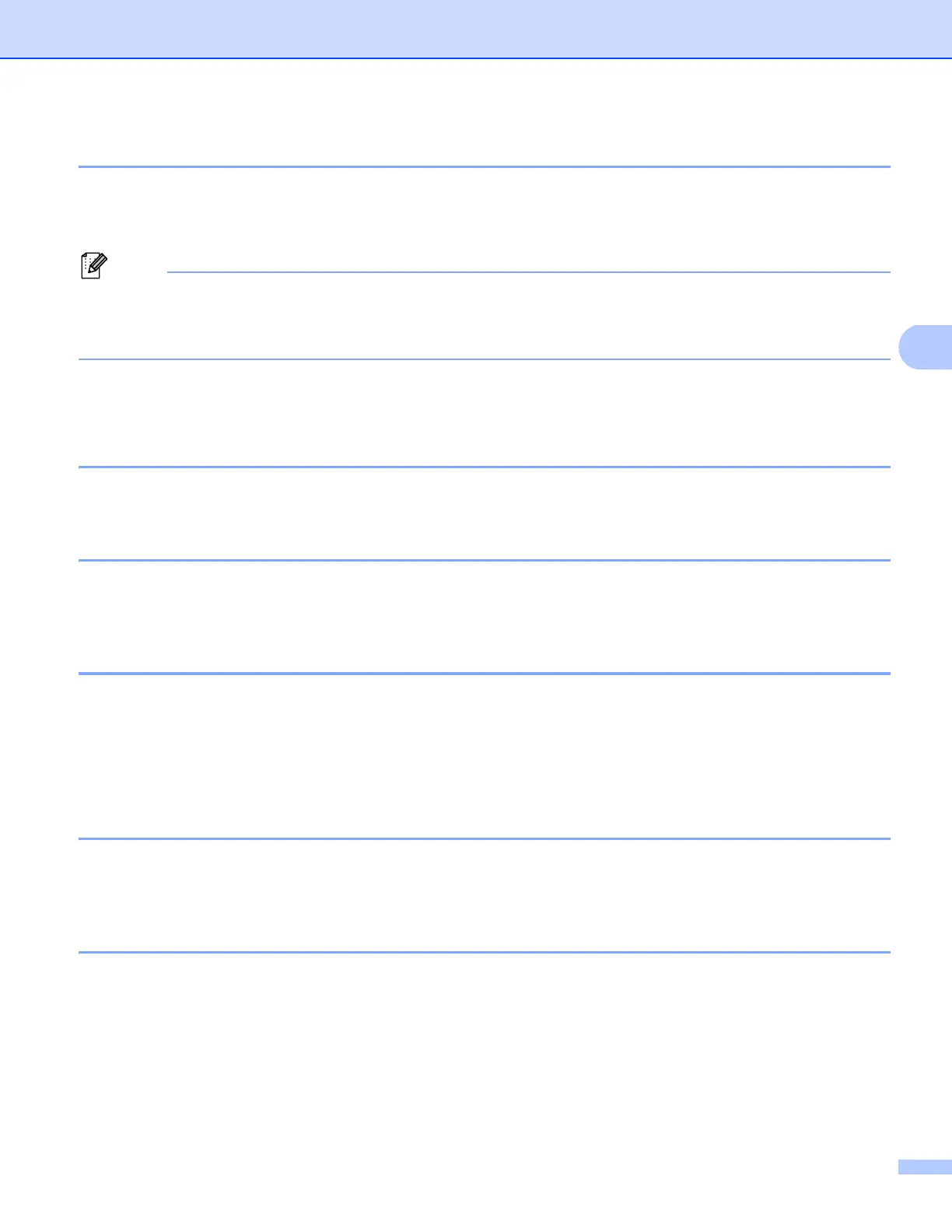53
Control panel setup
Ethernet (wired network only) 4
Ethernet link mode. Auto allows the print server to operate in 1000BASE-T full duplex (For DCP-8250DN and
MFC-8950DW(T)), 100BASE-TX full or half duplex, or in 10BASE-T full or half duplex mode by auto
negotiation.
• If you set this value incorrectly, you may not be able to communicate with your print server.
• For details about 1000BASE-T full duplex operation, see Gigabit Ethernet (wired network only) (For
DCP-8250DN and MFC-8950DW(T)) uu page 93.
Status (For DCP-8110DN, DCP-8150DN, DCP-8155DN, DCP-8250DN,
MFC-8510DN and MFC-8520DN)/Wired Status (For MFC-8710DW, MFC-8910DW
and MFC-8950DW(T)) 4
This field displays the current wired network status.
Setup Wizard (wireless network only) 4
The Setup Wizard guides you through the wireless network configuration. (For more information:
uu Quick Setup Guide or Manual configuration from the control panel uu page 19.)
WPS (Wi-Fi Protected Setup)/AOSS™ (wireless network only) 4
If your WLAN access point/router supports either WPS (PBC
1
) or AOSS™ (Automatic Wireless mode), you
can configure the machine easily. (For more information: uu Quick Setup Guide or One push configuration
using WPS (Wi-Fi Protected Setup) or AOSS™ uu page 35.)
1
Push Button Configuration
WPS (Wi-Fi Protected Setup) w/PIN Code (wireless network only) 4
If your WLAN access point/router supports WPS (PIN Method), you can configure the machine easily. (For
more information, see Configuration using the PIN Method of WPS (Wi-Fi Protected Setup) uu page 38.)
WLAN Status (wireless network only) 4
Status 4
This field displays the current wireless network status.
Signal 4
This field displays the current wireless network signal strength.
