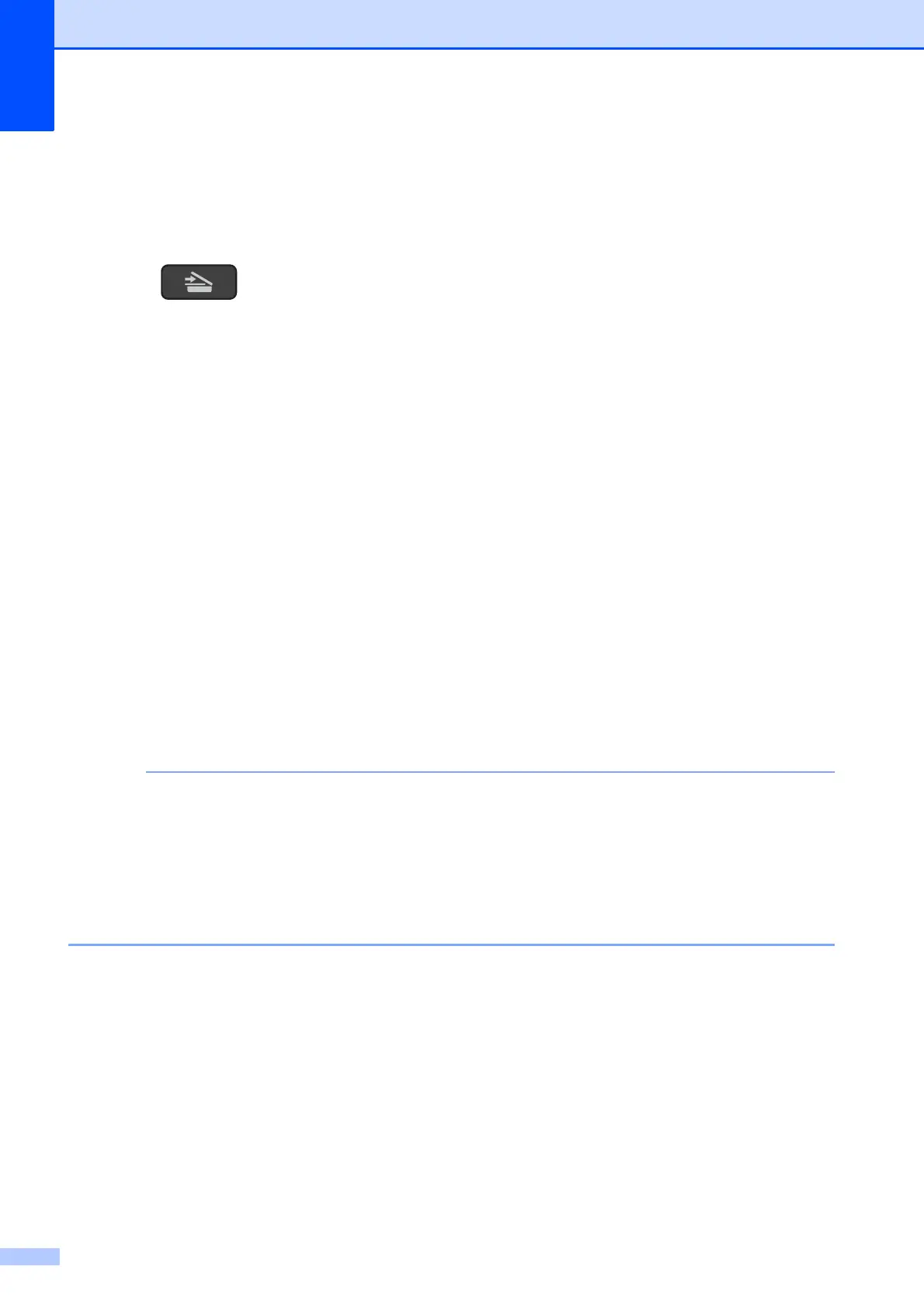Chapter 6
30
How to scan a document as a PDF file using the
control panel (Windows
®
and Macintosh) 6
a Load your document. (See How to load documents on page 19.)
b Press (SCAN).
c Press a or b to choose Scan to File.
Press OK.
d If the machine is connected to a network
2
, press a or b to select the PC Name. Press OK.
Do one of the following:
If you want to use the default settings, press a or b to choose Off.
Press OK.
Go to step g.
If you want to change the default settings, go to step e.
e Press a or b to choose On.
Press OK.
f Choose the settings for Scan Type as required. Press OK.
Repeat this step for the settings for Resolution, File Type, Scan Size and
Remove Bkg. Clr.
g Press Black Start or Color Start.
The machine starts the scanning process.
The following scan modes are available:
• Scan to E-mail
• Scan to Image
• Scan to File
• Web Service
12
1
Windows
®
users only. (Windows Vista
®
SP2 or later, Windows
®
7 and Windows
®
8)
For more information, see Software and Network User’s Guide: Scan Using Web Services from the Brother Machine
(Windows Vista
®
SP2 or greater, Windows
®
7 and Windows
®
8).
2
DCP-J105 only
