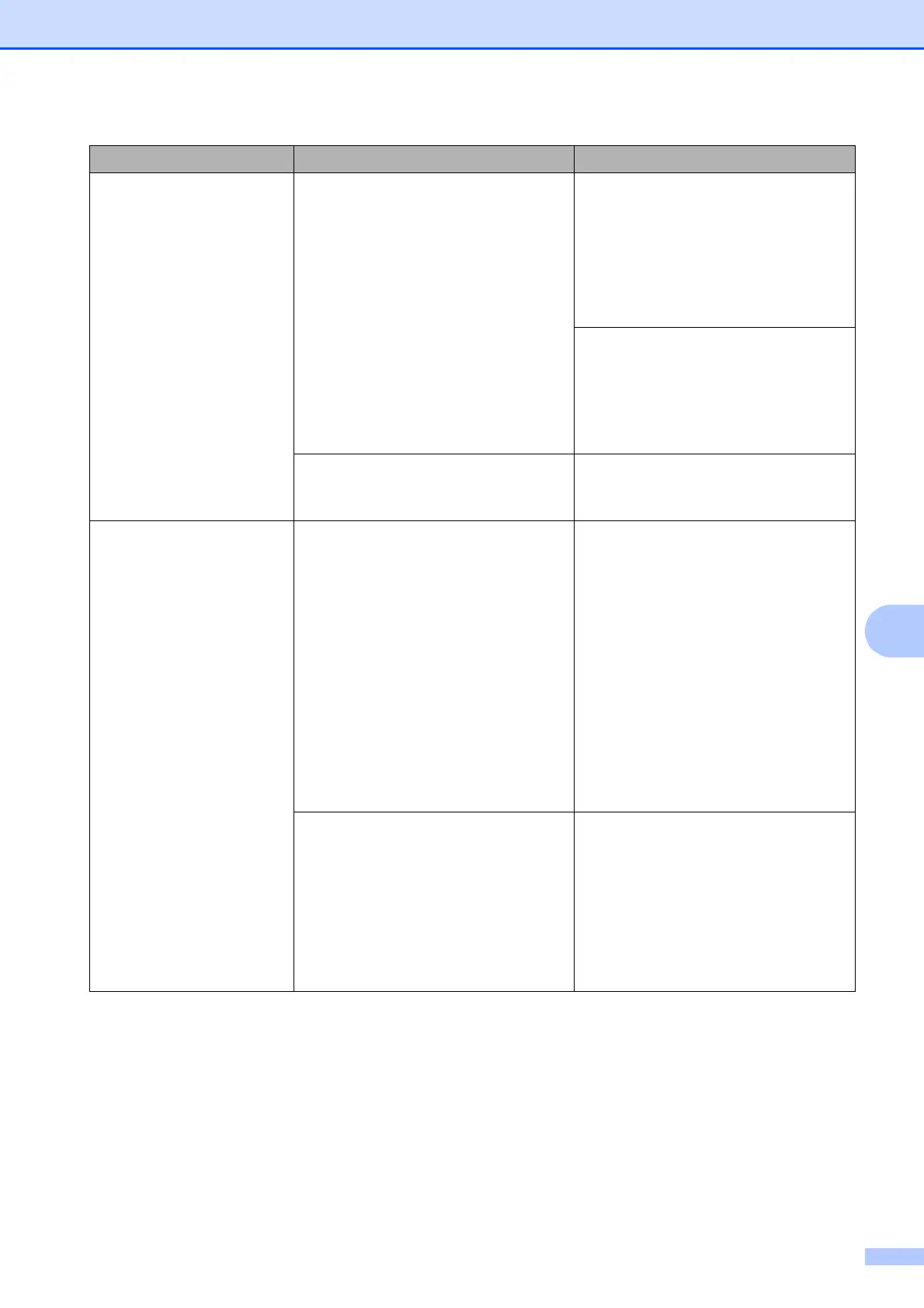Troubleshooting
43
B
Paper Jam The paper is jammed in the machine. Remove the jammed paper by
following the steps in Printer jam or
paper jam on page 44.
Make sure the paper length guide is
set to the correct paper size. DO NOT
extend the paper tray when you load
A5 or smaller size paper.
If there is a repeat paper jam, a small
piece of paper may be stuck in the
machine. Make sure paper is not still
jammed in the machine. (See
Additional paper jam clear operations
on page 47.)
Paper dust has accumulated on the
surface of the paper pick-up rollers.
Clean the paper pick-up rollers.
(See Advanced User’s Guide:
Cleaning the paper pick-up rollers.)
Wrong Paper Size The Paper Size setting does not
match the size of paper in the tray.
1 Check that the Paper Size you
choose on the LCD matches the
size of the paper in the tray.
(See Paper Size on page 15.)
2 Make sure you loaded the paper
in a Portrait position and set the
paper guides at the indicators for
your paper size. (See Loading
paper and other print media
on page 9.)
3 After you have checked the paper
size and the paper position, press
Black Start or Color Start.
You did not set the paper guides in
the tray to the indicators for the paper
size you are using.
If you are printing from your
computer, make sure the paper size
you choose in the printer driver
matches the size of paper in the tray.
For more information, see Software
and Network User’s Guide: Change
the Paper Size (Windows
®
) or
Change the Paper Size (Macintosh).
Error Message Cause Action
