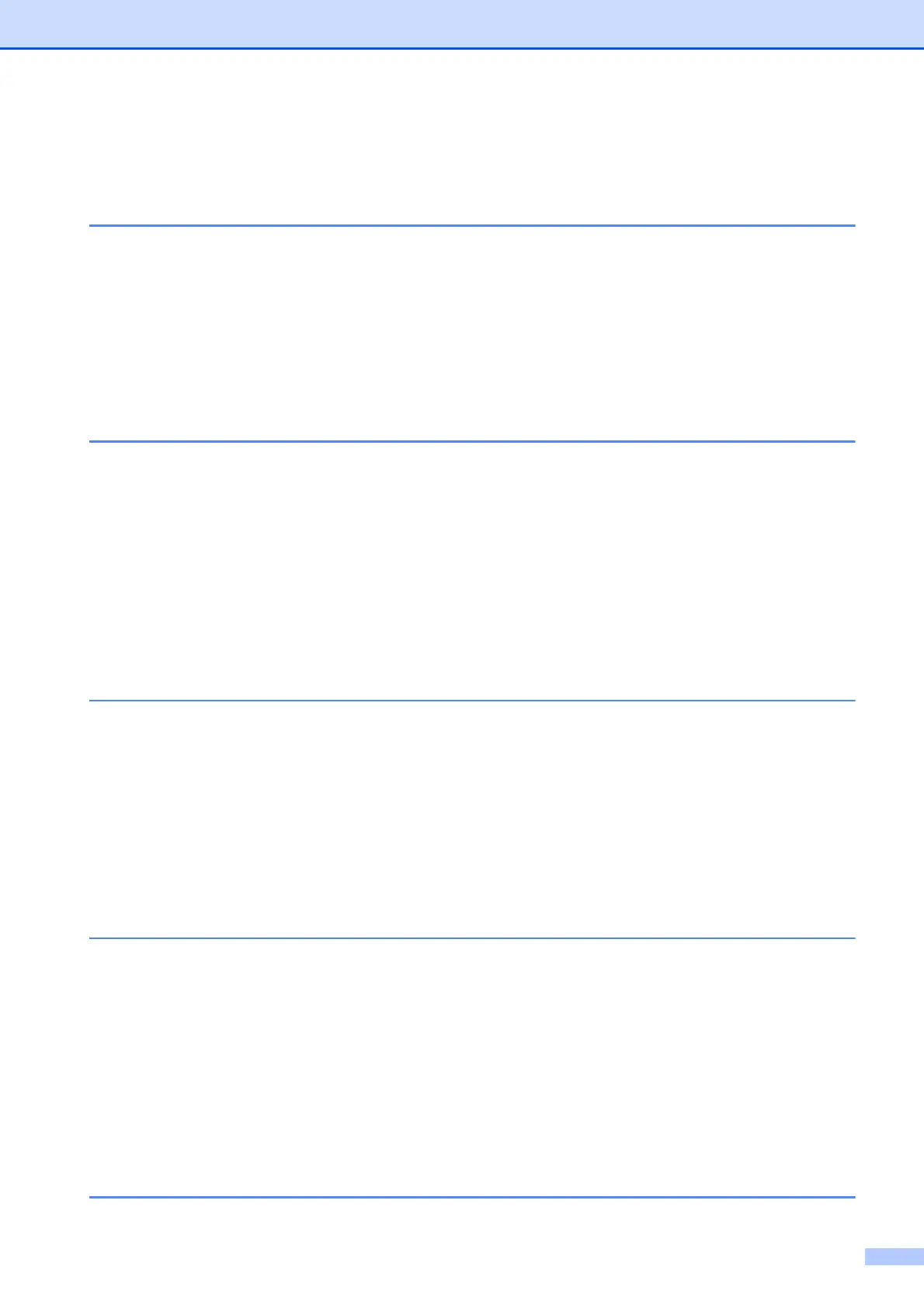iii
How to change the machine’s SCAN mode settings for PDF scanning using
ControlCenter4 (Windows
®
) ............................................................................. 28
How to scan a document as a PDF file using the control panel
(Windows
®
and Macintosh) .............................................................................. 30
A Routine maintenance 31
Replacing the ink cartridges ................................................................................31
Cleaning and checking the machine....................................................................34
Cleaning the scanner.....................................................................................34
Cleaning the print head .................................................................................34
Checking the print quality .............................................................................. 35
Checking the print alignment ......................................................................... 36
Setting the date and time..................................................................................... 37
B Troubleshooting 38
Identifying your problem ......................................................................................38
Error and maintenance messages.......................................................................39
Printer jam or paper jam ................................................................................ 44
If you are having difficulty with your machine ...................................................... 52
Machine Information ............................................................................................ 58
Checking the serial number........................................................................... 58
Checking the firmware version ...................................................................... 58
Reset functions.............................................................................................. 58
How to reset the machine .............................................................................. 58
C Menu and features tables 59
Using the Menu tables ......................................................................................... 59
Memory Storage .................................................................................................. 59
Menu keys ...........................................................................................................60
Menu table...........................................................................................................61
Entering Text ....................................................................................................... 72
Entering numbers, letters and symbols ........................................................72
Inserting spaces ............................................................................................ 72
Making corrections ........................................................................................ 72
D Specifications 73
General................................................................................................................73
Print media........................................................................................................... 75
Copy ....................................................................................................................76
Scanner ...............................................................................................................77
Printer .................................................................................................................. 78
Interfaces ............................................................................................................. 79
Network (DCP-J105)............................................................................................ 80
Computer requirements.......................................................................................81
Consumable items ...............................................................................................82
E Index 83
