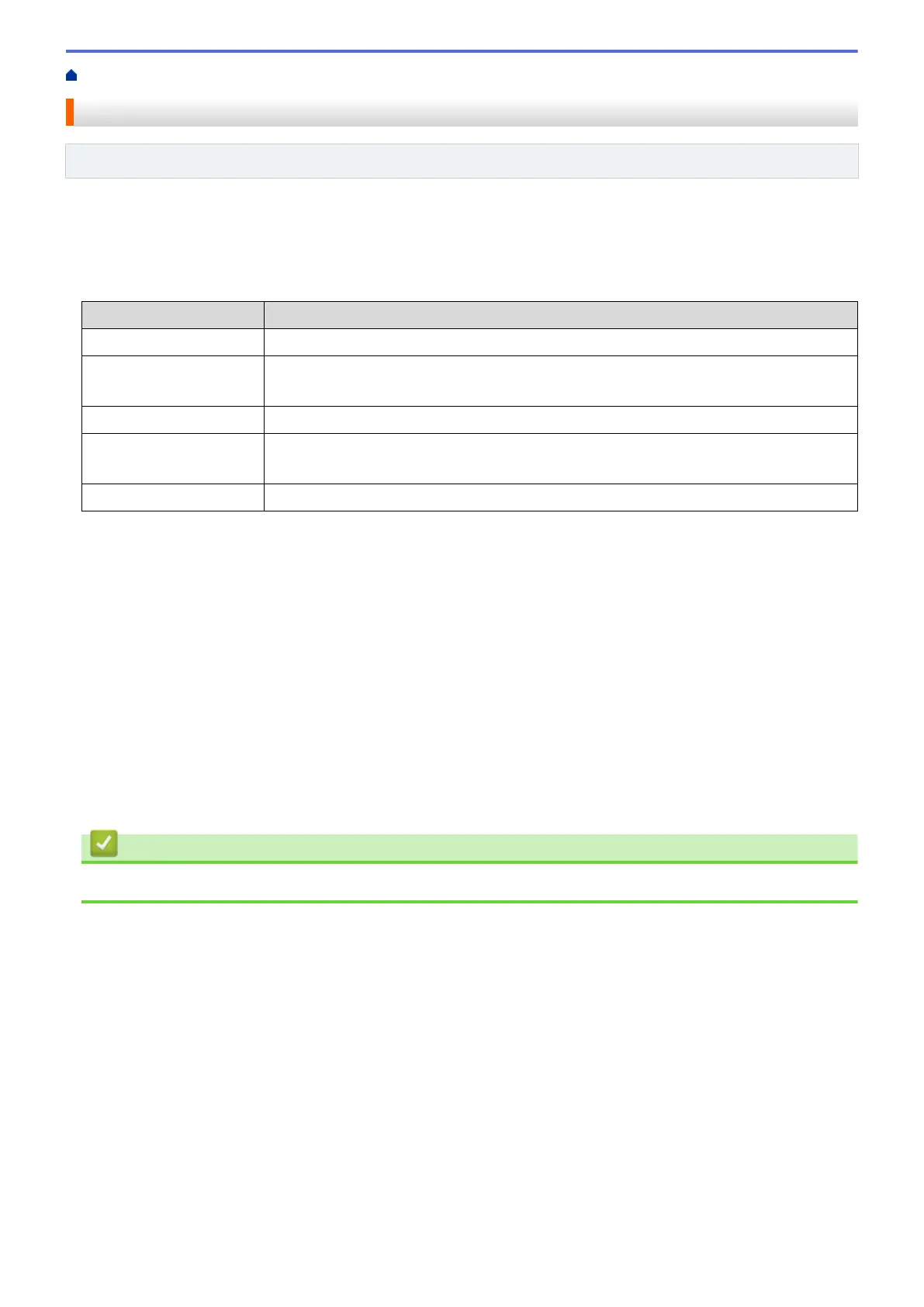Home > Fax > Fax Reports > Set the Transmission Verification Report's Style
Set the Transmission Verification Report's Style
Related Models: MFC-J1010DW
You can use the Transmission Verification Report as proof that you sent a fax. This report lists the receiving
party's name or fax number, the time and date of transmission, duration of transmission, number of pages sent,
and whether or not the transmission was successful.
There are several settings available for the Transmission Verification Report:
Option
Description
On
Prints a report after every fax you send.
On(+Image)
Prints a report after every fax you send.
A portion of the fax’s first page appears on the report.
Error only
Prints a report if your fax is unsuccessful due to a transmission error.
Error only(+Image)
Prints a report if your fax is unsuccessful due to a transmission error.
A portion of the fax’s first page appears on the report.
Off
The report will not be printed.
1. Press Settings.
2. Press a or b to select the following:
a. Select [Fax]. Press OK.
b. Select [Report Setting]. Press OK.
c. Select [XMIT Report]. Press OK.
d. Select the option you want. Press OK.
If you select [On(+Image)] or [Error only(+Image)], the image will not appear on the
Transmission Verification Report if Real Time Transmission is set to [On]. The image will not appear on
the report when you send a colour fax.
3. Press Stop/Exit.
If the transmission is successful, [OK] appears next to [RESULT] on the Transmission Verification Report. If
the transmission is not successful, [ERROR] appears next to [RESULT].
Related Information
• Fax Reports
195
