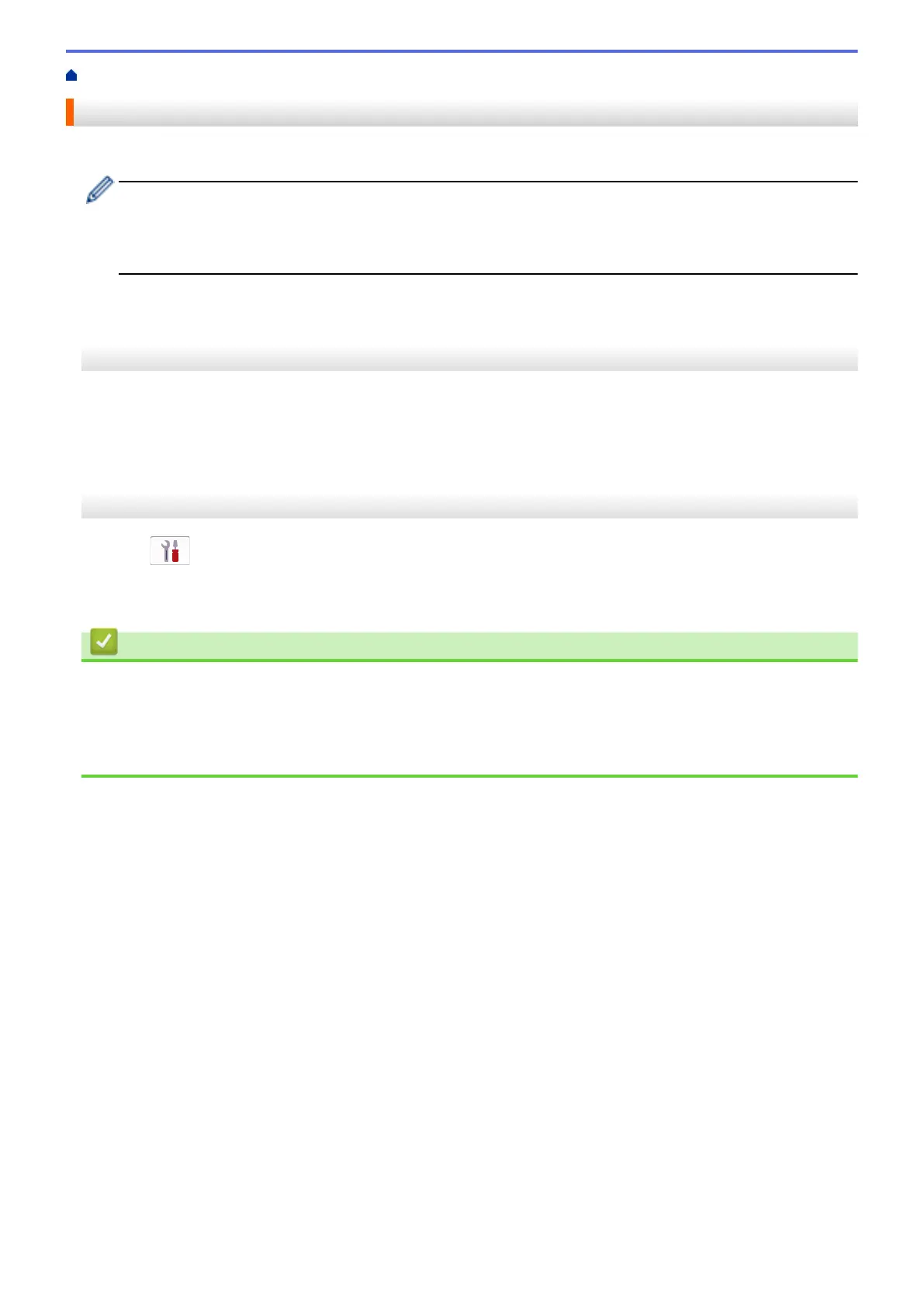Home > Network > Configure Network Settings > Configure Network Settings Using the Control Panel
Configure Network Settings Using the Control Panel
To configure the machine for your network, use the control panel's [Network] menu selections.
• For information about the network settings you can configure using the control panel, see Related
Information: Settings Tables.
• You can also use management utilities, such as Web Based Management, to configure and change
your Brother machine's network settings.
>> DCP-J1050DW/MFC-J1010DW
>> DCP-J1140DW
DCP-J1050DW/MFC-J1010DW
1. Press Settings.
2. Press a or b to display [Network], and then press OK.
3. Press a or b to display the network option, and then press OK. Repeat this step until you access the menu
you want to configure, and then follow the LCD instructions.
DCP-J1140DW
1. Press
[Settings] > [Network].
2. Press a or b to display the network option, and then press it. Repeat this step until you access the menu you
want to configure, and then follow the touchscreen LCD instructions.
Related Information
• Configure Network Settings
Related Topics:
• Settings Tables (1.8"(44.9 mm) Colour LCD)
• Settings Tables (2.7"(67.5 mm) Touchscreen models)
221
