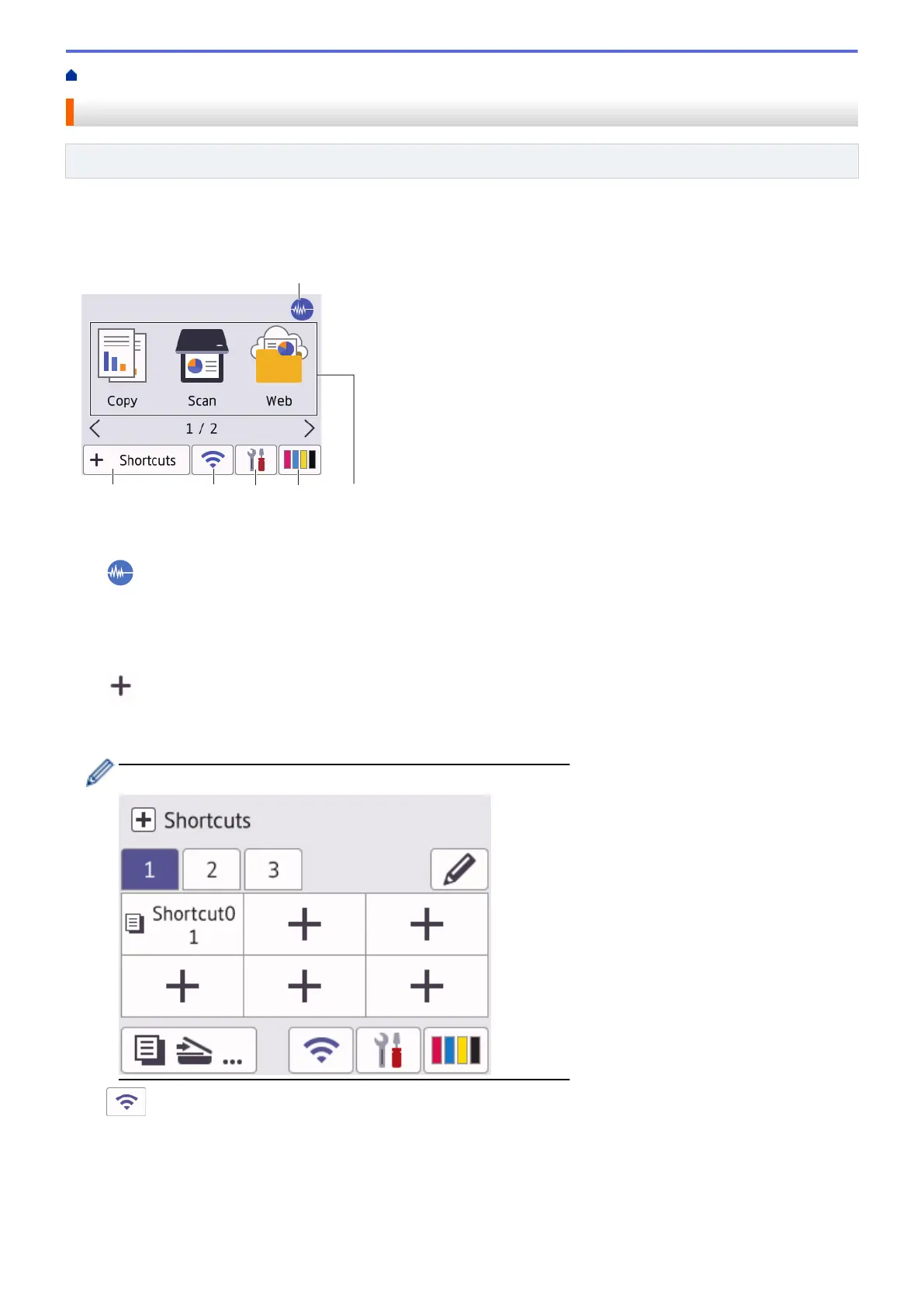Home > Introduction to Your Machine > Touchscreen LCD Overview
Touchscreen LCD Overview
Related Models: DCP-J1140DW
You can switch Home screens by pressing d or c.
From the Home screens, you can access the various settings.
Home Screen
This screen shows the machine’s status when the machine is idle. When displayed, it indicates that your
machine is ready for the next command.
1. Quiet Mode
This icon appears when the [Quiet Mode] setting is set to [On].
The Quiet Mode setting can reduce printing noise. When Quiet Mode is turned on, the print speed becomes
slower.
2. [Shortcuts]
Create Shortcuts for frequently-used operations, such as copying, scanning, Web Connect and Apps
services.
Three Shortcuts tabs are available with six Shortcuts on each tab.
3. Wireless Status
Each icon in the following table shows the wireless network status:
16
