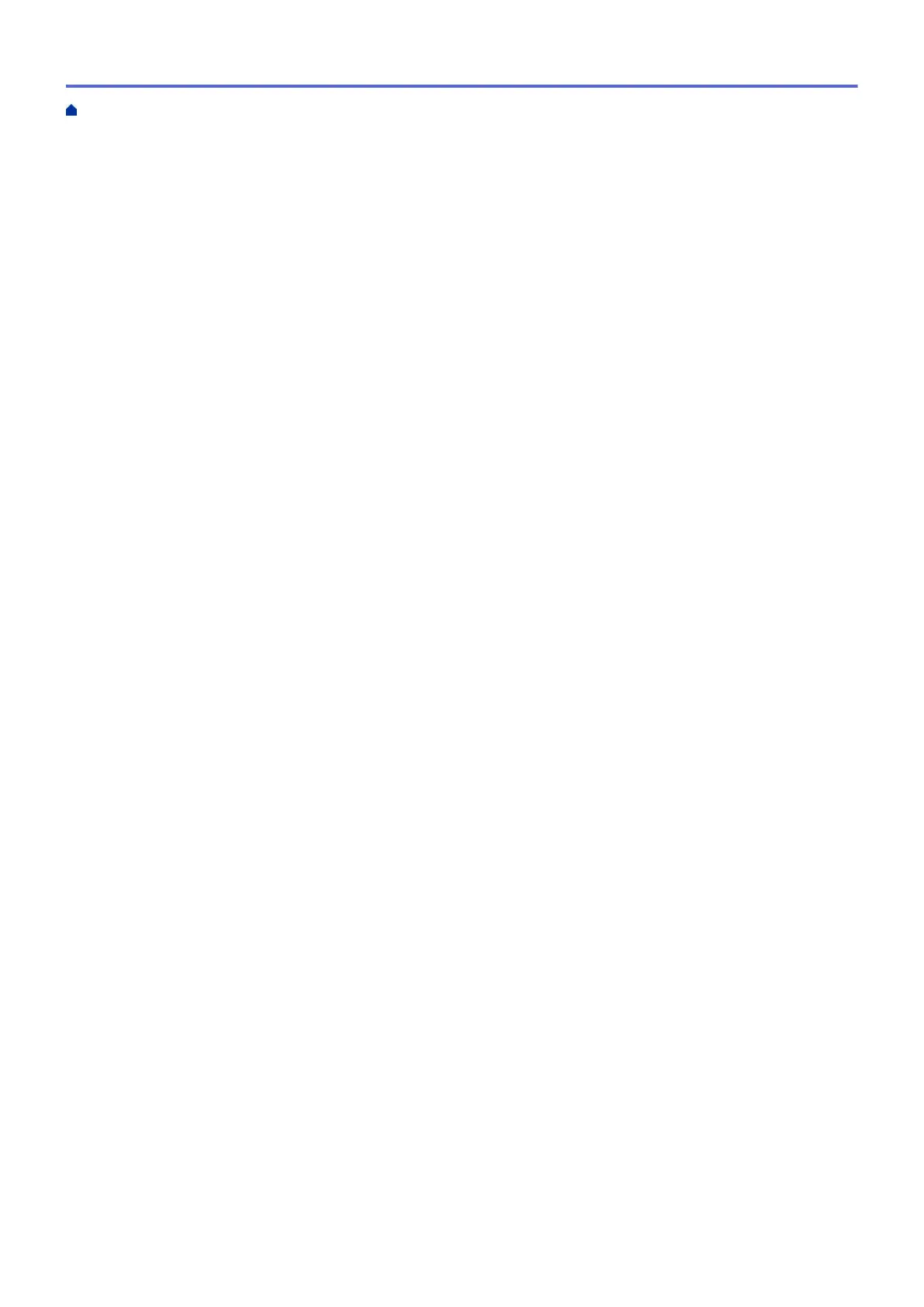Print Photos or Documents Using Brother iPrint&Scan (Windows/Mac)............................................ 79
Print on Both Sides of the Paper Automatically Using Brother iPrint&Scan (Automatic 2-sided
Printing)(Windows/Mac) ..................................................................................................................... 81
Print More Than One Page on a Single Sheet of Paper Using Brother iPrint&Scan (N in 1)
(Windows/Mac)................................................................................................................................... 83
Print a Colour Document in Greyscale Using Brother iPrint&Scan (Windows/Mac) .......................... 84
Print an Email Attachment............................................................................................................................ 85
Scan...................................................................................................................................................... 87
Scan Using the Scan Button on Your Machine ............................................................................................ 88
Scan Photos and Graphics................................................................................................................. 89
Save Scanned Data to a Folder as a PDF File .................................................................................. 92
Scan to an Editable Text File Using OCR........................................................................................... 95
Save Scanned Data as an Email Attachment .................................................................................... 98
Web Services for Scanning on Your Network (Windows 7, Windows 8.1, and Windows 10) .......... 101
Change Scan Settings Using Brother iPrint&Scan........................................................................... 105
Scan Using Brother iPrint&Scan (Windows/Mac) ...................................................................................... 106
Scan from Your Computer (Windows)........................................................................................................ 107
Scan Using Nuance
™
PaperPort
™
14SE or Other Windows Applications....................................... 108
Scan Using Windows Fax and Scan ................................................................................................ 113
Scan from Your Computer (Mac)................................................................................................................ 117
Copy ....................................................................................................................................................118
Copy a Document ..................................................................................................................................... 119
Enlarge or Reduce Copied Images ............................................................................................................ 121
Sort Copies ................................................................................................................................................ 123
Make Page Layout Copies (N in 1 or Poster)............................................................................................. 124
Copy on Both Sides of the Paper (2-sided Copy) ...................................................................................... 128
Copy an ID Card ........................................................................................................................................ 131
Copy Settings............................................................................................................................................. 133
Fax ...................................................................................................................................................... 137
Send a Fax................................................................................................................................................. 138
Send a Fax from Your Brother Machine ........................................................................................... 139
Send a Fax Manually........................................................................................................................ 141
Send a Fax at the End of a Conversation ........................................................................................ 142
Send the Same Fax to More than One Recipient (Broadcasting) .................................................... 143
Send a Fax in Real Time .................................................................................................................. 146
Change the Fax Auto Redial Setting ................................................................................................ 147
Cancel a Fax in Progress ................................................................................................................. 148
Check and Cancel a Pending Fax.................................................................................................... 149
Fax Options ...................................................................................................................................... 150
Receive a Fax ............................................................................................................................................ 151
Receive Mode Settings .................................................................................................................... 152
Set Fax Detect.................................................................................................................................. 157
Shrink Page Size of an Oversized Incoming Fax ............................................................................. 158
Set the Fax Receive Stamp.............................................................................................................. 159
Receive a Fax at the End of a Telephone Conversation .................................................................. 160
Memory Receive Options ................................................................................................................. 161
Voice Operations and Fax Numbers .......................................................................................................... 164
Home > Table of Contents
ii
