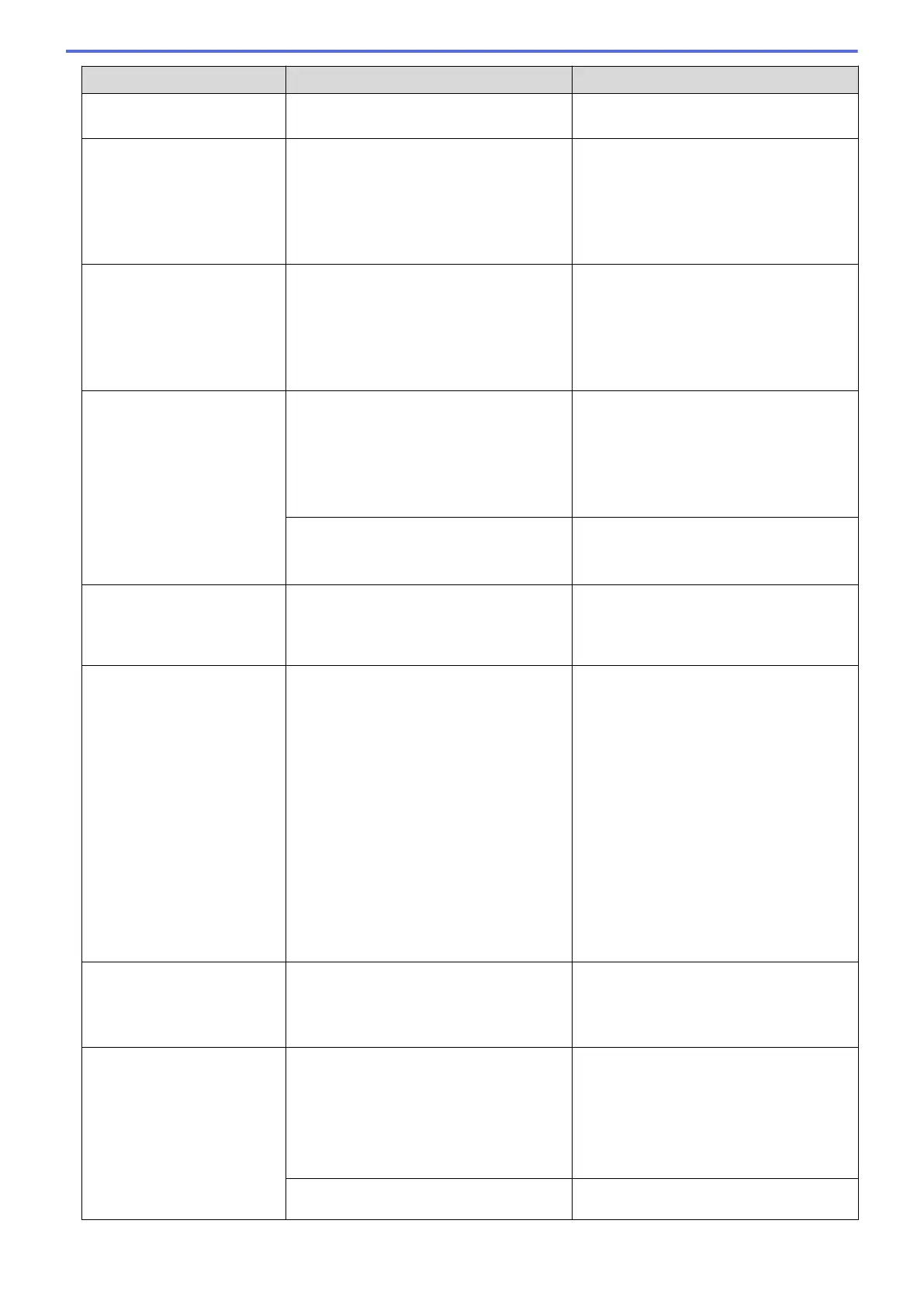Error Message Cause Action
• You can still scan even if the ink is
low or needs to be replaced.
Jam Front
Repeat Jam Front
The paper is jammed in the machine. Gently remove the jammed paper.
See Related Information: Paper is
Jammed in the Front of the Machine (Jam
Front).
Make sure the paper guides are set to the
correct paper size.
Jam Inside/Front
Repeat Jam Inside/
Front
The paper is jammed in the machine. Gently remove the jammed paper.
See Related Information: Paper is
Jammed Inside and in the Front of the
Machine (Jam Inside/Front).
Make sure the paper guides are set to the
correct paper size.
Jam Rear
The paper is jammed in the machine. Gently remove the jammed paper.
See Related Information: Paper is
Jammed in the Back of the Machine (Jam
Rear).
Make sure the paper guides are set to the
correct paper size.
Paper dust has accumulated on the
surface of the paper pick-up rollers.
Clean the paper pick-up rollers.
See Related Information: Clean the Paper
Pick-up Rollers.
Low Temperature
The room temperature is too low. After warming the room, allow the
machine to warm up to room temperature.
Try again when the machine has warmed
up.
No Device
No device found.
When configuring the Wi-Fi Direct
network, the Brother machine cannot find
your mobile device.
• Make sure your machine and mobile
device are in the Wi-Fi Direct mode.
• Move the mobile device closer to your
Brother machine.
• Move your Brother machine and the
mobile device to an obstruction-free
area.
• If you are manually configuring the Wi-
Fi Direct network, make sure you have
entered the correct password.
• If your mobile device has a
configuration page for how to obtain
an IP address, make sure the IP
address of your mobile device has
been configured via DHCP.
No Ink Cartridge
An ink cartridge is not installed correctly. Remove the ink cartridge and re-install it
slowly and firmly until it locks into place.
See Related Information: Replace the Ink
Cartridges.
No Paper Fed
The machine is out of paper or paper is
not correctly loaded in the paper tray.
Do one of the following:
• Refill the paper tray, and then follow
the LCD instructions.
• Remove and reload the paper, and
then follow the LCD instructions.
See Related Information: Load Paper.
The Jam Clear Cover is not closed
correctly.
Make sure the Jam Clear Cover is closed
evenly at both ends.
332
