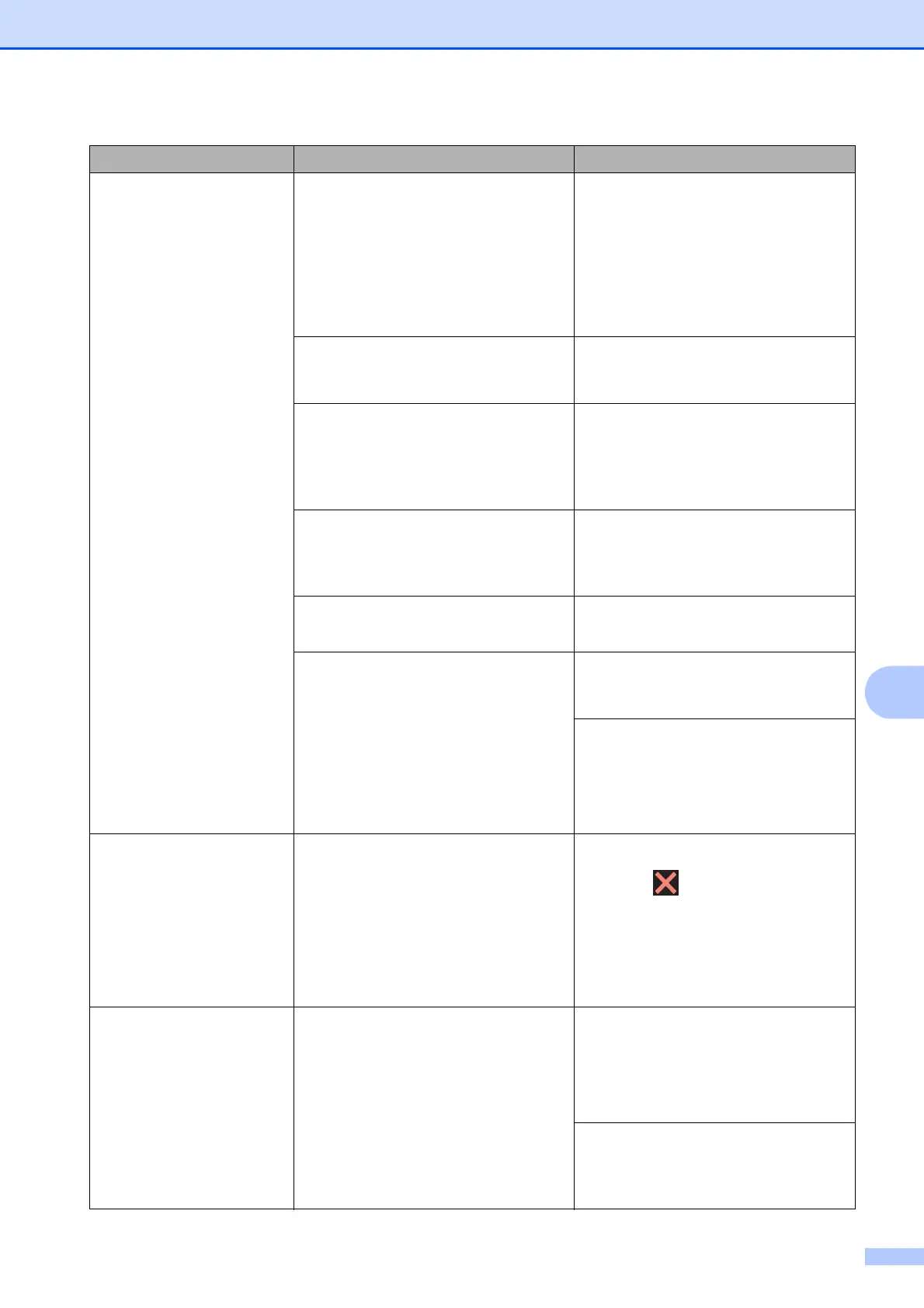Troubleshooting
31
B
No Paper Fed The machine is out of paper, or paper
is not correctly loaded in the paper
tray.
Do one of the following:
Refill the paper tray, and then
press OK on the Touchscreen.
Remove and reload the paper,
then press OK on the
Touchscreen. (See Before
loading paper on page 8.)
The paper tray was not fully inserted. Remove the paper tray and reinstall it
until it locks into place, and then press
OK on the Touchscreen.
The paper was not inserted in the
centre position of the manual feed
slot.
Remove the paper and re-insert it in
the centre of the manual feed slot,
and then press OK on the
Touchscreen. (See Loading paper in
the manual feed slot on page 11.)
The Jam Clear Cover is not closed
correctly.
Make sure the Jam Clear Cover is
closed evenly at both ends.
(See Printer jam or paper jam
on page 34.)
Paper dust has accumulated on the
surface of the paper pick-up rollers.
Clean the paper pick-up rollers.
(See Online User’s Guide.)
The paper is jammed in the machine. Remove the jammed paper by
following the steps. (See Printer jam
or paper jam on page 34.)
If this error occurs often during
2-sided copying or 2-sided printing,
the paper feed rollers may be stained
with ink. Clean the paper feed rollers.
(See Online User’s Guide.)
Out of Memor y The machine's memory is full. If a copy operation is in progress:
Press or Quit or Close and
wait until the other operations that
are in progress finish, and then try
again.
Press Partial Print to copy
the pages scanned so far.
Paper Jam [F ront]
Paper Jam [Front,Rear]
Paper Jam [R ear]
The paper is jammed in the machine. Remove the jammed paper by
following the steps. (See Printer jam
or paper jam on page 34.)
Make sure the paper guides are set to
the correct paper size.
If there is a repeat paper jam, try
another paper jam operation.
(See Additional paper jam clear
operations on page 38.)
Error Message Cause Action
