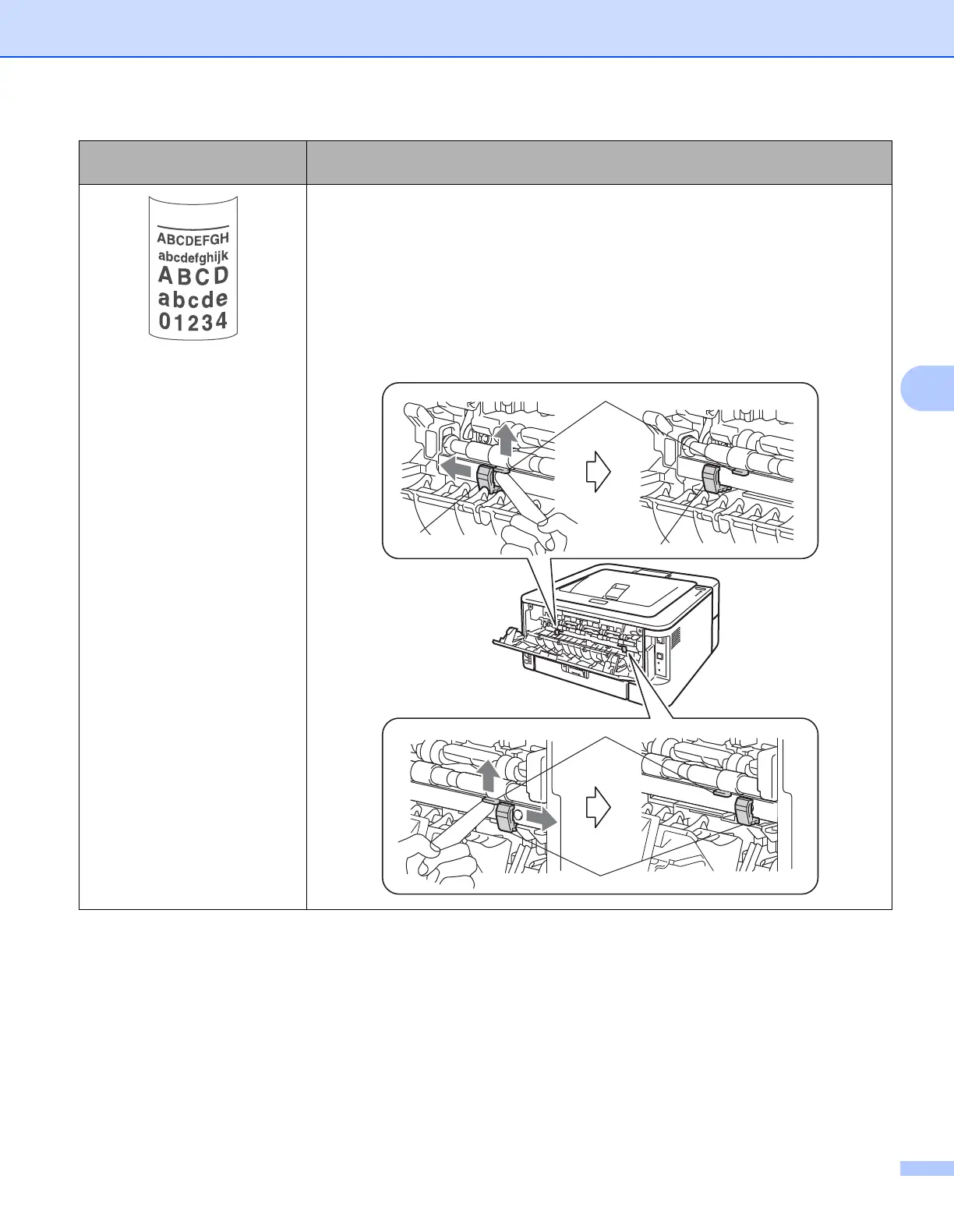Troubleshooting
118
5
Curled
Choose Reduce Paper Curl mode in the printer driver when you do not use our
recommended paper. See Improve Print Output in Other Print Options...
on page 32 (For Windows
®
) or Print Settings on page 43 (For Macintosh).
Turn the paper over in the paper tray, and print again. (Excluding letterhead
paper) If the problems remains, switch the Anti-Curl Levers as follows:
a Open the back cover.
b Lift the lever (1) and slide the two gray levers (2) in the direction of the arrow.
Examples of poor print
quality
Recommendation
