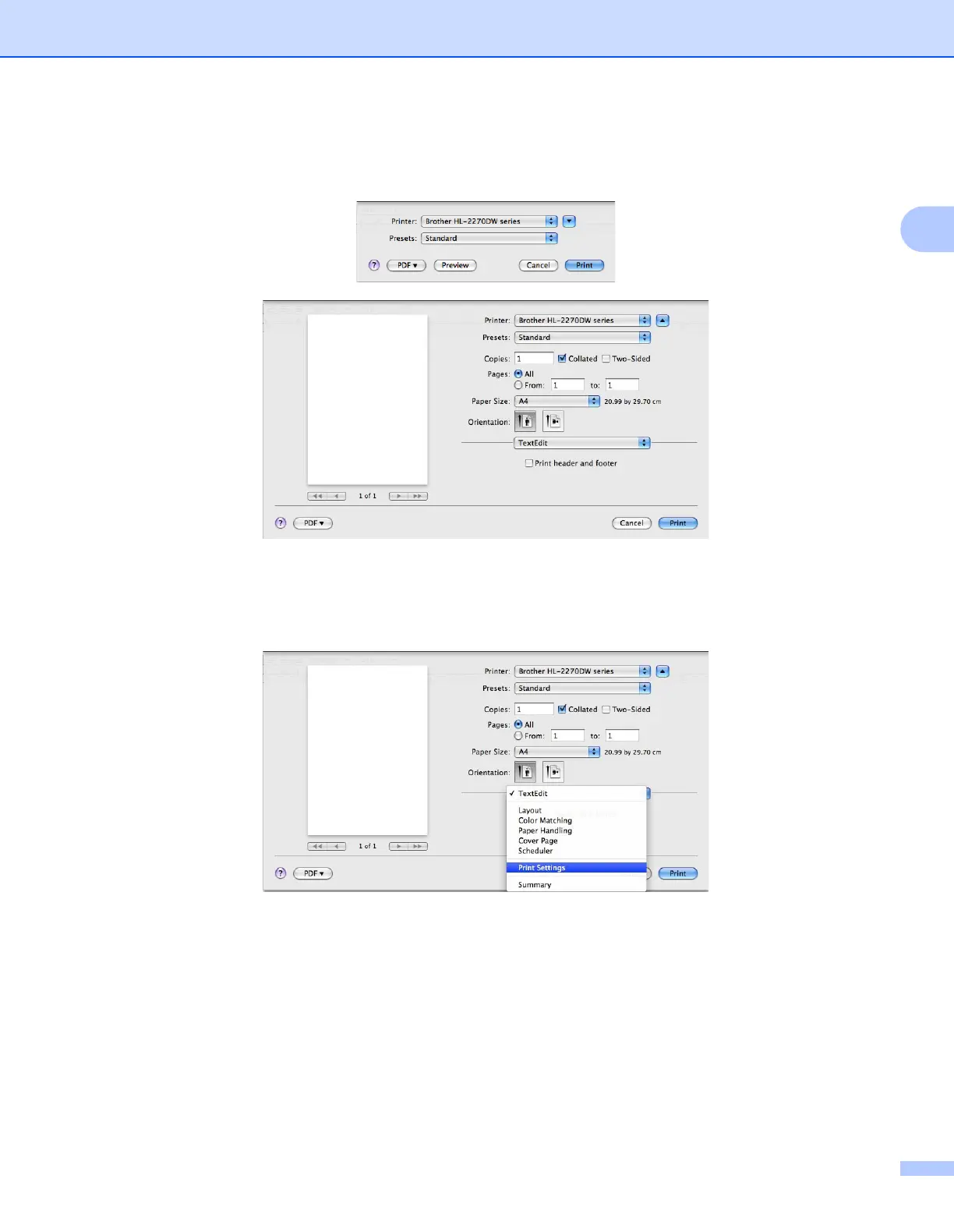Driver and Software
40
2
For Mac OS X 10.5.x and 10.6.x
For more page setup options, click the disclosure triangle beside the Printer pop-up menu.
Choosing printing options 2
To control special printing features, choose the options in the Print dialog box. For the details of available
options, see the following descriptions of each option.
