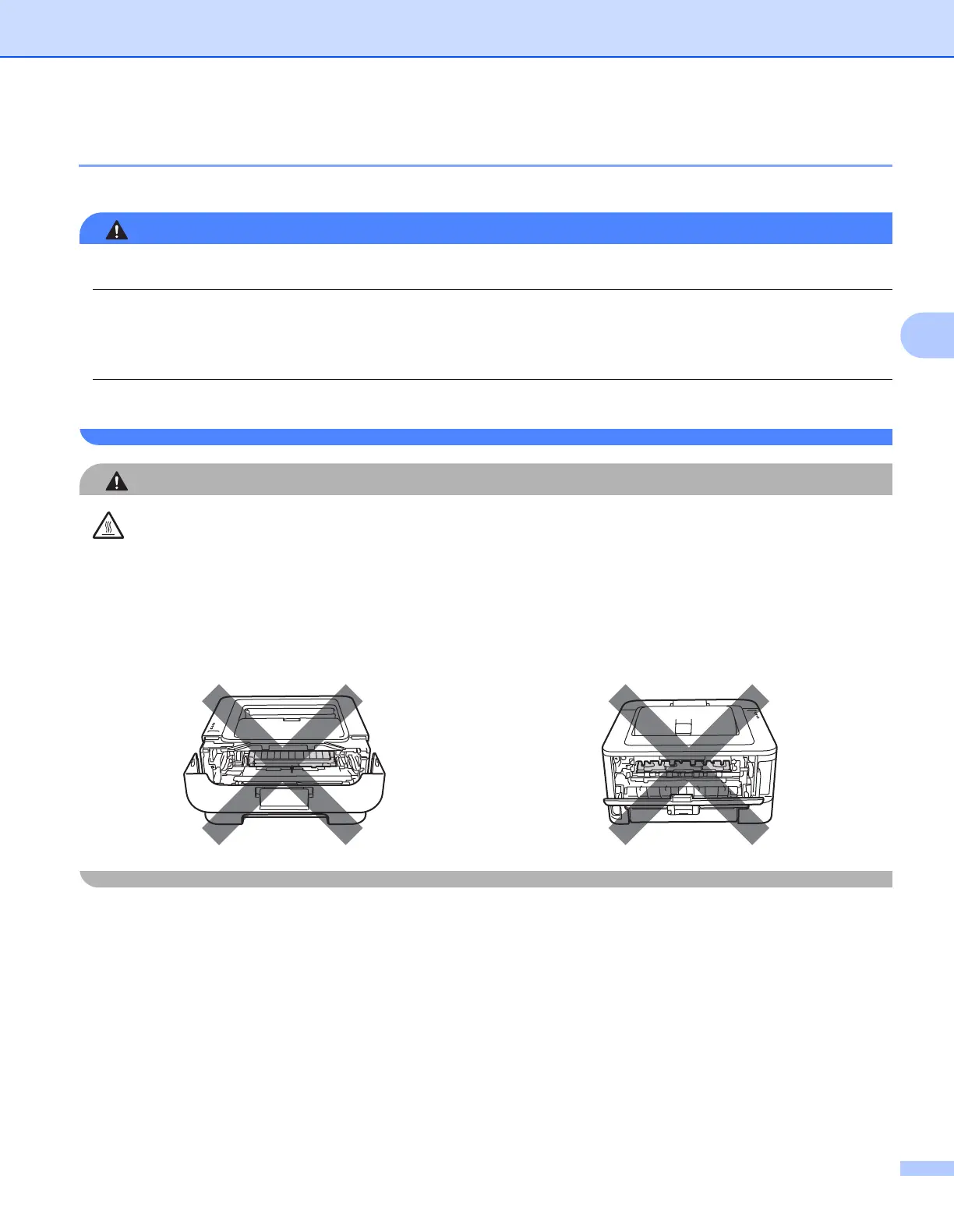Routine Maintenance
67
4
Before replacing the consumable items 4
Please read the following instructions before replacing the consumable items.
DO NOT put a toner cartridge into a fire. It could explode, resulting in injuries.
DO NOT use flammable substances, any type of spray or any organic solvent/liquids containing alcohol or
ammonia to clean the inside or outside of the machine. Doing this may cause a fire or electrical shock. See
Cleaning on page 83 for how to clean the machine.
Be careful not to inhale toner.
HOT SURFACE
• After you have just used the printer, some internal parts will be extremely hot. Wait at least 10 minutes
for the printer to cool down before continuing to the next step.
• To prevent any degradation to the print quality, DO NOT touch the shaded parts shown in the
illustrations.
