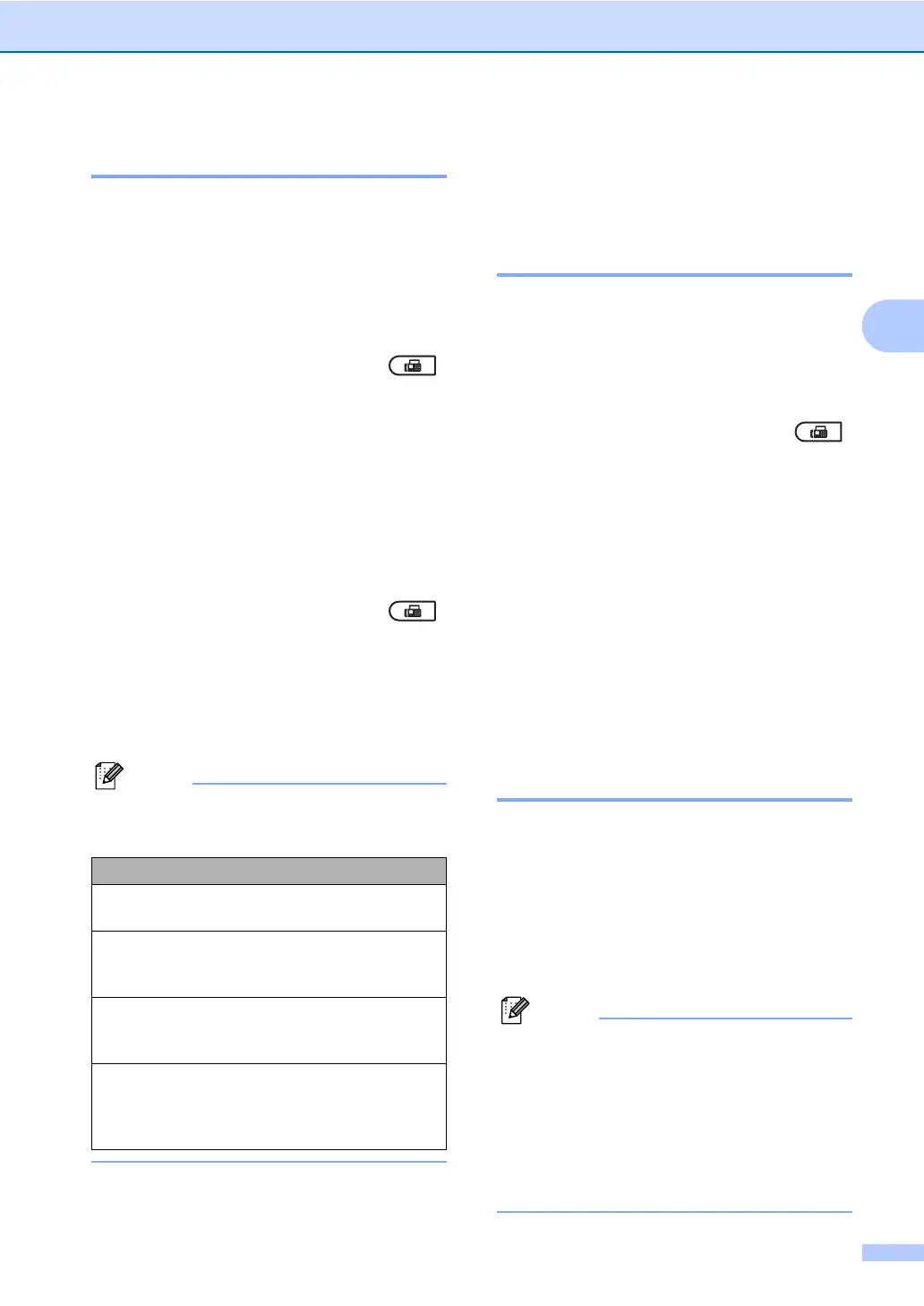Sending a fax
13
3
Changing Fax Resolution 3
The quality of a fax can be improved by
changing the Fax Resolution. Resolution can
be changed for the next fax or for all faxes.
To change the Fax Resolution setting
for the next fax
3
a Make sure you are in Fax mode .
b Load your document.
c Press Resolution, then a or b to
choose the resolution.
Press OK.
To change the default Fax Resolution
setting
3
a Make sure you are in Fax mode .
b Press Menu, 2, 2, 2.
c Press a or b to choose the resolution
you want.
Press OK.
You can choose four different resolution
settings.
Additional sending
operations 3
Sending a fax manually 3
Manual transmission 3
Manual transmission lets you hear the
dialling, ringing and fax-receiving tones while
sending a fax.
a Make sure you are in Fax mode .
b Load your document.
c Pick up the handset of an external
telephone and listen for a dial tone.
d Dial the fax number you want to call.
e When you hear the fax tone, press
Start.
If you are using the scanner glass,
press 1 to send a fax.
f Replace the handset of an external
telephone.
Dual access 3
You can dial a number and start scanning the
fax into memory—even when the machine is
sending from memory, receiving faxes or
printing PC data. The LCD will show the new
job number.
The number of pages you can scan into the
memory will vary depending on the data that
is printed on them.
If you get an Out of Memory message
while scanning the first page of a fax,
press Stop/Exit to cancel scanning. If you
get an Out of Memory message while
scanning a subsequent page, you can
press Start to send the pages scanned so
far, or press Stop/Exit to cancel the
operation.
fax resolution
Standard Suitable for most typed
documents.
Fine Good for small print and
transmits a little slower than
Standard resolution.
S.Fine Good for small print or artwork
and transmits slower than Fine
resolution.
Photo Use when the document has
varying shades of grey or is a
photograph. This has the
slowest transmission time.
