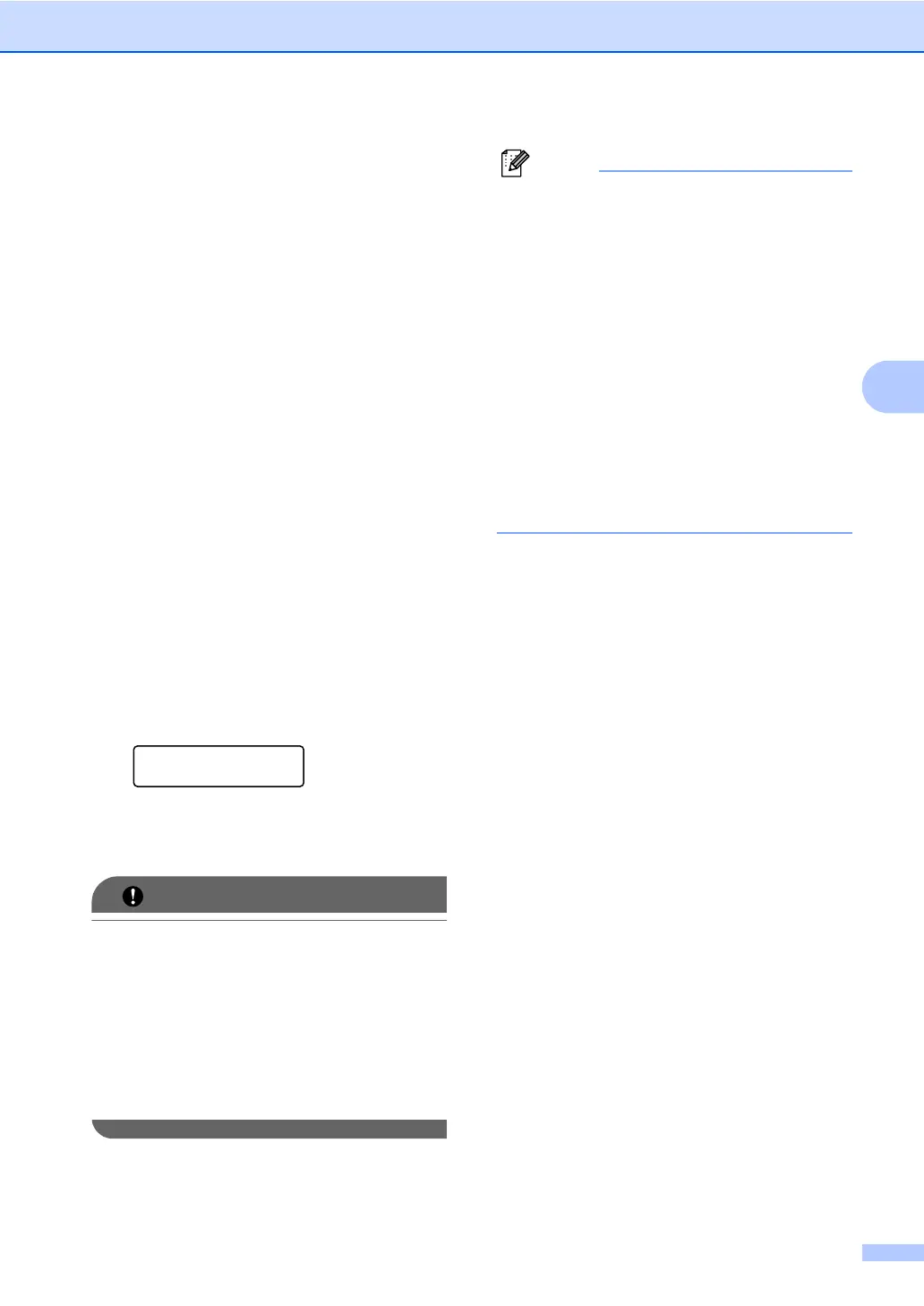Receiving a fax
21
4
When you start your PC and the PC-Fax
Receiving software runs, your machine
transfers your faxes to your PC automatically.
To transfer the received faxes to your PC you
must have the PC-FAX Receiving software
running on your PC. (For details, see PC-FAX
receiving in the Software User’s Guide.)
a Press Menu, 2, 5, 1.
b Press a or b to choose PC Fax
Receive.
Press OK.
c The LCD shows a reminder to start the
PC-FAX Receive program on your
computer. If you have started the
PC-FAX Receive program, press OK. If
you have not started the PC-FAX
Receive program, see PC-FAX
receiving in the Software User’s Guide.
d Press a or b to choose <USB> or your
computer name if the machine is
connected to a network.
Press OK.
e Press a or b to choose On or Off.
Backup Print
Off
Press OK.
f Press Stop/Exit.
If you choose Backup Print On, the
machine will also print the fax at your
machine so you will have a copy. This is a
safety feature in case if there is a power
failure before the fax is forwarded or a
problem at the receiving machine.
(For MFC-7360N and MFC-7460DN )
The faxes stored in the machine’s memory
will be deleted.
• Before you can set up PC-Fax Receive
you must install the MFL-Pro Suite
software on your PC. Make sure your PC
is connected and turned on. (For details,
see PC-FAX receiving in the Software
User’s Guide.)
• If your machine has a problem and is
unable to print faxes in memory, you can
use this setting to transfer your faxes to a
PC. (For details, see Error and
maintenance messages in Appendix B of
the Basic User's Guide.)
• PC-Fax Receive is not supported in Mac
OS. (See PC-FAX receiving in the
Software User’s Guide.)
