
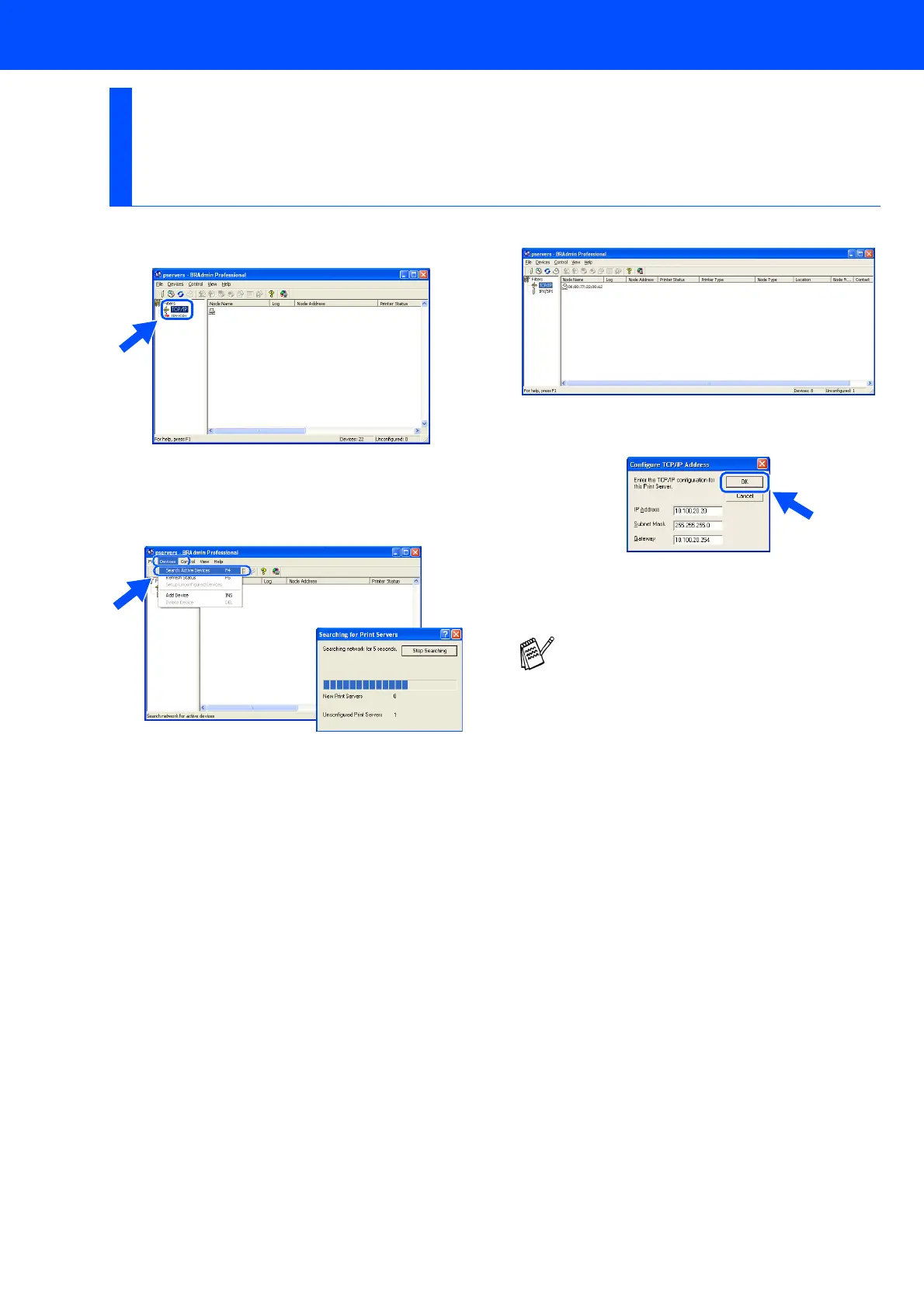 Loading...
Loading...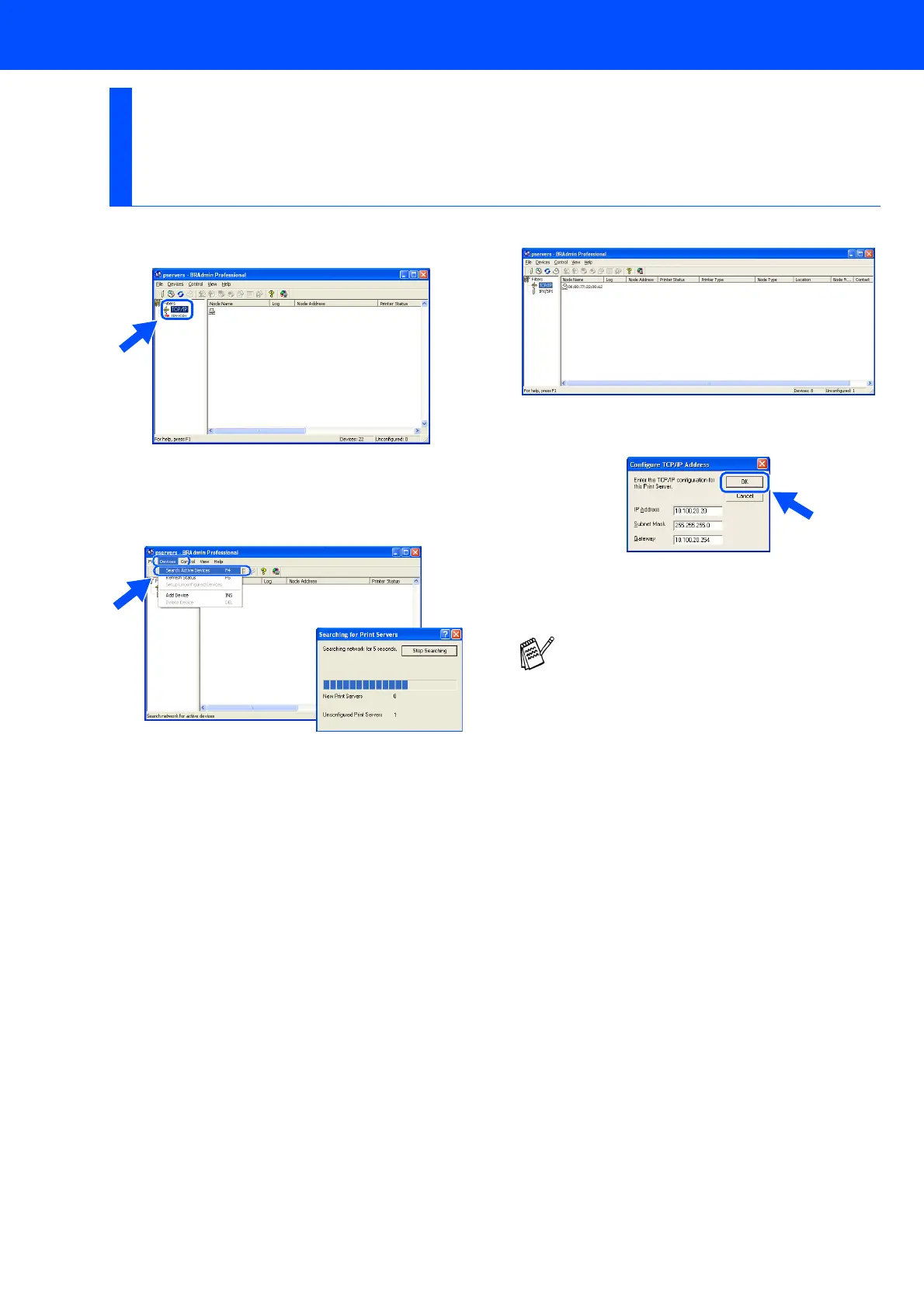
Do you have a question about the Brother MFC-210C and is the answer not in the manual?
| Maximum print size | 210 x 297 mm |
|---|---|
| Maximum ISO A-series paper size | A4 |
| Maximum resolution | 1200 x 6000 DPI |
| Print speed (black, normal quality, A4/US Letter) | 20 ppm |
| Print speed (color, normal quality, A4/US Letter) | 15 ppm |
| Faxing | No |
| Modem speed | 14.4 Kbit/s |
| Copy speed (black, normal quality, A4) | 17 cpm |
| Copy speed (color, normal quality, A4) | 11 cpm |
| Scan speed | 4 sec/page |
| Dimensions (WxDxH) | 373 x 453 x 135 mm |
| Color all-in-one functions | copy, print, scan |
| Grayscale levels | 256 |
| Optical scanning resolution | 600 x 2400 DPI |
| Number of print cartridges | 4 |
| Operating temperature (T-T) | 5 - 35 °C |
| Operating relative humidity (H-H) | 20 - 80 % |
| Total input capacity | 100 sheets |
| Total output capacity | 25 sheets |
| Market positioning | Home & office |











