
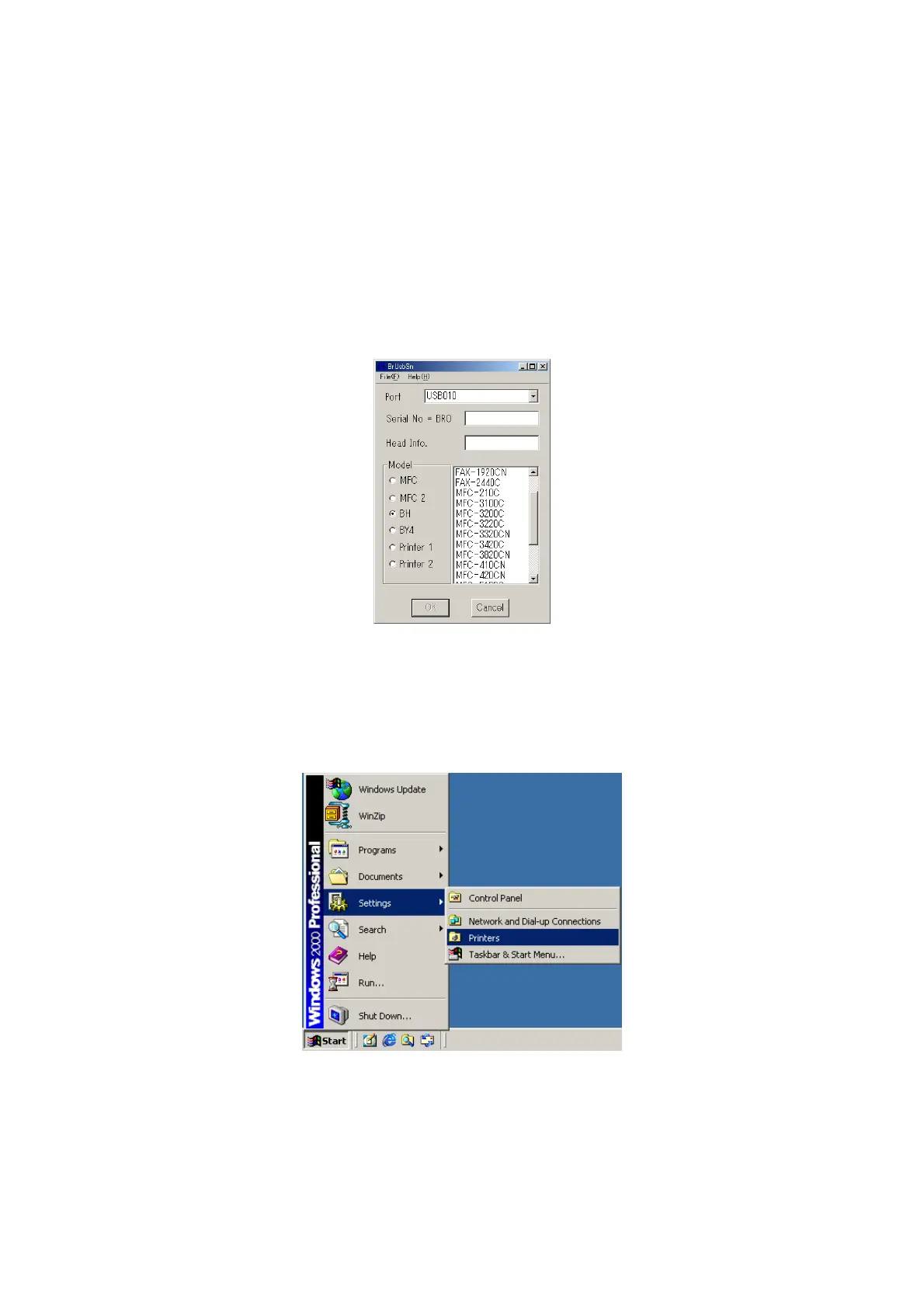 Loading...
Loading...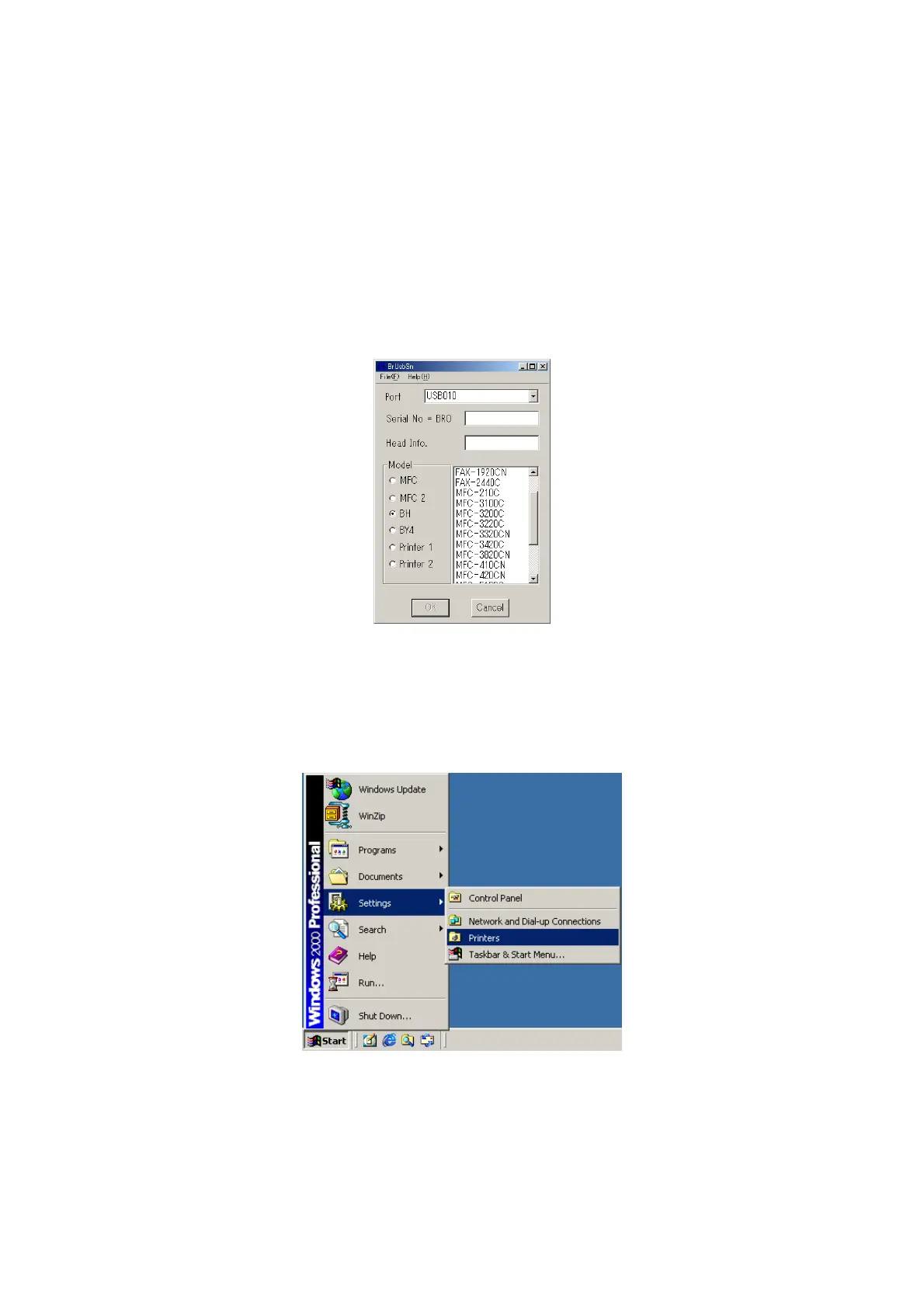
Do you have a question about the Brother MFC-3340CN and is the answer not in the manual?
| Type | Multifunction |
|---|---|
| Functions | Print, Copy, Scan, Fax |
| Printing Technology | Inkjet |
| Print Speed (Black) | 22 ppm |
| Fax Modem Speed | 33.6 Kbps |
| Fax Transmission Speed | Approx. 3 seconds per page |
| Memory | 32 MB |
| Display | LCD |
| Max Copying Resolution | 600 x 600 dpi |
| Max Printing Resolution | Up to 1200 x 6000 dpi |
| Scanning Resolution | 1200 x 1200 dpi |
| Connectivity | USB, Ethernet |
| PC Connectivity | USB |
| Media Type | Plain Paper, Envelopes |