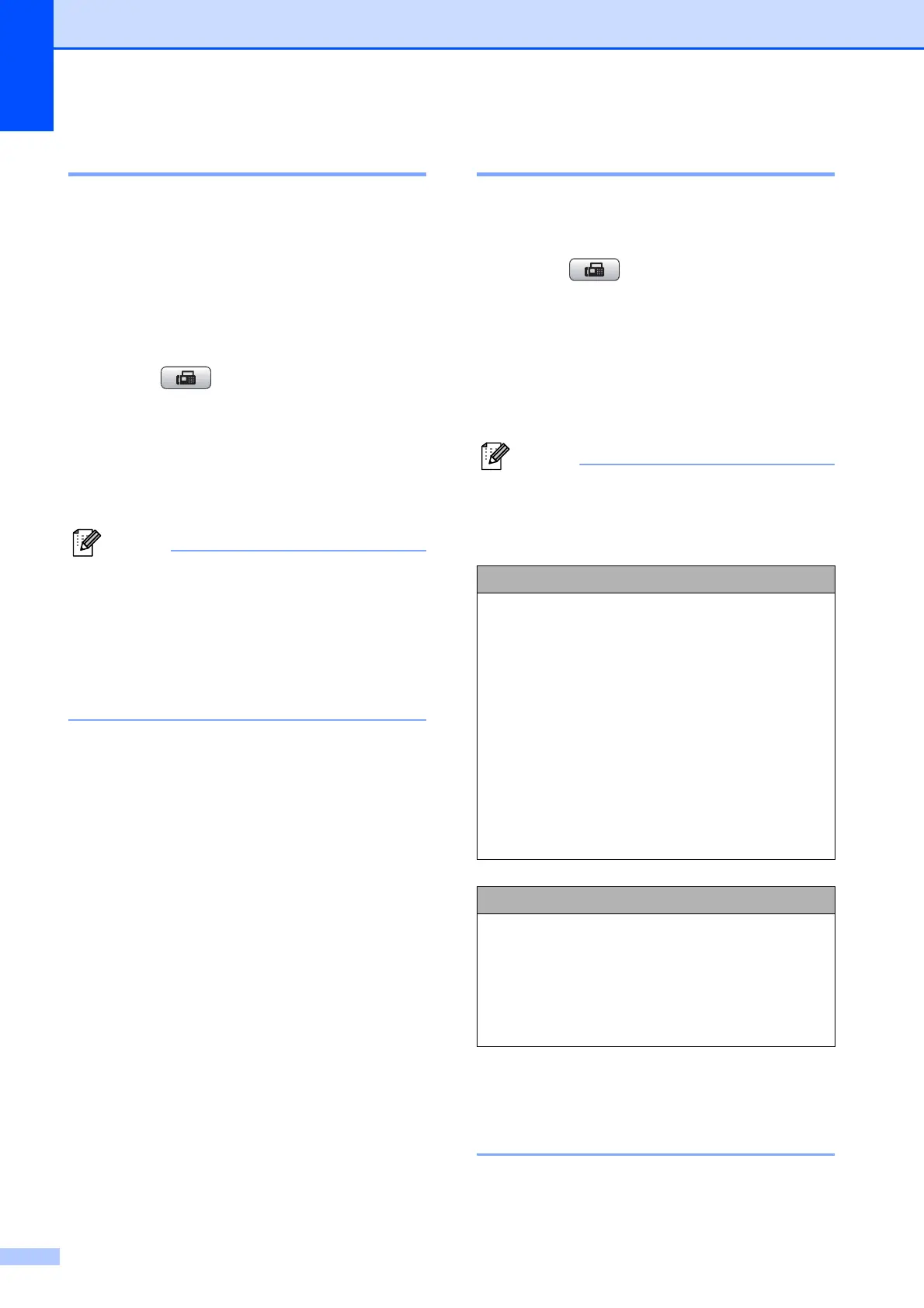Chapter 5
36
Contrast 5
If your document is very light or very dark, you
may want to change the contrast. For most
documents the factory setting Auto can be
used. It automatically chooses the suitable
contrast for your document.
Use Light when sending a light document.
Use Dark when sending a dark document.
a Press (Fax).
b Press a or b to choose Contrast.
c Press d or c to choose Auto, Light or
Dark.
Press OK.
Note
Even if you choose Light or Dark, the
machine will send the fax using the Auto
setting in any of the following conditions:
• When you send a color fax.
• When you choose Photo as the Fax
Resolution.
Changing fax resolution 5
The quality of a fax can be improved by
changing the fax resolution.
a Press (Fax).
b Press a or b to choose
Fax Resolution.
c Press d or c to choose the resolution
you want.
Press OK.
Note
You can choose four different resolution
settings for black & white faxes and two for
color.
If you choose S.Fine or Photo and then
use the Color Start key to send a fax, the
machine will send the fax using the Fine
setting.
Black & White
Standard Suitable for most typed
documents.
Fine Good for small print and
transmits a little slower than
Standard resolution.
S.Fine Good for small print or artwork
and transmits slower than Fine
resolution.
Photo Use when the document has
varying shades of gray or is a
photograph. This has the
slowest transmission.
Color
Standard Suitable for most typed
documents.
Fine Use when the document is a
photograph. The transmission
time is slower than Standard
resolution.
