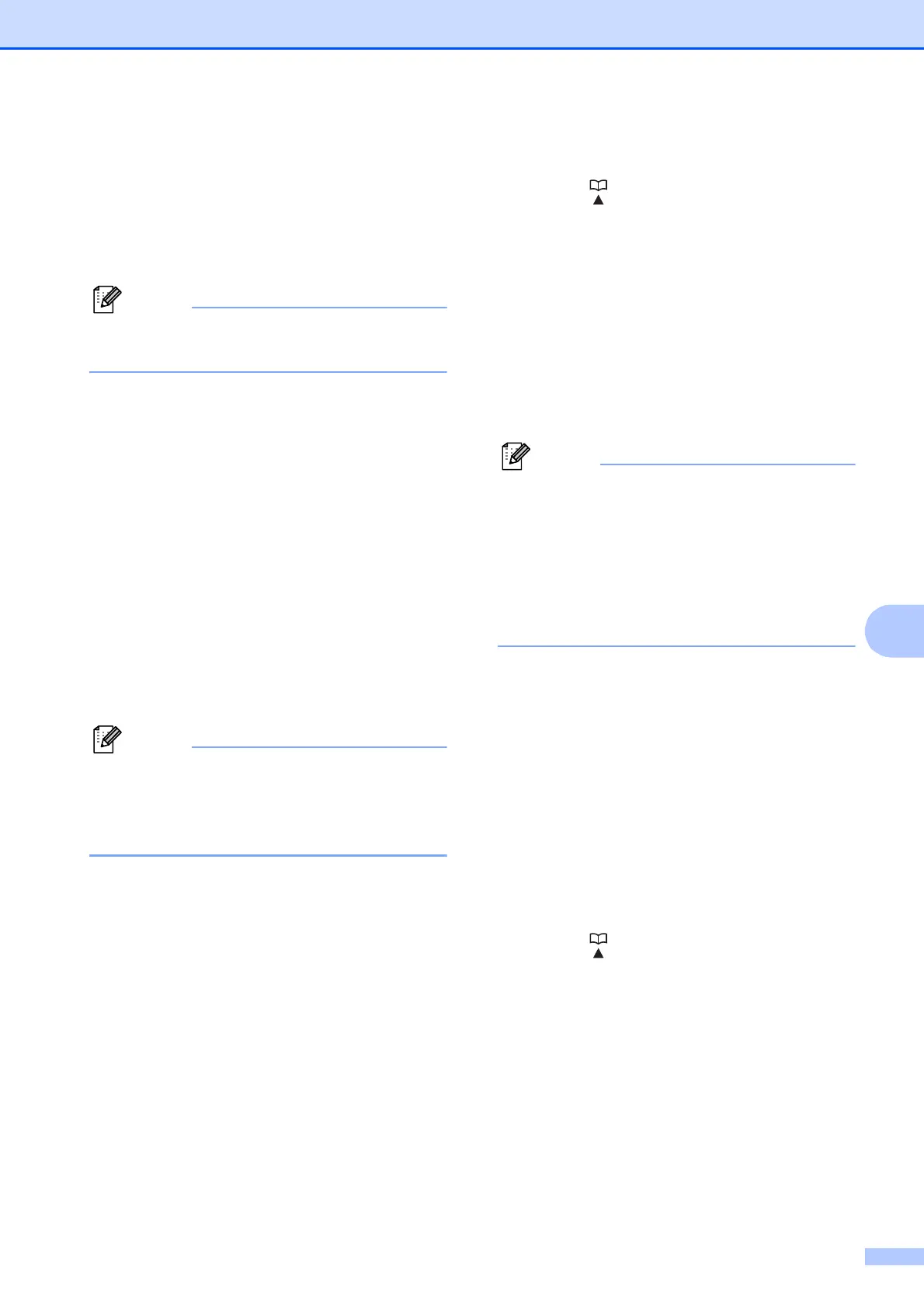Dialing and storing numbers
87
8
g To add numbers to the group, press
a or b to choose
Alphabetical Order or
Numerical Order and press OK.
Press a or b to select a number and
press OK.
One Touch Dial locations begin with l.
Speed Dial locations begin with #.
h Do one of the following:
To add another number to the group,
repeat steps f to g.
If you are finished adding numbers to
the group, press a or b to choose
Complete.
Press OK.
i Do one of the following:
To store another Group for
broadcasting, repeat steps c to h.
To finish storing Groups for
broadcasting, press Stop/Exit.
You can print a list of all the One Touch
and Speed Dial numbers. Group numbers
will be marked in the GROUP column.
(See Reports on page 90.)
Changing a Group name 8
a Press (Phone Book).
b Press a or b to choose Setup Groups.
Press OK.
c Press a or b to choose the Group name
you want to change.
Press OK.
d Press a or b to choose
Change Group Name.
Press OK.
How to change the stored name or
number:
If you want to change a character, press
d or c to position the cursor under the
character you want to change, and then
press Clear/Back. Re-enter the
character.
e Enter the new name (up to 16
characters) using the dial pad.
Press OK.
(See Entering Text on page 204. For
example, type NEW CLIENTS.)
f Press a or b to choose Complete.
Press OK.
g Press Stop/Exit.
Deleting a Group 8
a Press (Phone Book).
b Press a or b to choose Setup Groups.
Press OK.
c Press a or b to choose the Group you
want to delete.
Press OK.
d Press a or b to choose Delete.
Press OK.
Press 1 to confirm.
e Press Stop/Exit.
