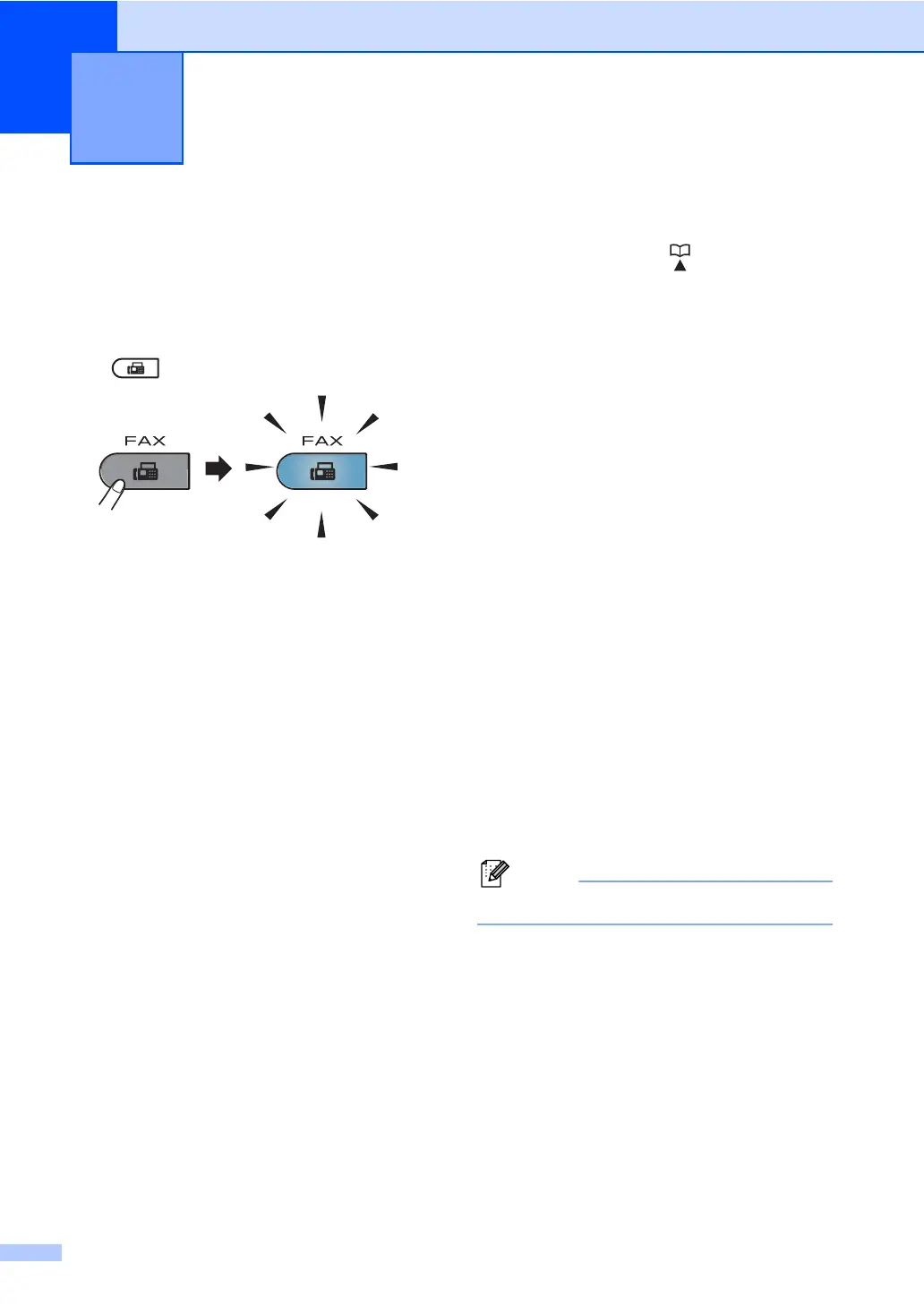26
4
How to send a fax 4
The following steps show how to send a fax.
a When you want to send a fax, or change
fax send or receive settings, press the
(FAX) key to illuminate it in blue.
b Do one of the following to load your
document:
Place the document face up in the
ADF. (See Using the automatic
document feeder (ADF) on page 23.)
Load your document face down on
the scanner glass. (See Using the
scanner glass (Flatbed) on page 24.)
c Set the scanner glass size, fax
resolution or contrast if you want to
change them.
For more advanced fax sending
operations and settings, see Sending a
fax in Chapter 3 of the Advanced User's
Guide:
Broadcast
Delayed Fax
Batch TX
Real Time TX
Polled TX
Overseas Mode
Fax Resolution
Contrast
Coverpg Setup
Coverpage Note
d Enter the fax number using the dial pad,
a One touch key or (Address Book)
and enter three-digit number.
e Press Start.
Faxing from the ADF
The machine starts scanning the
document.
Faxing from the scanner glass
If you press Start, the machine starts
scanning the first page.
Do one of the following:
• To send a single page, press 2 to
choose No(Send) (or press
Start again). The machine starts
sending the document.
• To send more than one page,
press 1 to choose Yes and place
the next page on the scanner
glass. Press OK. The machine
starts scanning the page. (Repeat
this step for each additional
page.)
If you press Start, the machine
starts sending the document.
To cancel, press Stop/Exit.
Sending a fax 4
