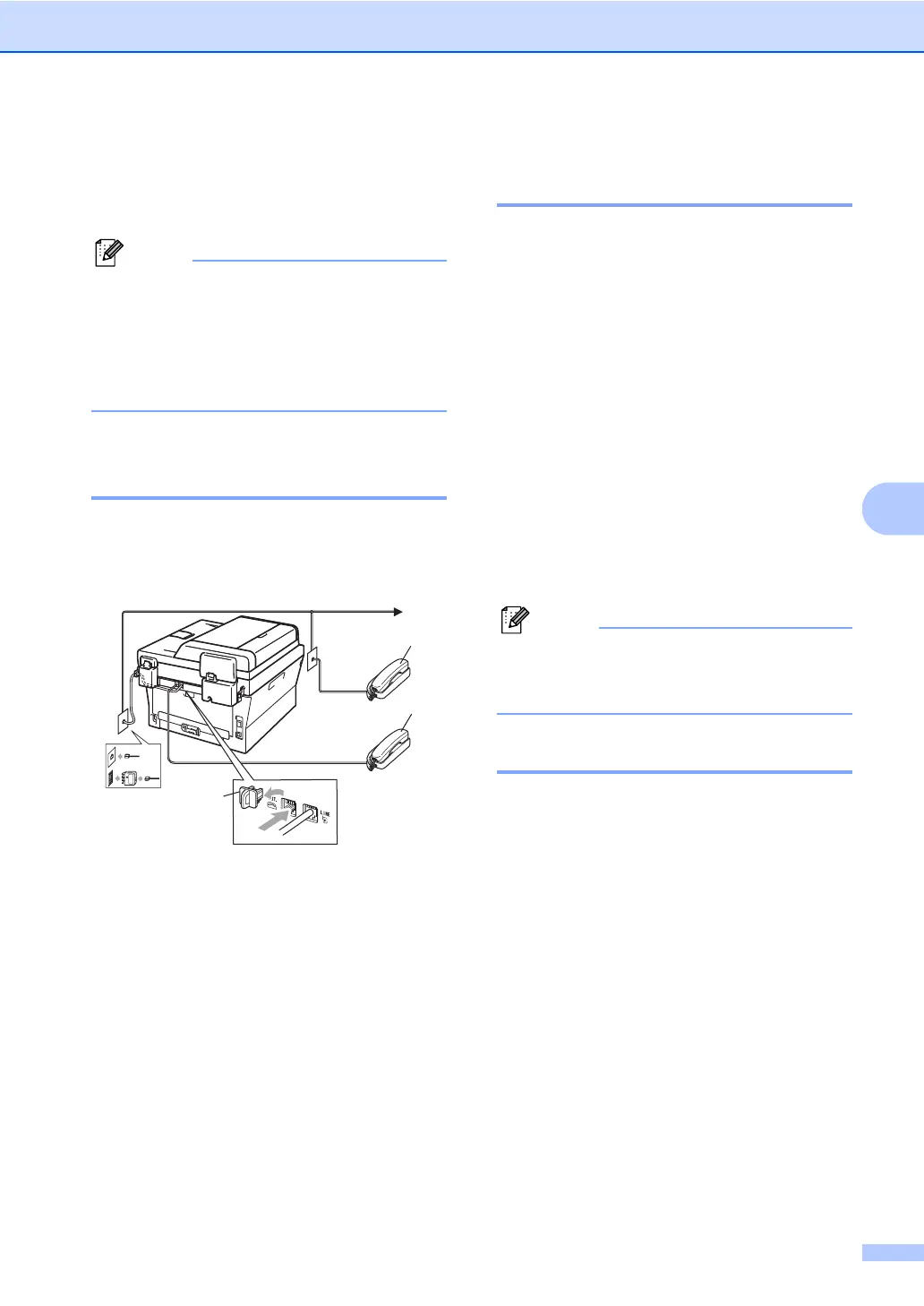Telephone and external devices
39
6
External and extension
telephones 6
You need to turn the Remote Codes
setting to on to use the Remote Activation
Code l51 (l91 for New Zealand) and
Remote Deactivation Code #51 (#91 for
New Zealand). (See Using Remote Codes
on page 40.)
Connecting an external or
extension telephone 6
You can connect a separate telephone
directly to your machine as shown in the
diagram below.
1 Extension telephone
2 External telephone
3 Protective Cap
When you are using an external telephone,
the LCD shows Telephone (Ext. Tel in
Use for MFC-7470D).
Operation from external or
extension telephones 6
If you answer a fax call on an extension
telephone, or an external telephone that is
correctly connected to the machine through
the T-piece connection, you can make your
machine take the call by using the Remote
Activation code. When you press the Remote
Activation code l51 (l91 for New Zealand)
the machine starts to receive the fax.
If you answer a call and no one is on
the line:
6
You should assume that you’re receiving a
manual fax.
Press l51 (l91 for New Zealand) and wait for
the chirp or until the LCD shows Receiving,
and then hang up.
You can also use the Fax Detect feature to
make your machine tactically take the call.
(See Fax Detect on page 31.)
For Fax/Tel mode only 6
When the machine is in Fax/Tel mode, it will
use the F/T Ring Time (fast double-ringing) to
alert you to pick up a voice call.
(Not for MFC-7470D)
Lift the external telephone’s handset, and
then press Hook to answer.
(MFC-7470D only)
If you are at the machine, you can lift the
machine's handset to answer.
If you are at an extension telephone, you will
need to lift the handset during the F/T Ring
Time and then press #51 (#91 for New
Zealand) between the fast double rings. If no
one is on the line, or if someone wants to
send you a fax, send the call back to the
machine by pressing l51 (l91 for New
Zealand).
3
1
2
(Example
for
Australia)
