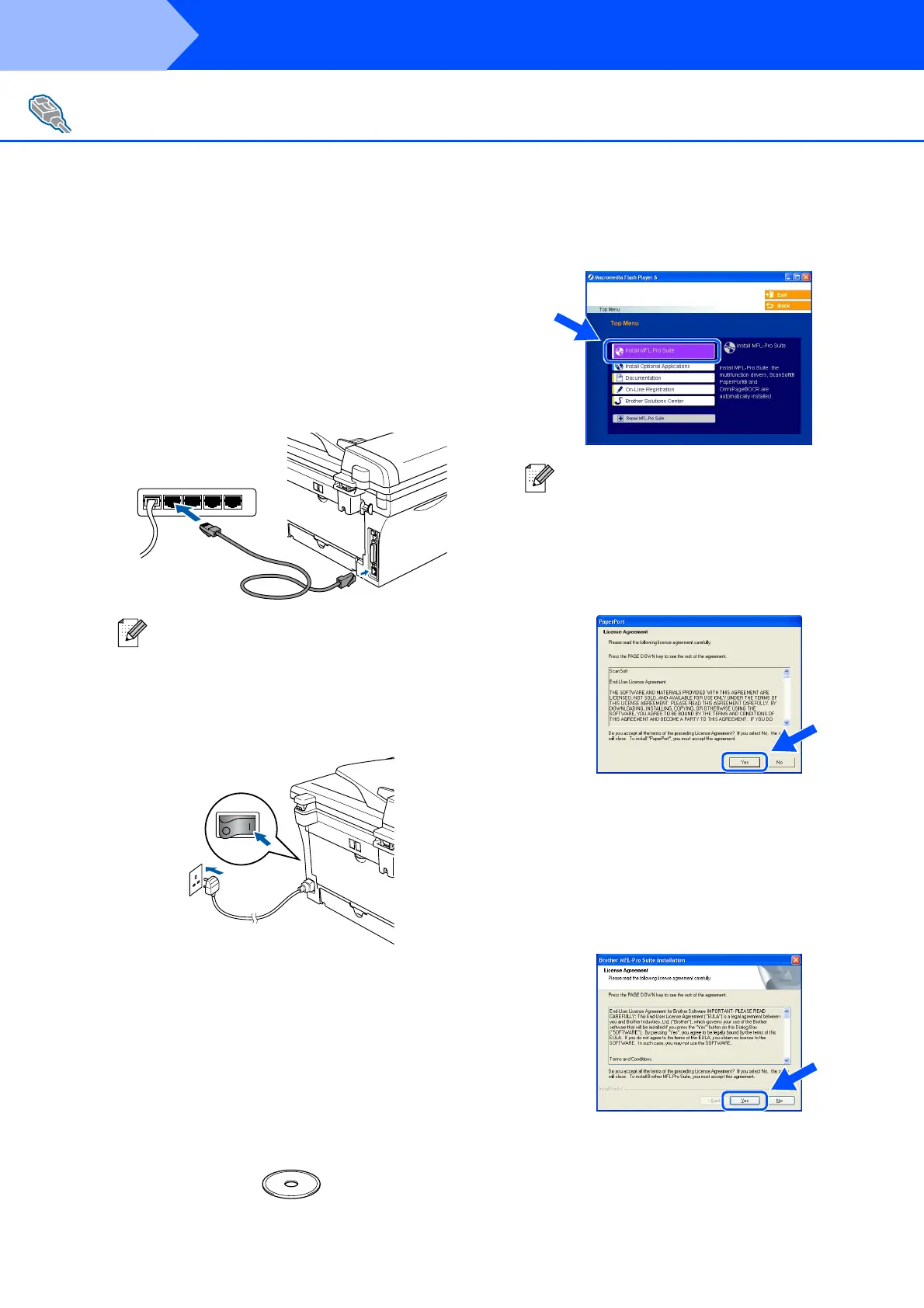20
Make sure that you have completed the instructions from Step 1 “Setting Up
the Machine” on pages 4 - 9.
1
Before installation, if you are using Personal
Firewall software, disable it. Once you are
sure that you can print, re-start your
Personal Firewall software.
Close any applications running before
installing the MFL-Pro Suite.
2
Connect the network cable to the machine,
and then connect it to a free port on your
hub.
3
Plug in the power cord and turn on the
machine.
4
Turn on your computer.
(For Windows
®
2000 Professional/XP/
Windows NT
®
4.0, you must be logged on
with Administrator rights.)
5
Insert the supplied CD-ROM for Windows
®
into your CD-ROM drive. If the model name
screen appears, select your machine. If the
language screen appears, select your
language.
6
The CD-ROM main menu will appear.
Click Install MFL-Pro Suite.
7
After reading and accepting the ScanSoft
®
PaperPort
®
9.0SE License Agreement, click
Yes.
8
The installation of PaperPort
®
9.0SE will
automatically start and is followed by the
installation of MFL-Pro Suite.
9
When the Brother MFL-Pro Suite Software
License Agreement window appears, read
the agreement, then click Yes if you agree
to its terms.
For Network Interface Cable Users
(MFC-7820N and Optional NC-2200w only)
(For Windows
®
98/98SE/Me/NT/2000 Professional/XP)
If you are using the optional NC-2200w
External Wireless Print/Scan Server, follow
installation steps 1 to 3 in the NC-2200w
Quick Setup Guide first. Then go to Step
5
.
If this window does not appear, use
Windows
®
Explorer to run the setup.exe
program from the root directory of the Brother
CD-ROM.
Step 2
Installing the Drivers & Software
