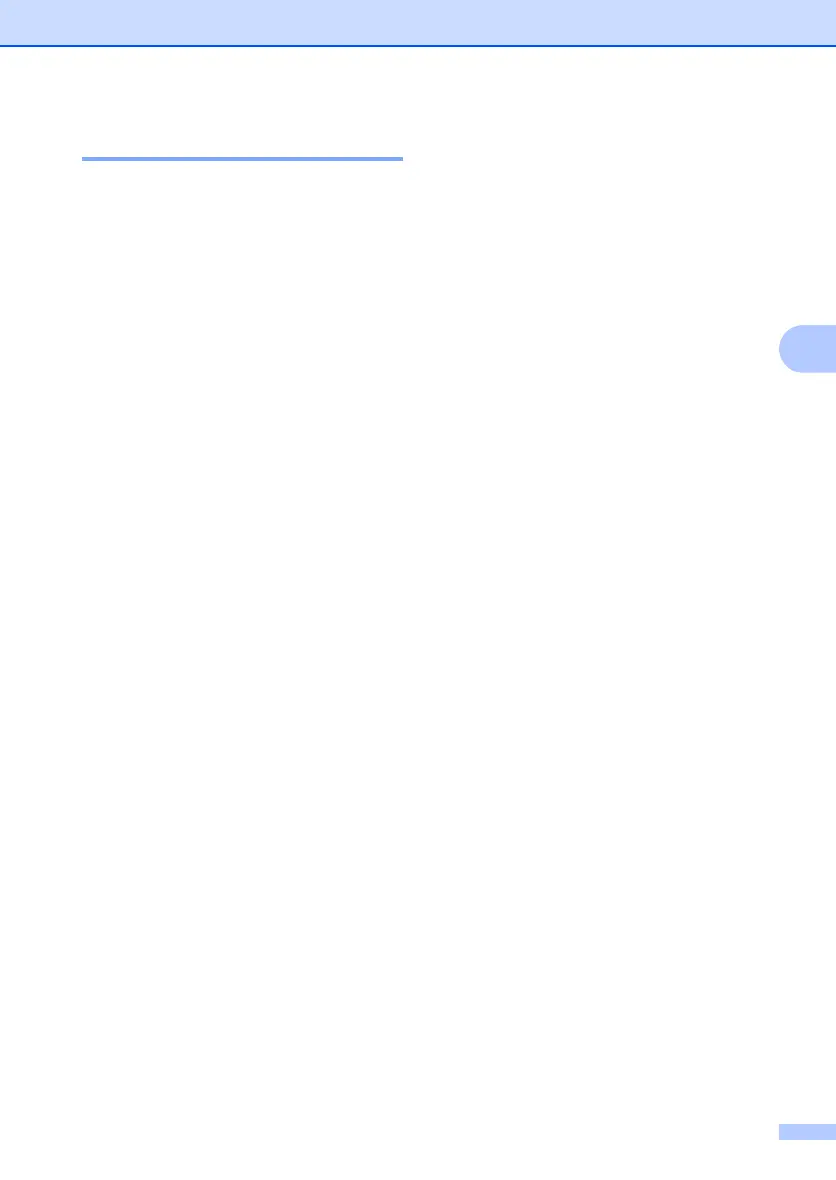Security features
31
4
Setting lock 4
Setting Lock lets you set a password to stop
other people from accidentally changing your
machine settings.
Make a careful note of your password. If you
forget it, please call your Brother dealer.
While Setting Lock is On, you cannot change
the following settings without a password:
Date/Time
Station ID
Quick Dial settings
Mode Timer
Paper Type
Paper Size
Volume
Daylight Save
Ecology
LCD Contrast
Setting Lock
Dial Restriction
TX Lock
(MFC-7340 and MFC-7440N only)
Memory Security
(MFC-7450 only)
Setting up the password 4
a Press Menu, 1, 8, 2.
b Enter a four-digit number for the
password using numbers 0-9.
Press OK.
c Re-enter your password when the LCD
shows Verify:.
Press OK.
d Press Stop/Exit.
Changing your setting lock password 4
a Press Menu, 1, 8, 2.
b Press a or b to choose Set Password.
Press OK.
c Enter your four-digit password.
Press OK.
d Enter a four-digit number for the new
password.
Press OK.
e Re-enter your new password when the
LCD shows Verify:.
Press OK.
f Press Stop/Exit.
Turning setting lock on/off 4
If you enter the wrong password when
following the instructions below, the LCD will
show Wrong Password. Re-enter the
correct password.
Turning setting lock on 4
a Press Menu, 1, 8, 2.
b Press a or b to choose On.
Press OK.
c Enter your four-digit password.
Press OK.
d Press Stop/Exit.
Turning setting lock off 4
a Press Menu, 1, 8, 2.
b Enter your four-digit password.
Press OK twice.
c Press Stop/Exit.
