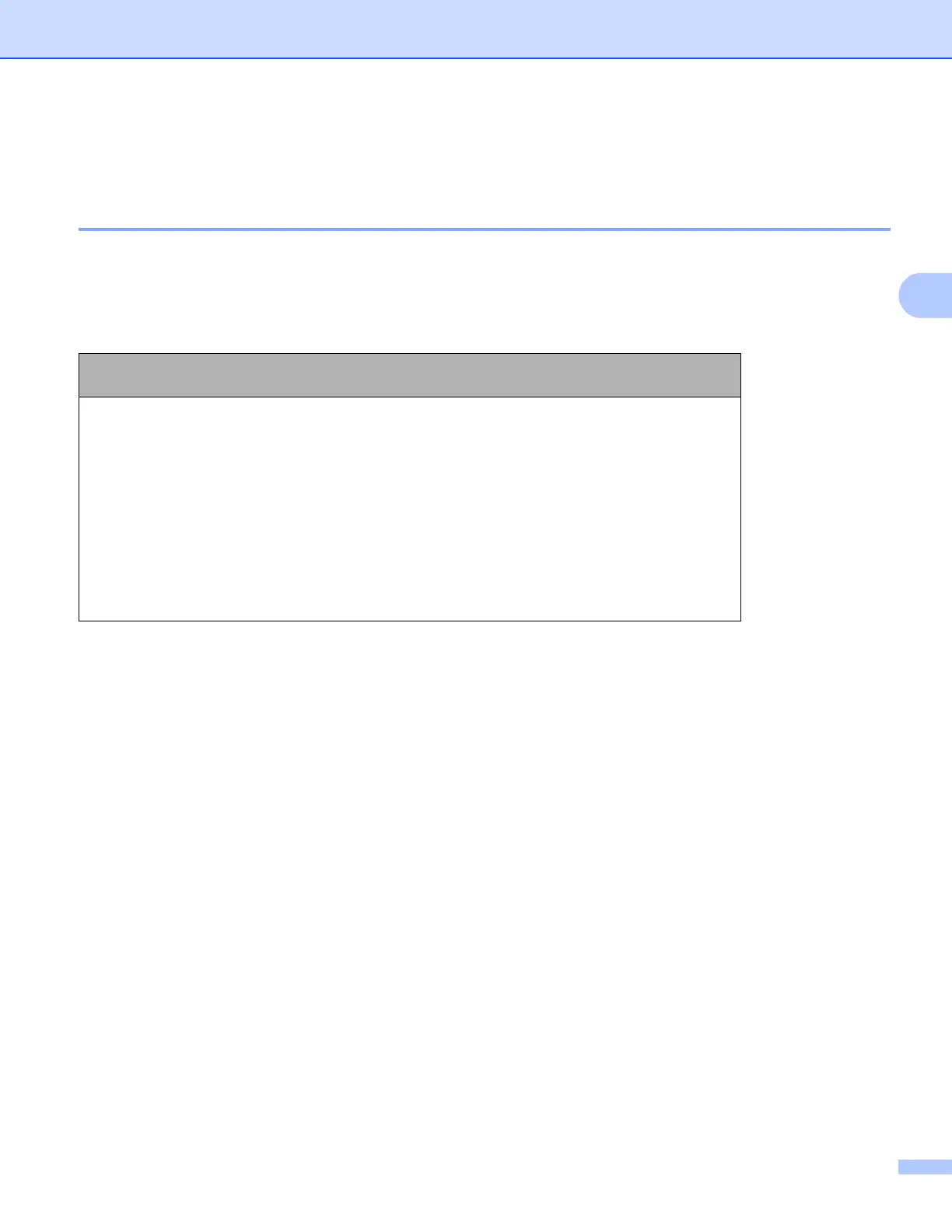13
Machine operation
Entering text 3
Entering text for 5-line LCD models 3
When setting certain menu selections, you will need to type text characters. The dial pad keys have letters
printed on them. The keys: 0, # and l do not have printed letters because they are used for special characters.
Press the appropriate dial pad key the number of times shown in this reference table to access the character
you want.
Inserting spaces 3
To enter a space, press c once between numbers. To enter a space in a name, press c twice between
characters.
Making corrections 3
If you entered a letter incorrectly and want to change it, press d or c to move the cursor to the incorrect
character, and then press Clear.
Repeating letters 3
To enter a character on the same key as the previous character, press c to move the cursor right before
pressing the key again.
Special characters and symbols 3
Press l, # or 0, then press d or c to move the cursor to the symbol or character you want. Press OK to choose
it. The symbols and characters will appear depending on your menu selection.
Press
Key
one
time
two
times
three
times
four
times
five
times
six
times
seven
times
eight
times
nine
times
1 @. /1@. /1@
2 abcABC2ab
3 de fDEF3de
4 gh iGHI 4gh
5 jklJKL5jk
6 mn oMNO6mn
7 pqr sPQRS7
8 tuvTUV8tu
9 wxyzWXYZ9
