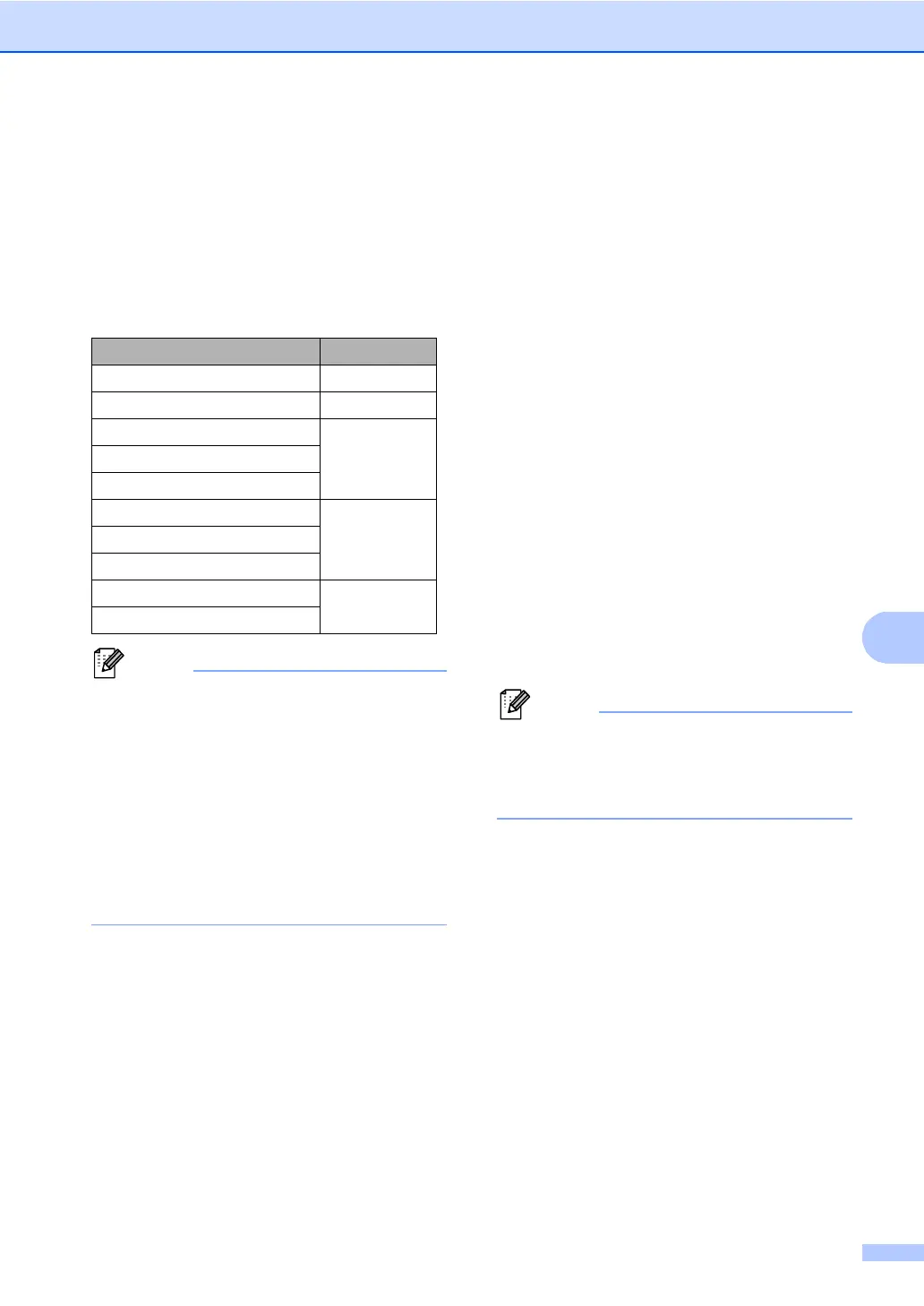Dialling and storing numbers
47
f Do one of the following:
If you want to save a fax/scan
resolution along with the number, go
to the appropriate step as shown in
the following table:
If you do not want to change the
default resolution, press OK.
• When you are broadcasting and have
scan profiles saved, the profile of the One
Touch, Speed Dial or Group number
selected first will be applied to the
broadcast.
• For details about the file format
uu Software User's Guide: Using the
Scan key.
• You can also store the number by
pressing Menu, 2, 3, 2.
g Press a or b to choose the resolution
from Std, Fine, S.Fine or Photo.
Press OK.
h Press a or b to choose the resolution
from Std, Fine or Photo.
Press OK.
i Press a or b to choose the resolution
from 100dpi, 200dpi, 300dpi,
600dpi or Auto. Press OK.
When you chose
Email Color PDF, go to step l.
j Press a or b to choose the resolution
from 100dpi, 200dpi, 300dpi or
Auto.
Press OK.
When you chose
Email Gray PDF, go to step l.
k Press a or b to choose the resolution
from 300dpi, 200dpi or 200x100dpi.
Press OK.
When you chose Email B&W PDF,
go to step l.
l Press a or b to choose the PDF type
from PDF, PDF/A, SPDF (Secure PDF)
or SiPDF (Signed PDF) that will be used
to send to your PC.
Press OK.
If you choose SPDF (Secure PDF), the
machine will ask you to enter a four-digit
password using the numbers 0-9 before it
starts scanning.
Option selected in step b Go to step
Fax/Tel g
IFAX h
Email Color PDF
iEmail Color JPG
Email Color XPS
Email Gray PDF
jEmail Gray JPG
Email Gray XPS
Email B&W PDF
k
Email B&W TIFF