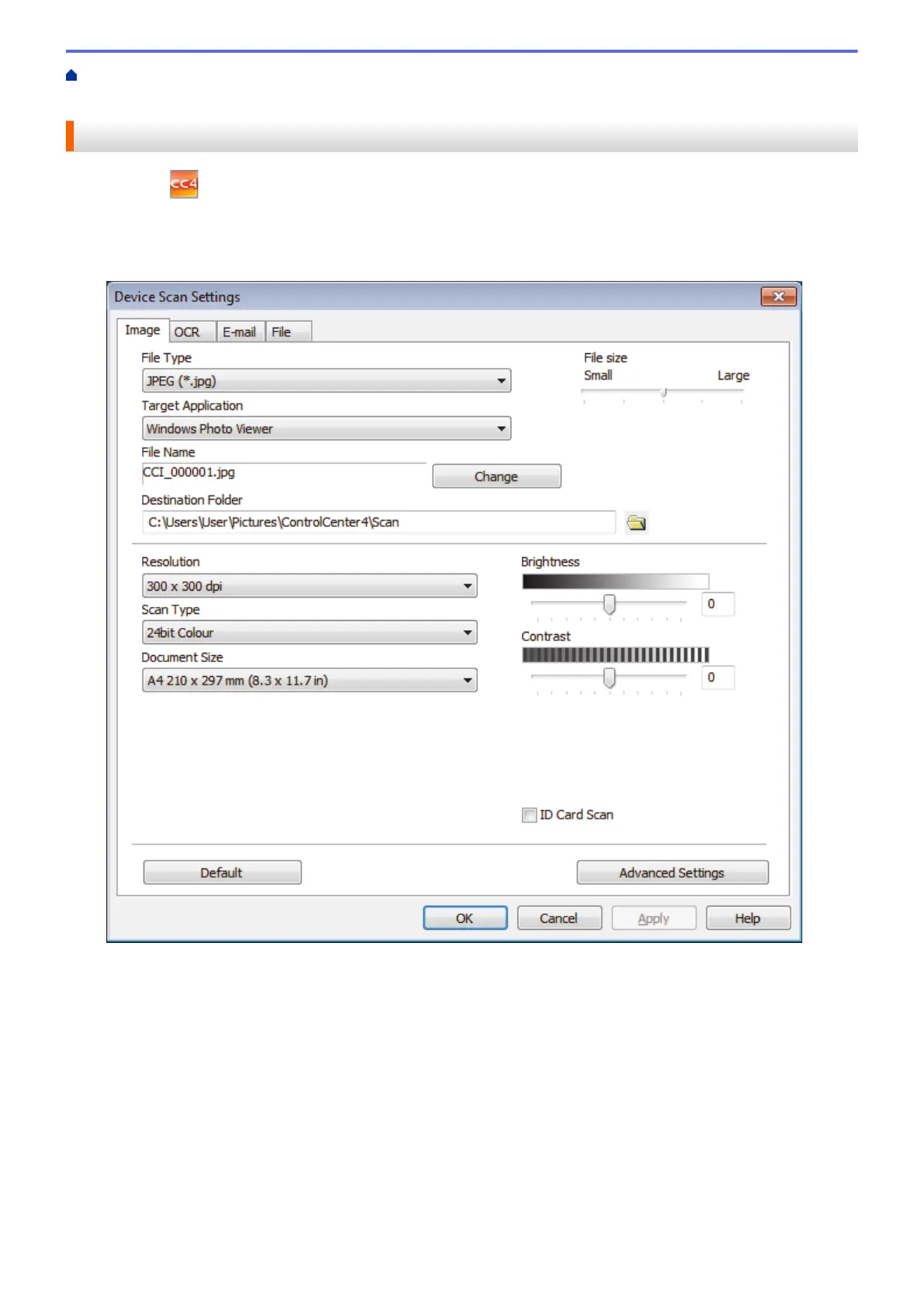Home > Scan > Scan Using the Scan Button on Your Brother Machine > Change Scan Button Settings from
ControlCenter4 (Windows
®
)
Change Scan Button Settings from ControlCenter4 (Windows
®
)
1. Click the (ControlCenter4) icon in the task tray, and then click Open.
2. Click the Device Settings tab.
3. Click the Device Scan Settings button.
The Device Scan Settings dialog box appears.
4. Click the tab for the Scan to action you want to change (Image, OCR, E-mail, or File).
5. Change the settings as needed.
6. Click OK.
130
