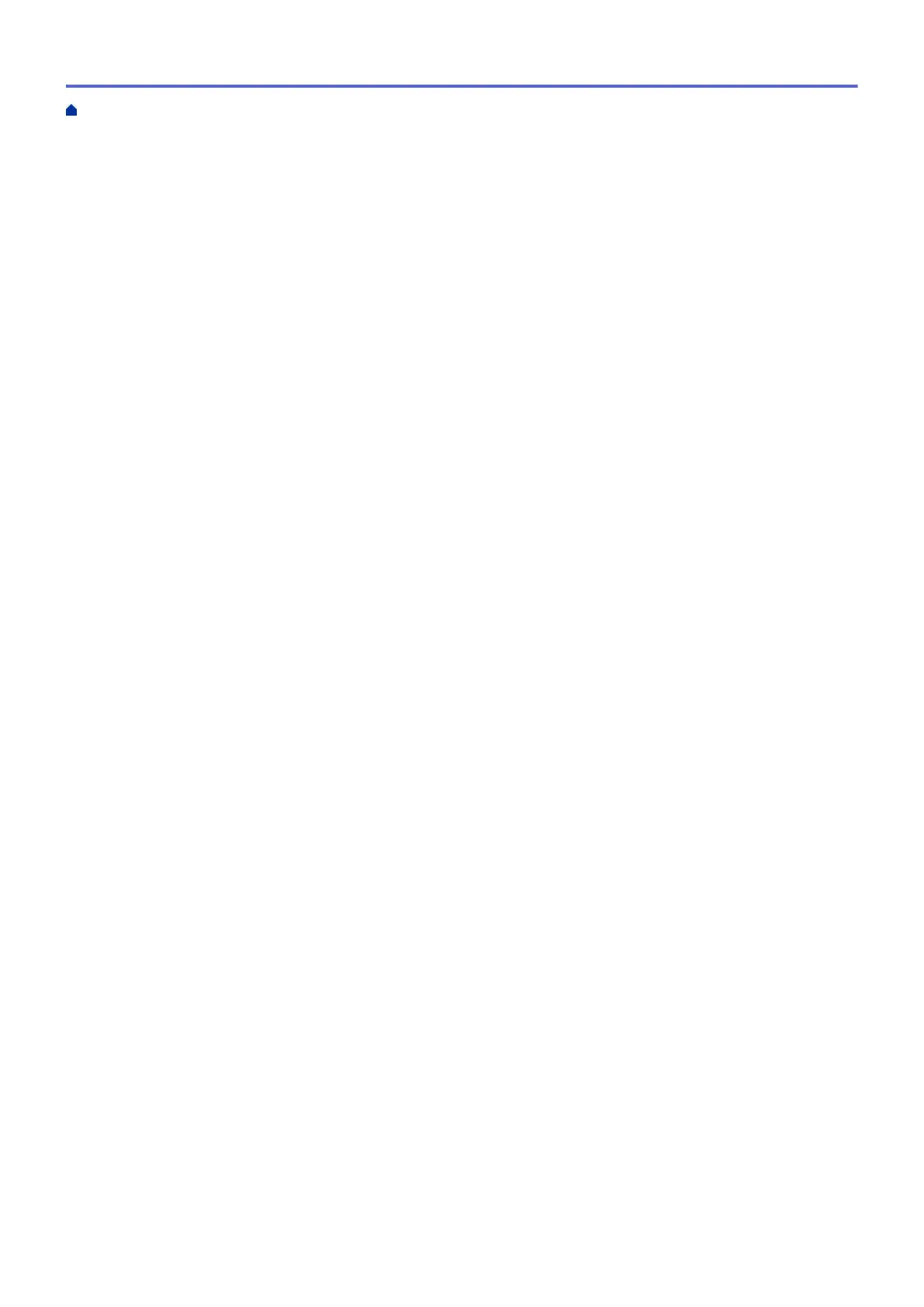Print from Your Computer (Macintosh)......................................................................................................... 70
Print a Document (Macintosh)............................................................................................................ 71
Print on Both Sides of the Paper (Macintosh) .................................................................................... 72
Print More Than One Page on a Single Sheet of Paper (N in 1) (Macintosh).................................... 74
Secure Print (Macintosh).................................................................................................................... 75
Print a Document Using the BR-Script3 Printer Driver (PostScript
®
3
™
language emulation)
(Macintosh)......................................................................................................................................... 76
Monitor the Status of the Machine from Your Computer (Macintosh)................................................. 77
Print Options (Macintosh)................................................................................................................... 79
Print One Page Duplicates on Different Types of Paper .............................................................................. 84
Cancel a Print Job........................................................................................................................................ 85
Test Print ...................................................................................................................................................... 86
Scan...................................................................................................................................................... 87
Scan Using the Scan Button on Your Brother Machine ............................................................................... 88
Scan Photos and Graphics................................................................................................................. 89
Save Scanned Data to a Folder as a PDF File .................................................................................. 91
Save Scanned Data to a USB Flash Drive......................................................................................... 93
Scan to an Editable Text File (OCR) .................................................................................................. 95
Scan to Email Attachment .................................................................................................................. 97
Send Scanned Data to an Email Server............................................................................................. 99
Scan to FTP ..................................................................................................................................... 101
Scan to SSH FTP (SFTP) ................................................................................................................ 106
Scan to Network (Windows
®
) ........................................................................................................... 114
Scan to SharePoint
®
........................................................................................................................ 120
Web Services for Scanning on Your Network (Windows Vista
®
SP2 or greater, Windows
®
7 and
Windows
®
8)..................................................................................................................................... 125
Change Scan Button Settings from ControlCenter4 (Windows
®
)..................................................... 130
Change Scan Button Settings from ControlCenter2 (Macintosh)..................................................... 133
Configure Certificate for Signed PDF ............................................................................................... 137
Disable Scanning from Your Computer ............................................................................................ 138
Scan from Your Computer (Windows
®
)...................................................................................................... 139
Scan Using ControlCenter4 Home Mode (Windows
®
) ..................................................................... 140
Scan Using ControlCenter4 Advanced Mode (Windows
®
)............................................................... 157
Scan Using Presto! PageManager or Other Windows
®
Applications............................................... 174
Scan Using Windows
®
Photo Gallery or Windows
®
Fax and Scan ................................................. 179
Scan from Your Computer (Macintosh) ...................................................................................................... 182
Scan Using ControlCenter2 (Macintosh).......................................................................................... 183
Scan Using Presto! PageManager or other TWAIN-Compliant Applications (Macintosh)................ 196
Configure Scan Settings Using Web Based Management......................................................................... 200
Set the Scan Job Email Report Using Web Based Management .................................................... 201
Copy ................................................................................................................................................... 202
Copy a Document ...................................................................................................................................... 203
Enlarge or Reduce Copied Images ............................................................................................................ 205
Make N in 1 Copies Using the Page Layout Feature ................................................................................. 206
Sort Copies ................................................................................................................................................ 208
Copy an ID Card ........................................................................................................................................ 209
Home > Table of Contents
ii
