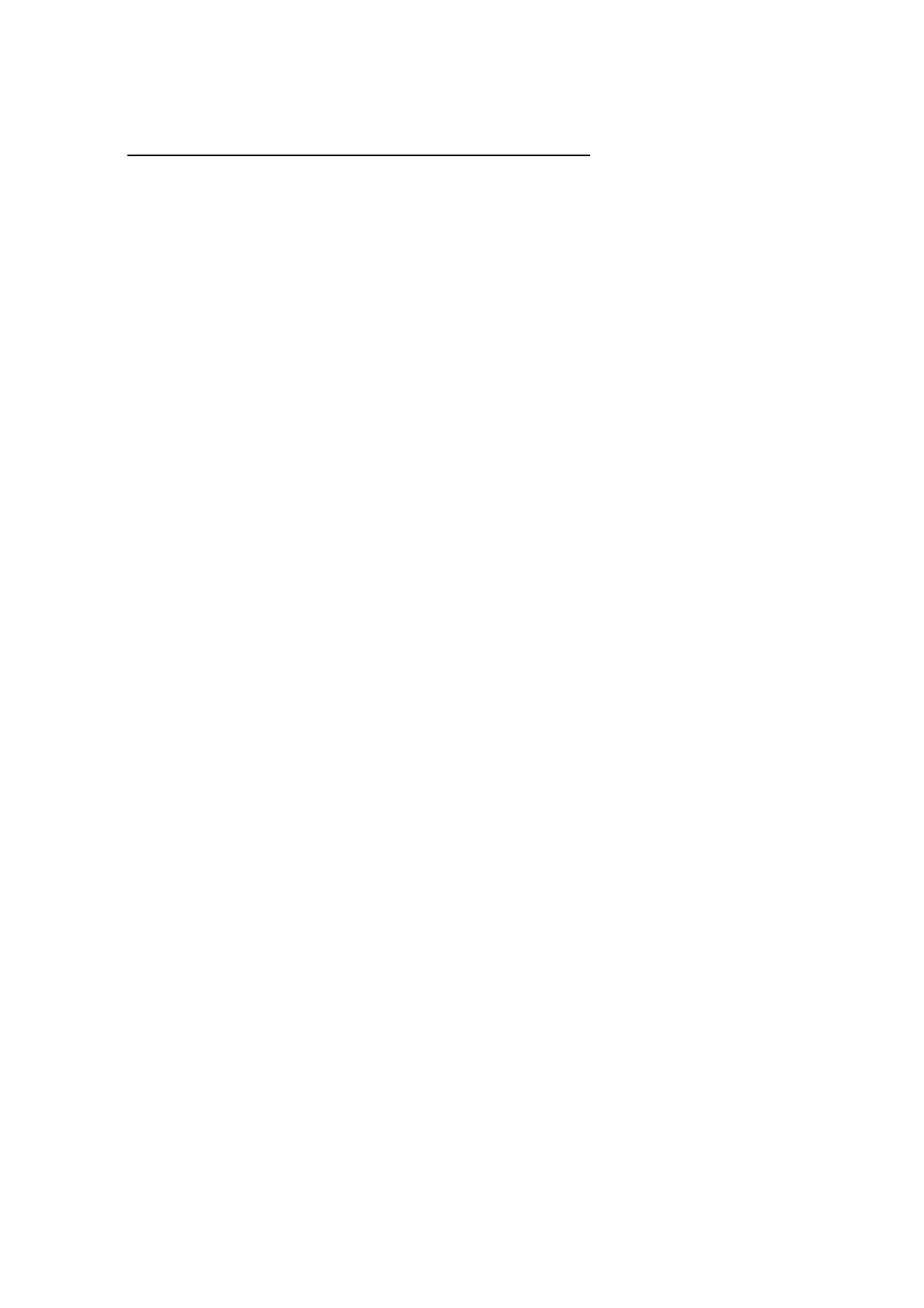App. 2-2 Confidential
Installing the Update Data onto the Flash ROM of the Machine
< On a PC running Windows 95 >
(1) Copy the update data and transfer utility onto the desired same directory of the hard disk. e.g.,
C:\UPDATE
(2) Click the Start button, point to Programs, and then click MS-DOS Prompt to open an MS-
DOS window.
(3) Type the drive letter where the update data and transfer utility are located. In the above
example, type C:\ from the command line and press the Enter key.
Then type CD UPDATE and press the Enter key.
(4) To start the transfer utility transmitting the update data to the flash ROM of the machine, type
the following:
ICEN filename /b
Where filename is an update data file, e.g., 8870xxxx.dat.
Then press the Enter key.
During downloading, the machine beeps intermittently.
Upon completion of the downloading, the machine beeps continuously.
NOTE: If the machine cannot return to the standby state after completion of downloading,
turn the power off and on.
< On a PC running Windows 98/Me/2000/XP >
(1) Install the printer driver for the parallel port to your PC. (Once installed, no more printer
driver is required for your PC.)
(2) Copy the update data onto the desired directory of the hard disk.
e.g., C:\UPDATE
(3) Copy the transfer utility “Filedg32.exe” onto the desired directory of the hard disk.
(4) Run “Filedg32.exe”.
The Filedrgs window will appear as shown below. (e.g., MFC-8870DW)
(5) Drag and drop the update data onto the icon of the model being used in the Filedrgs windows.
During downloading, the machine beeps intermittently.
Upon completion of the downloading, the machine beeps continuously.
NOTE: If the machine cannot return to the standby state after completion of downloading,
turn the power off and on.
