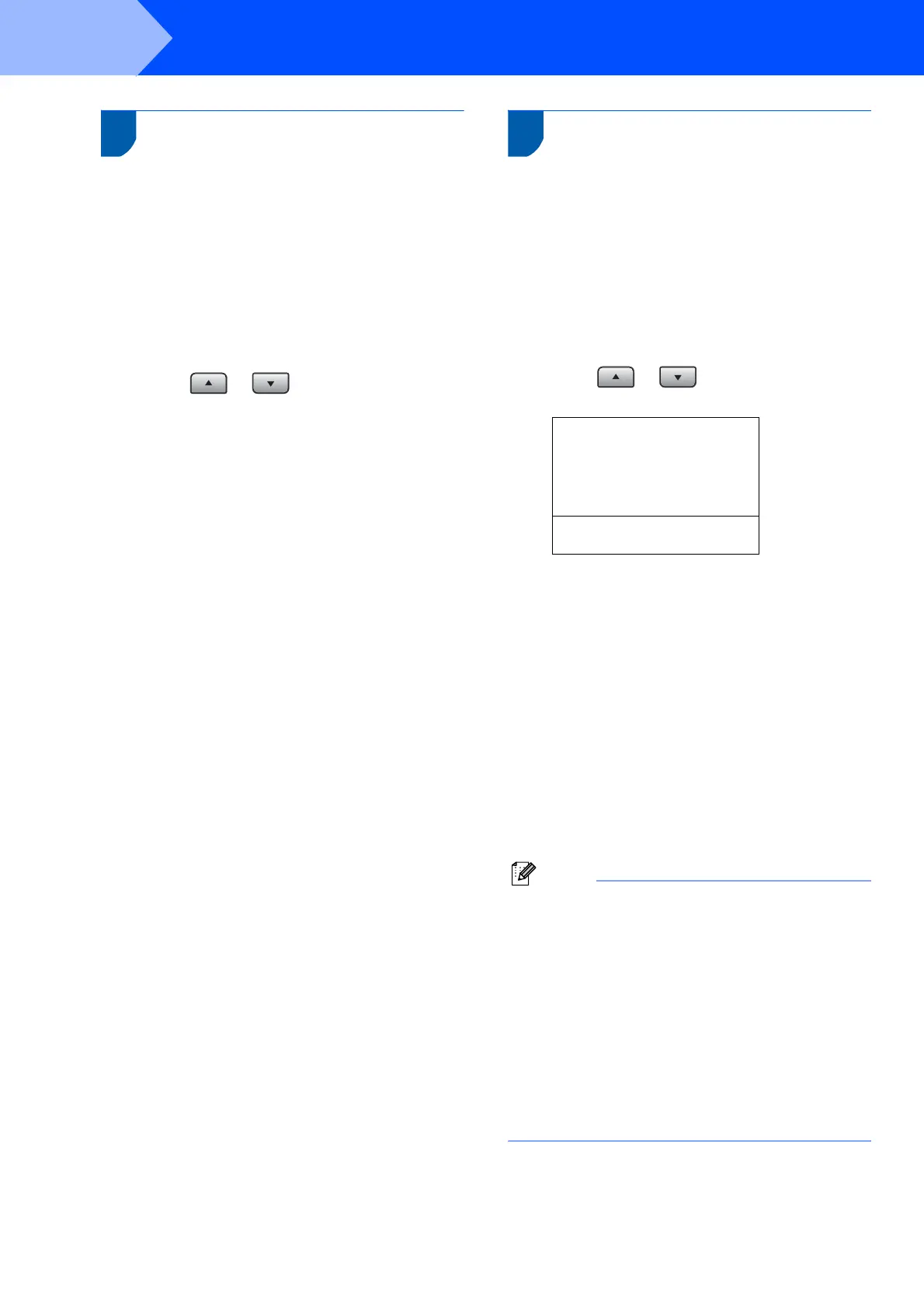Setting Up the Machine
10
STEP 1
7 Tone and pulse dialling
mode
Your machine comes set for Tone dialling service. If
you have Pulse dialling service (rotary), you need to
change the dialling mode.
1 Press Menu.
2 Press 0.
3 Press 4.
4 Press or to choose Pulse (or
Tone).
Press OK.
5 Press Stop/Exit.
8 Setting the phone line type
If you are connecting the machine to a line that
features a PABX (PBX) or ISDN to send and receive
faxes, it is necessary to change the Phone Line Type
accordingly by completing the following steps.
1 Press Menu.
2 Press 0.
3 Press 6.
4 Press or to choose the mode.
Press OK.
06.Phone Line set
a Normal
ISDN
b PBX
Select ab & OK
5 Press Stop/Exit.
PABX (PBX) and TRANSFER
The machine is initially set to Normal, which lets the
machine connect to a standard PSTN (Public
Switched Telephone Network) line. However, many
offices use a central telephone system or Private
Automatic Branch Exchange (PABX). Your machine
can be connected to most types of PABX (PBX). The
machine’s recall feature supports timed break recall
only (TBR). TBR will work with most PABX (PBX)
systems allowing you to gain access to an outside
line, or transfer calls to another extension. The
feature works when Tel/R is pressed.
Note
You can program a Tel/R key press as part of a
number stored in a One-Touch or Speed-Dial
location. When programming the One-Touch or
Speed-Dial number (Menu, 2, 3, 1 or 2, 3, 2) press
Tel/R first (the screen displays “!”), then enter the
telephone number. If you do this, you do not need
to press Tel/R each time before you dial using a
One-Touch or Speed-Dial location. (See “Storing
numbers” in Chapter 8 of the User’s Guide.)
However, if PBX is not selected in the Phone Line
Type setting, you cannot use the One-Touch or
Speed-Dial number that Tel/R press is
programmed into.
