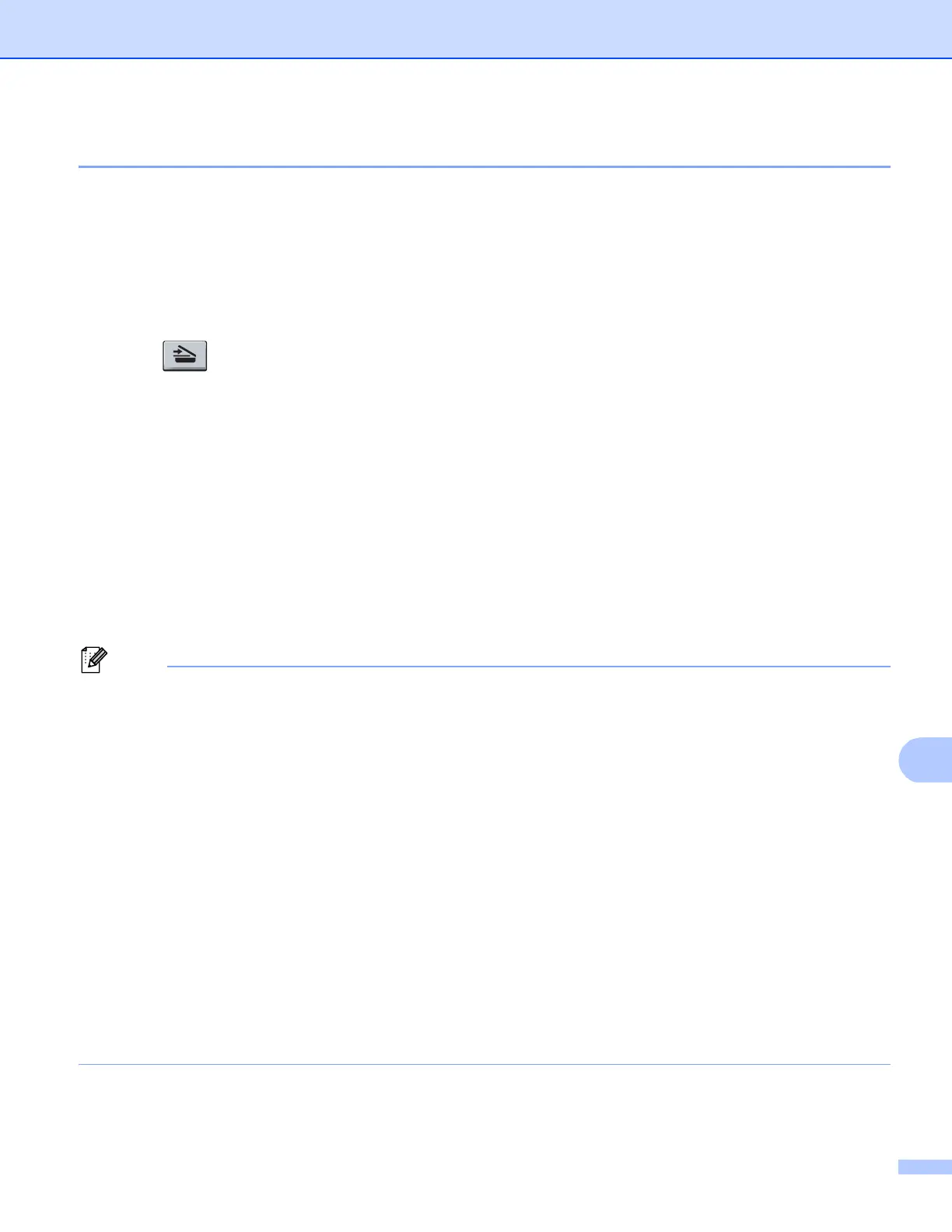Scanning (For USB cable users)
199
Scan to File 12
You can scan a black and white or a color document into your computer and save it as a file in a folder of your
choice. The file type and specific folder are based on the settings you have chosen in the Device Scan
Settings screen of ControlCenter4 or Scan To File screen of ControlCenter2. (For Windows
®
, see
Configuring Scan button settings on page 73 for Home Mode or Configuring Scan button settings on page 84
for Advanced Mode. For Macintosh, see SCAN on page 168.)
a Load your document.
b Press (SCAN).
c Press a or b to choose Scan to PC.
Press OK.
d Press a or b to choose File.
Press OK.
If your machine does not support Duplex Scan, go to step f.
If your machine supports Duplex Scan, go to step e.
e Press a or b to choose 1sided, 2sided (L)edge or 2sided (S)edge.
Press OK.
f Press Black Start or Color Start.
The machine starts the scanning process.
• Scan type depends on the settings of the Device Scan Settings screen of ControlCenter4 or
Device Button tab of the ControlCenter2 configuration screen. Black Start or Color Start do not change
the settings.
• If you want to change between color and black and white scanning, choose color or black and white in the
scan type option on the Device Scan Settings screen of ControlCenter4 or Device Button tab of the
ControlCenter2 configuration screen. (For Windows
®
, see Configuring Scan button settings on page 73
for Home Mode or Configuring Scan button settings on page 84 for Advanced Mode. For Macintosh, see
SCAN on page 168.)
• If you would like to display the folder window after scanning the document, select Show Folder on the
Device Scan Settings screen of ControlCenter4 or Device Button tab of the ControlCenter2
configuration screen.
• If you would like to change the file name of scanned documents, enter the file name in the File Name
section on the Device Scan Settings screen of ControlCenter4 or Device Button tab of the
ControlCenter2 configuration screen.
• If you want to change the default file size for JPEG, PDF or Secure PDF, choose your preferred rate by
moving the scroll bar on the Device Scan Settings screen of ControlCenter4 or Device Button tab of the
ControlCenter2 configuration screen.
