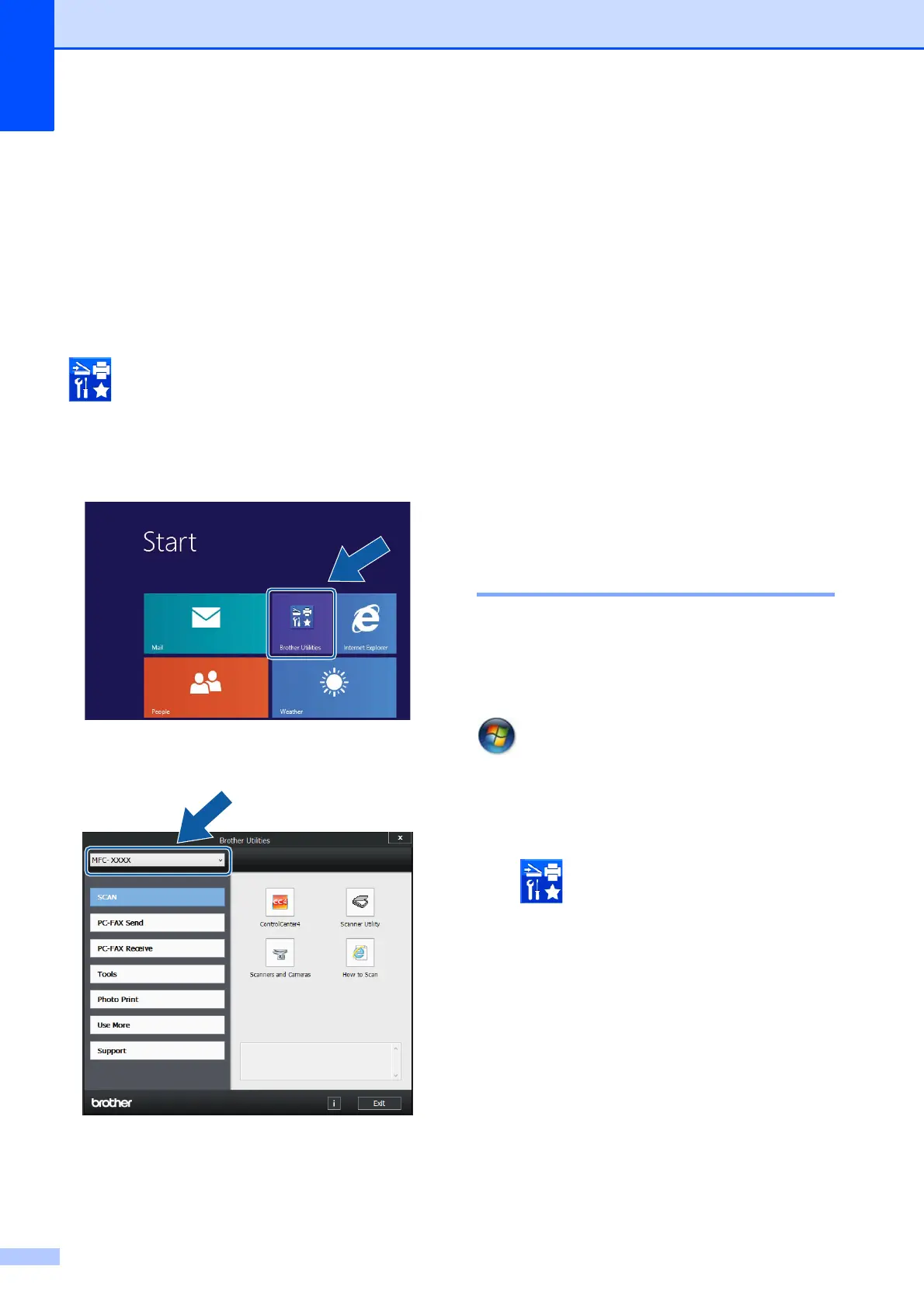Chapter 1
2
Accessing Brother
Utilities (Windows
®
8) 1
If you are using a tablet or PC running
Windows
®
8, you can make your selections
either by tapping the screen or by clicking
with your mouse.
After the printer driver is installed,
(Brother Utilities) appears on both the
Start screen and the desktop.
a Tap or click Brother Utilities from
either the Start screen or the desktop.
b Select your machine.
c Choose the function you want to use.
Accessing the
Advanced User’s
Guide and Software
and Network User’s
Guide
1
This Basic User’s Guide does not contain all
the information about the machine, such as
how to use the advanced Fax, Copy, Printer,
Scanner, and PC-Fax. When you are ready to
learn detailed information about these
operations, you can read the Advanced
User’s Guide and Software and Network
User’s Guide in HTML format that are on the
CD-ROM.
Viewing User’s Guides 1
(Windows
®
) 1
(Windows
®
XP/Windows Vista
®
/
Windows
®
7)
(Start), All Programs, select Brother,
MFC-XXXX (where XXXX is your model
name) from the programs list, and then
choose User’s Guides.
(Windows
®
8)
Click (Brother Utilities), and then click
the drop-down list and select your model
name (if not already selected). Click Support
in the left navigation bar, and then click
User’s Guides.
If you have not installed the software, you can
find the documentation on the CD-ROM by
following these instructions:
